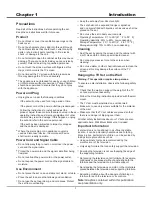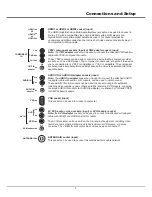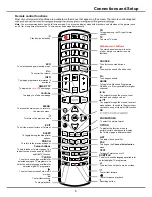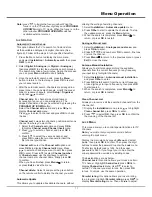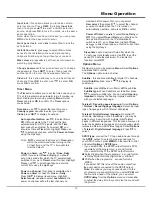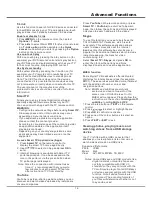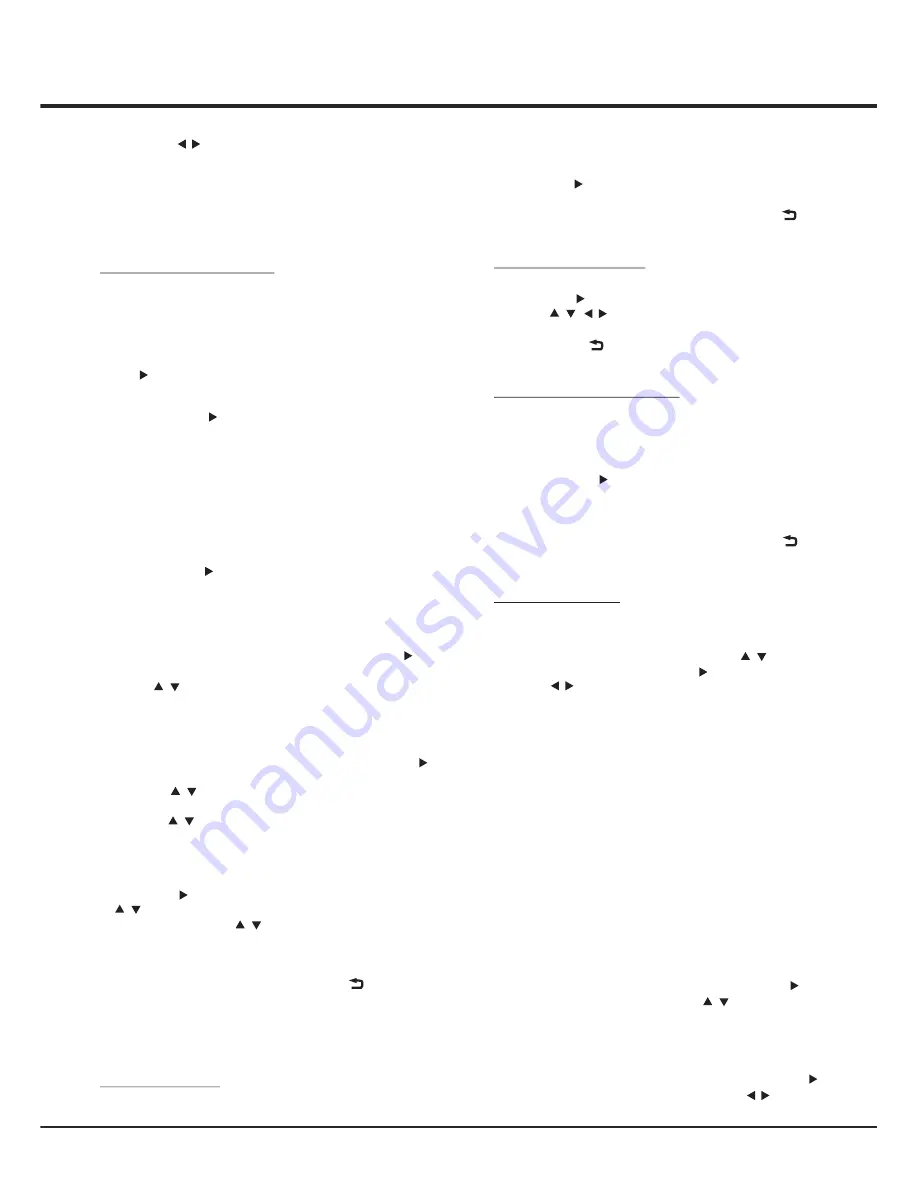
11
Automatic
Channel
Set
-
up
.
2. Select
Digital & Analogue
(or
Digital
or
Analogue
),
then press to
start the automatic search process.
The search may take a few minutes. During the process,
you can press
Menu
or
Exit
to abort halfway.
3. Once the automatic search ends, press the
Menu
button to return to the last step or press
OK
to restart
your channel search.
4
. After the automatic search, channels are arranged in a
preset order. You can skip channels, modify the preset
order or rename channels, select
Setup
>
Organiser
and press to enter.
Channel skip
: if a channel was stored twice or
its reception is poor, you can simply skip it. The
skipped channels no longer be selected by pressing the
PROGRAM UP /DOWN
button.
Select
the
Channel
skip
option
and
press
to
display
Channel
skip
menu
.
Press
to
select
a channel
and
press
OK
to
check
the
box.
Channel sort
:
swaps
two
channels
position/inserts one
channel to where you want it be
.
1. Select the
Channel sort
option and press
to
display
Channel
swap
/
Channel insert
menu.
2. Press to select a channel, and press
OK
to
confirm
.
3. Press to select the second channel, and
press
OK
to
swap
the
two
channels/to insert the
first channel you choose.
Channel edit:
select the
Channel edit
option and
press
to
display
Channel
edit
menu
.
Press
to select a channel you want to edit, then press
OK
to enter
.
Press to select
Channel number
or
Channel name
, use the digit keys to edit the
channel number or channel name, finally press
OK
to confirm.
When
you
have
finished
,
press
Menu/
to
return
,
or
press
Exit
to
close
the
menu
.
Channel delete:
Select it
and press the green button
on the remote control to delete the channel you want.
1. Press the Menu button to display the main menu,
and select
Installation
>
Automatic search
, then press
to enter
This option allows the TV to search for, find and store
all the available analogue and digital channels. (See
figure 8). Follow all the steps in turn specified hereafter.
OK/
OK/
OK/
OK/
/
OK/
/
/
OK/
/
/
This
allows
you
to
update
all
available
channels
,
without
Automatic
Update
altering
the
sorting
of existing
channels
.
1. Select
Installation
>
Automatic
update
menu
2. Press to start to update the channels. To stop
the update process, press the
Menu
button.
3. When the search is completed, press
Menu/
to
return, or press
OK
to restart.
OK/
Antenna
Manual
Installation
Allows you to start manual searching the available
channels from the current frequency or any frequency
you input.(Only for digital channels)
1. Select
Installation
>
Antenna
manual
installation
,
and press to enter.
2. Press
OK
to start search from the current frequency,
or use digit keys to input a frequency, then press
OK
to start search.
3. When the search is completed, press
Menu/
to
return, or press
OK
to restart.
Clean Channel List
Allows you to remove all the searched channels from the
channel list.
1. Display the
Installation
menu, press to highlight
Clean channel list
, press to enter.
2. Press to select
OK
, then press
OK
to confirm the
the cleaning of the channel list.
Analogue
Manual
scan
1. Select
press to enter.
2. Press and number or
OK
to search, fine tune
or store the channel.
3. Press
Menu/
to return to the previous menu or press
Exit
to close the menu.
Installation
>
Analogue
manual scan
, and
OK/
/
/
/
OK/
/
OK/
/
Note:
press to toggle the focus window. When the
focus is on the TV window, digit keys and
PROGRAM
UP/DOWN
work in TV mode. When the focus is on the
other window,
PROGRAM UP/DOWN
switches
available external sources.
/
Lock Menu
This menu allows you to control special functions for TV
channels.
Note:
you must enter your personal code before
entering the Lock menu.
Display the main menu by pressing
Menu
and select
Lock
, then press
OK
to confirm. Then press the digit
buttons to enter the password to enter the
Lock
menu.
The factory default code is 1234. And the super
password is 0423. If you forget your code, enter the
super password to override any existing codes.
The
Lock
options are as below:
Channel
Lock
: this option allows you to lock a certain
TV channel. Highlight
Channel
lock
, press to
display
Channel lock
menu. Use to select a
certain TV channel you want to lock, then press
OK
to lock. To unlock, use the same operation.
Parental rating
: this option allows you to set a rating
to a program. Highlight
Parental rating
, press to
display
Parental rating
menu. Then use to adjust.
OK/
/
OK/
/
Menu Operation
Installation
Summary of Contents for L32S4690S
Page 20: ...72 MMT51A EAUBB...