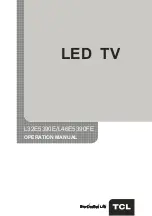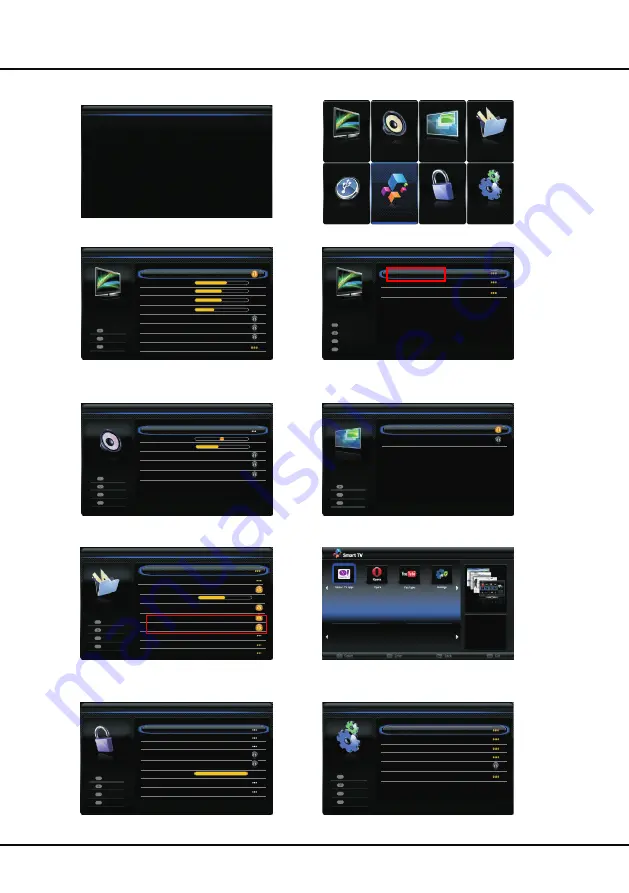
9
Menu Display
Chapter 3
Menu Operation
Initial s etup
Welcome to use the Wizard for Initial S etup !!
Please press [OK] to s tart the wizard.
Welcome
B ack
E xit
S elect
E nter
Menu
Exit
OK
Setup
Channel install
Organizer
Input settings
Diagnostic
Time shift
Reset shop
Off
Picture
Picture preset
Standard
Brightness
Contrast
Saturation
Sharpness
Color temperature
Scree n mode
Auto format
60
50
50
8
Normal
16:9 format
On
B ack
E xit
S elect
Menu
Exit
CEC
Version Info
Sound
Sound preset
Balance
0
Auto volume control
Sound type
Wide stereo
On
Off
Stereo
...
B ack
E xit
S elect
E nter
Menu
Exit
OK
PAP
PAP
TV position
On
Left
B ack
E xit
S elect
Menu
Exit
Lock
Channel lock
Parental rating
Input lock
Front panel lock
Installation lock
Max volume
Change pass word
Off
Off
...
Clean all
...
...
...
...
100
B ack
E xit
S elect
E nter
Menu
Exit
OK
Figure1
Figure2
Figure3
Figure4
Figure5
Figure6
Figure7
Figure8
Figure9
Picture
Advanced settings
3D
B ack
E xit
S elect
E nter
Menu
Exit
OK
Options
SPDIF type
PCM
SPDIF delay
T-Link
Off
140
Subtitle
Network update
On
B ack
E xit
S elect
E nter
Menu
Exit
OK
Network
Software update
Audio delay
140
Picture
So und
PAP
Options
Lo ck
Se tup
Media
Sm art TV
More application
Tune is to Yaho o!
Conne cted T V. Access
movies , photos, mu sic,
news, sports , shop ping,
games , socia l,
networking and more
Figure10
Reset
ECO settins
Teletext
Location
Shop
Timer
Summary of Contents for L32E5390E
Page 1: ...OPERATION MANUAL LED TV L32E5390E L46E5390FE...
Page 19: ......
Page 20: ...72 MT25AB EAUAC...