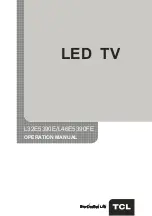6
Remote Control Functions
Most of your television's functions are available via the menus that appear on the screen. The remote control supplied
with your set can be used to navigate through the menus and to configure all the general settings.
Standby / quit standby.
3D
To toggle among the 3D input format options.
Alphanumeric
buttons
To enter channel numbers; to enter a letter, a digit or a symbol
in some functions.
ECO
To select desired power saving mode.
SOURCE
To select connected devices.
V+/-
To control the volume.
To switch the sound off and back on again.
INFO
To display programme information, if available.
P+/-
To change channels.
To directly enter the Yahoo homepage.
(* not available for some
models)
Smart TV
To bring up the
Smart TV
menu.
@
To open the Opera browser.
MENU
To access the main menu; to return to the previous menu; to
access or exit the virtual keyboard in Opera browser function.
OK
To confirm an entry or selection; to
freeze/unfreeze the picture in
digital TV mode.
To navigate through the menus; to select menu options; to switch
to the previous or next photo, song or video in USB function.
/*
ZOOM+/-
To navigate through the menus
; to set functions and change
values. ► can also be used to open the corresponding submenu.
* To select the picture format.
Note: You are recommended to use the full screen mode. Do not
use the display mode with black bars on both sides of the picture
(such as 4:3) for long time; otherwise the TV screen may be dam-
aged permanently.
To return to the previous channel; to return to the previous menu
in USB function
EXIT
To exit the menu structure or Teletext.
OPTION
To display the function menu to perform certain operations; to
display the Teletext page in different modes.
USB
To bring up the Media center menu.
Connections and Setup
Summary of Contents for L32E5390E
Page 1: ...OPERATION MANUAL LED TV L32E5390E L46E5390FE...
Page 19: ......
Page 20: ...72 MT25AB EAUAC...