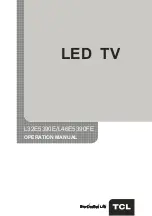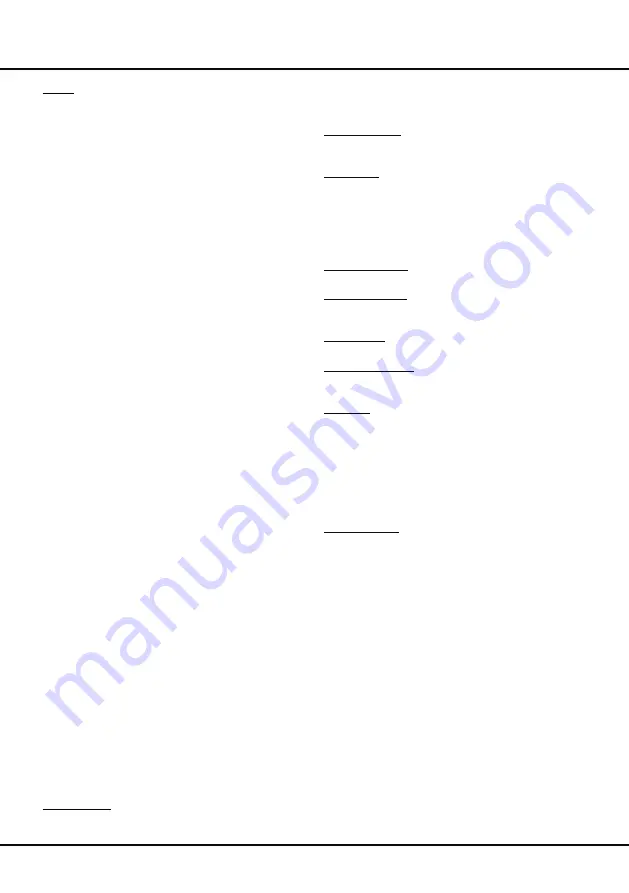
12
Menu Operation
display
Channel lock
menu. Use ▲/▼ to select a
certain TV channel you want to lock, then press
OK
to
lock. To unlock, use the same operation.
Parental rating:
this option allows you to set a rating
to a program. Highlight
Parental rating
, press
OK
/► to
display
Parental rating
menu. Then use ◄/► to adjust.
Input lock:
this option allows you to lock a certain
external source you want to lock. Press
OK
/► to display
Input lock
menu, then press ▲/▼ to select a certain
external source you want to lock, and press
OK
to lock.
To unlock, use the same operation.
Note:
when the current input is locked, you can press
OK
and enter the password to enter.
Front panel lock:
press ◄/► to select
On
to lock the
set's buttons.
Installation lock:
press ◄/► to select
On
to prevent
access to the Installation menu to prevent any channels
from being set up without your consent.
Max volume:
press ◄/► to set the max volume when
watching programme.
Change password:
this option allows you to change the
password. Press
OK
/► to enter, then press the number
button to enter the new password twice.
Clean all:
this option allows you to unlock all locked
channels. Press
OK
to enter, use ◄/► to select
OK
,
press
OK
to confirm.
Setup Menu
The
Setup
menu allows you to configure the TV with
your preferences.
Display the main menu by pressing
MENU
and select
Setup
, then press
OK
to display its options:
Channel install
Automatic Search:
this option allows the TV to
search for, find and store all the available analog and
digital channels. Follow all the steps in turn specified
hereafter.
1. select
Setup > Channel install
, then press
OK
/►
to display its options.
2. Select
Automatic search
, then press
OK
/► to
enter.
3. Select
Digital & Analog (or Digital or Analog)
,
then press
OK
/► to start the automatic search
process.The search may take a few minutes.
During the process, you can press
MENU
or
EXIT
to abort halfway.
4. Once the automatic search ends, press
MENU
to
return to the last step or press
EXIT
to close the
menu.
5. After the automatic search, channels are
arranged in a preset order. You can skip channels,
modify the preset order or rename channels, select
Setup > Organiser
and press
OK
/► to enter.
Timer:
The
Timer
menu allows you to set the time zone
on your TV set, to programme an automatic turn-off or
wake-up timer and to view the calendar.
Select
Options > Timer
and press
OK
/► to confirm.
The
Timer
options are as below:
Time zone:
use ◄/► to select the local time zone.
Country region:
use ◄/► to select your region.
Clock:
press
OK
/► to display its options:
Auto synchronization:
use ◄/► to select
On
or
Off
. If
On
selected, the TV will get the time
automatically from DTV signals, and the Time item
cannot be adjusted. If you select
Off
, you should set
date and time at
Date
and
Time
item. Highlight
Date
or
Time
, use ◄/► to select input space, enter the
current date or time by using the digit keys.
Note: if
Off
selected, the time set in
Time
option will
not be memorized when turning on the TV next time,
and the TV 's time will start from the default.
Power on timer:
use ◄/► to select
Once, Daily
or
Off.
If you select
Once
or
Daily
, you should set a
time period after which the TV automatically switches
to on at
Timer
below this item. Highlight
Timer
, use
◄/► to select input space, enter the on time using
the digit keys.
Power on channel:
press
OK
/► to display its
submenu. Highlight
Select mode
, use ◄/► to select
Last status
, the power on channel will be the last
channel you watched before powered off. Or you
can select
User select
, then press ▲/▼ to select
the channel you want to watch when the TV is turned
on automatically next time, and press
OK
to confirm.
Power off timer:
use ◄/► to select
Once, Daily
or
Off
. If you select
Once
or
Daily
, you should set a
time period after which the TV automatically switches
to off at
Timer
below this item. Highlight
Timer
, use
◄/► to select input space, enter the off time using
the digit keys.
Sleep timer:
sets a period of time after which the
TV set goes into standby mode. Use ◄/► to set
the period (120 minutes maximum). To disable this
function, select Off.
Lock Menu
This menu can control the special function for TV
channels.
Note:
you must enter your personal code before
entering the
Lock
menu.
Display the main menu by pressing
MENU
and select
Lock
, then press
OK
to confirm. Then press the
number button to enter the password to enter the
Lock
menu. The factory default code is
1234
. And the super
password is
0423
. If you forget your code, enter it to
override any existing codes.
The
Lock
options are as below:
Channel Lock:
this option allows you to lock a certain
Summary of Contents for L32E5390E
Page 1: ...OPERATION MANUAL LED TV L32E5390E L46E5390FE...
Page 19: ......
Page 20: ...72 MT25AB EAUAC...