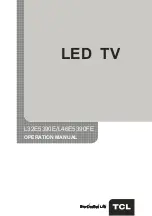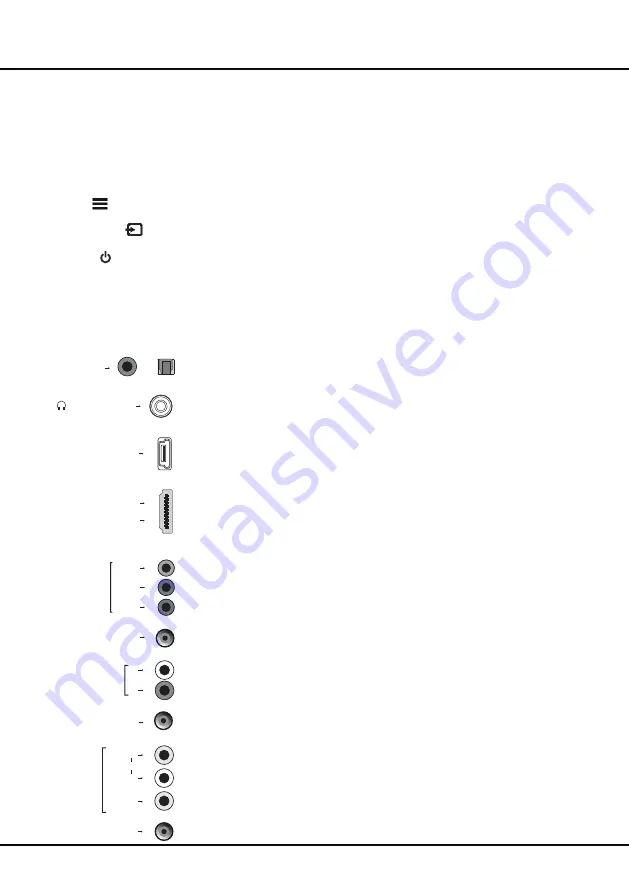
4
Buttons on the TV
1. PR-/+ (PROGRAM DOWN/UP)
button
Scans down/up through the channel list. In the menu system, PROGRAM DOWN acts like the down direction
button on the remote and adjusts menu; PROGRAM UP acts like the up direction buttons on the remote and adjust
menu controls.
2. VOL-/+ (VOLUME DOWN/UP)
button
Decreases/increases the volume. In the menu system, they act like the left/right direction buttons on the remote
and adjust menu controls.
3. MENU (
)
button
Brings up the menu system.
4. OK/SOURCE (
)
button
Display the signal source selection menu. In the menu system, confirms your selection or changes settings.
5. POWER ( )
button
Turns the TV on or standby. (
Note:
for some models, the
POWER
button turns the TV on or off.
)
Note:
The location and names of the function buttons and power button on the TV may vary according to TV model.
Sockets
Note:
the location and names of the sockets on the TV may vary according to TV model, and not all sockets available on all models.
SPDIF socket (output)
The SPDIF socket can be used to connect a compatible digital audio receiver.
Headphone socket (output)
This socket can be used to connect headphones or stereo earphones.
Warning:
excessive sound pressure from earphones and headphones can
cause hearing loss.
USB1 or USB2 socket (input)
These sockets can be used to connect an USB device.
Note:
the number of USB sockets on the TV may vary according to TV model.
HDMI1 or HDMI2 or HDMI3 or HDMI4 socket (input)
The HDMI (High-Definition Multimedia Interface) socket can be used to connect a
blu ray, PC with a compatible video card installed, certain DVD players or a high-
definition compatible digital satellite decoder. This socket provides an uncompressed
digital connection that carries both video and audio data by way of an integrated
mini-plug cable.
YPbPr component sockets (input) or CMP adapter socket (input)
Note: The CMP adapter socket can be used to connect the attached CMP adapter
cable with YPbPr component sockets.These YPbPr sockets can be used to connect
a device that has component video sockets, such as a DVD player. The component
sockets can recognize if the device you're connecting to is Y Pb Pr compatible or Y
Cb Cr compatible. The component sockets provide excellent picture quality because
the video is separated into three separate parts.
COMPONENT AUDIO IN or CMP AUDIO IN adapter sockets (input)
Note: The CMP AUDIO in adapter socket can be used to connect the attached
AUDIO in adapter cable with audio L & R sockets, and be used to obtain sound.
These AUDIO IN L & R sockets can be used to connect a range of equipment,
including video recorders, camcorders, satellite receivers, DVD players, or games
consoles.
AV RCA audio + video sockets (input) or AV IN adapter socket
Note: the AV IN adapter socket can be used to connect the attached AV adapter
cable with VIDEO and AUDIO L & R IN sockets.
The AV IN sockets can be used to connect a range of equipment, including video
recorders, camcorders, decoders, satellite receivers, DVD players, or games
consoles. The VIDEO IN socket provides composite video connection.
HEADPHONE
or
USB1 or USB2
SPDIF
or
HDMI 1 or HDMI 2
or
HDMI 3 or HDMI 4
Y
Pb/Cb
Pr/Cr
COMPONENT
IN
CMP IN
adapter
or
R
L
COMPONENT
AUDIO IN
CMP
AUDIO IN
adapter
or
L
AUDIO
VIDEO
AV IN
R
or
AV IN adapter
Chapter 2
Connections and Setup
Summary of Contents for L32E5390E
Page 1: ...OPERATION MANUAL LED TV L32E5390E L46E5390FE...
Page 19: ......
Page 20: ...72 MT25AB EAUAC...