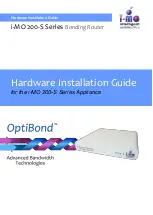9
Overview
WiFi indicator
y
Solid blue: WiFi is enabled
y
Flashing blue: WPS connection is available
y
Off: WiFi is disabled
4G/5G indicator
y
Solid Blue: 4G/5G signal is strong
y
Solid yellow: 4G/5G signal is normal
y
Solid red: 4G/5G signal is weak
y
Off: 4G/5G network is not working