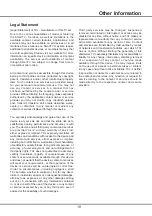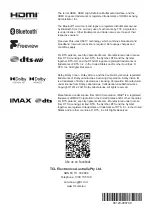15
Using more of your TV
Gesture Control
Allows you to control TV device by doing gestures in
some specific scenarios.
Notes:
-
This feature is available only when TV is equipped
with the camera of C2P.
-
Ensure the normal connection between the camera
and TV and that the toggle switch is set to
while
using this product.
-
The camera powers on automatically when you start
corresponding applications on TV.
-
The camera powers off automatically when you exit
corresponding applications on TV.
-
You may keep the slide cover closed when you are
not using the camera to protect the lens from dust.
Press button on the TV remote control, select
(Settings) > Privacy > Gesture Control
and press
OK
to enter. Select your preferred gesture functions and
press
OK
to turn it on or off. To enable the function, you
need to follow the on-screen guide.
Note:
In order to get good gesture experience, it is
advised to do the gesture under bright circumstances
and within a distance of 2 meters from the TV.
Password in Parental Control
-
The default password is 1234. You can change it to a
new one.
-
The super password is 0423. If you forget your code,
enter the super password to override any existing
codes.
Network Wake Up
(* not available for some models)
Note:
This feature is only available in Google TV mode.
This function allows you to turn on your TV from standby
mode via a network. To use this function, please make
sure:
1.
Your TV is connected to an effective wireless home
network.
2.
The desired controller, such as a smartphone, is
connected to the same network as your TV.
3.
An app which supports network waking up function,
such as YouTube, has been installed into the
controller.
4.
In Google TV mode, press
on the remote control,
select
(Settings)
> Network & Internet > Network
Standby
, and press
OK
to turnn it on.
When the TV is in networked standby mode, you can
use the app to wake up the TV remotely.
Notes:
-
This feature is disabled if you press and hold the
button on the remote control and confirm to shut the
TV down.
applications may not work correctly in case of
network related issues.
HbbTV Access
1.
Press
on the remote control, select
(Settings)
>
System > HbbTV Settings > HbbTV
and press
OK
to enter.
2.
Press
OK
to activate it.
3.
When you tune to a digital TV channel that offers
HbbTV, this will be signaled to you by an on-screen
indication (generally a red button, but other colour
buttons may also be used). Press the indicated
colour button to open the interactive pages.
4.
Use
Up/Down/Left/Right
and the colour buttons to
navigate through the HbbTV pages and press
OK
to
confirm.
HbbTV Deactivation
To avoid disturbances that may be caused by HbbTV
broadcasting tests, you can turn off the HbbTV function:
1.
Press
on the remote control, select
(Settings)
>
System > HbbTV Settings > HbbTV
and press
OK
to enter.
2.
Press
OK
to deactivate it.
Works with Alexa
To use the Works with Alexa function, you will need a
device like an Amazon Echo or Amazon Echo Dot (Sold
Separately). Set up your Amazon device. Then, on your
TV go to the Settings Menu, select
System
, and select
“
Works with Alexa
”. Then follow the on screen prompts.
Please note that within the Alexa app on your phone,
you will need to enable the TCL Assistant Skill, through
the Alexa Skills Menu.
Netflix
Settings
Netflix provides on-demand movies and TV shows
delivered via the Internet. Netflix is available in certain
countries.Unlimited membership is required. More
information can be found at www.netflix.com <http://
www.netflix.com/>.
Note:
You can directly access Netflix via clicking the
Netflix
button on the remote control.
Reset Shop
Allows you to reset the TV to factory default settings.
1.
Press
on the remote control, select
(Settings) >
System > About > Reset
and press
OK
to enter.
2.
Press
Up/Down
to select
Factory Reset
and press
OK
to enter. Then select
Erase Everything
and
press
OK
to confirm.
3.
Enter 1234 or the PIN according to the on-screen
prompt.
4.
Select
OK
and press
OK
to confirm.
5.
The
Initial setup
wizard appears. Follow the
instructions in the section
Initial setup
.