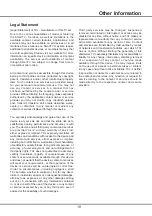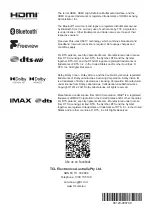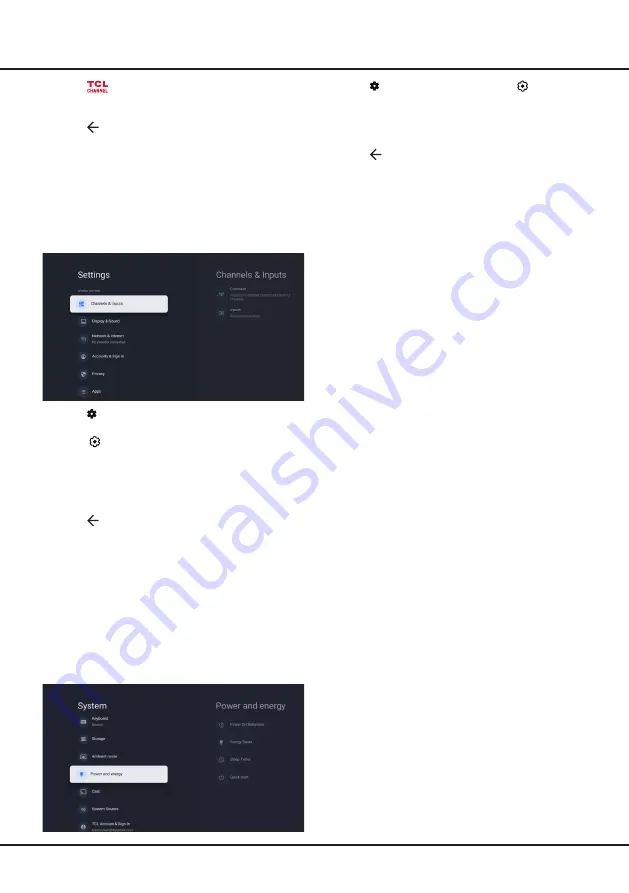
11
Basic TV Operations
1.
Press
on the remote control, select
(Settings)
>
System > Power & energy > Quick start
and press
OK
to enter.
2.
Select the
Quick start
option and press
OK
to toggle
between on and off.
3.
Press to return to the previous menu.
1.
Press
on the remote control to enter TCL
Channel, or access through the
TCL Channel
icon
on homepage.
2.
Press to return to the previous menu.
Note:
UI layout of TCL Channel will vary according
to models or countries.
Using Settings Menu
Allows you to not only adjust settings, such as picture,
Network & Internet, Accounts & Sign-In and Apps, etc.,
but also set preferences.
1.
Press on the remote control to display the
dashboard menu
.
2.
Select
(Settings)
and press
OK
to enter the
settings menu.
3.
In submenus, press
Up/Down
to select menu
options, then press
OK
to enter the option list or the
corresponding submenu, or press
OK
to toggle on or
off, or press
Left/Right
to adjust the setting.
4.
Press to return to the previous menu.
Note:
With
Intelligent
(
Available according to the
software version. Press
Up/Down
to choose
Display &
Sound >
Intelligent
and press
OK
to enter.
), your TV
will activate intelligent picture/sound scene detection
and adaptive enhancement. (The HDMI 1, HDMI 2 do
not support this feature.)
Using Quick Start Function
It enables you to turn on your TV faster from standby
mode than turning this function off, but it will also
increase standby power consumption.