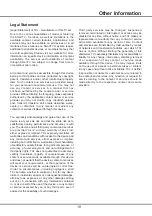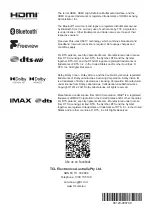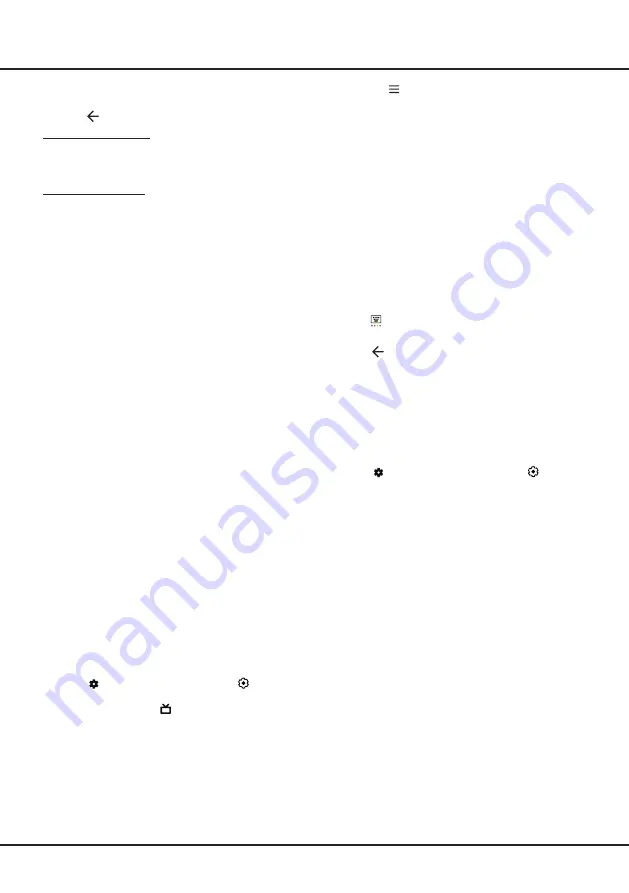
13
Using more of your TV
2.
Select the
HDMI control
option, and press
OK
to
toggle between on or off.
3.
Press to return to the previous menu.
Using Auto Power On
Enables the TV to automatically power on when you
power on a CEC device (e.g. DVD) with the device’s
remote. Press
OK
to turn it on to enable this function.
Using Auto Standby
Enables all CEC devices to automatically go to the
standby mode when you turn off the TV with the TV
remote. Press
OK
to turn it on to enable this function.
Note:
The CEC functions depend on the devices
connected and it is possible that some devices may not
interoperate correctly when connected to this TV. The
user manual or the manufacturer of the problematic
devices should be consulted for further information.
MagiConnect (T-Cast)
MagiConnect, formerly named T-Cast, lets you enjoy
plenty of videos, rich of applications, and share great
contents on large screen. It also allows you to turn a
smart device into a sophisticated remote control, provid-
ing more features than your normal TV remote control.
You can then control your TV through your smart
device.
Follow the on-screen instructions to scan the QR code
on the TV screen and download MagiConnect.
Note:
Make sure the
s
mart device
and
your
TV are in
the same home LAN (local area network) or network
segment to use TV remo
te function
.
Using EPG
(Electronic Program Guide)
(*Certain option is available according to the software
version)
EPG is an on-screen guide that displays scheduled
digital TV programs. You can navigate, select and view
programs.
Note:
The DTV EPG does not require an internet
connection.To use the DTV EPG, HbbTV must be set
to off. When HbbTV is set to on,
then it will enter the
HbbTV EPG directly. Please refer to “
HbbTV
” part of
this manual for assistance to set HbbTV to on or off.
1.
Press
on the remote control, select
(Settings)
> Channels & Inputs > Channels > EPG
and press
OK
to enter, or press directly
(if available)
on
the remote control, the
Program Guide
menu will
appear, which allows you to get information about
the current or next program playing on each channel.
Navigate through the different programs using the
Up/Down/Left/Right
buttons on the remote control.
2.
Use the related buttons shown at the bottom of the
screen to view EPG.
- Filter:
Program guide filter for digital TV programs.
• Press to display the type list of the program.
• Navigate through the different types using the
Up/Down
buttons on the remote control.
• Select one or more types, which you want to
highlight from the type list, press
OK
to select or
deselect. A checkmark will appear to the right of
the type when selected.
- Custom Schedule:
Press
Up/Down
to select a
program, then press the
RED
button to set the
schedule, press
OK
to enter and use
Up/Down
to
select
Schedule Reminder
or
Schedule Record-
ing
.
- Select Date:
Press the
GREEN
button to select
date.
- Reminders:
Press the
YELLOW
button to view
your schedule list.
Note:
To access the color buttons, you need to
press button on the remote control to display the
virtual remote control keyboard first.
3.
Press to return to the previous menu.
Bluetooth Function
(* not available for some models)
Bluetooth
®
is a wireless technology standard for
exchanging data over short distance between Bluetooth
devices. You can connect Bluetooth audio device,
mouse or keyboard via the TV.
1.
Press on the remote control
, select
(Settings)
>
Remotes & Accessories
and press
OK
to enter.
2.
Select
Add Accessory
and press
OK
to enter.
The TV will search nearby Bluetooth devices
automatically.
3.
Select an available device, press
OK
and follow the
guides on the screen to connect it.
Note:
Bluetooth technology (if available in your TV) uses
2.4GHz frequency thus close proximity to Wi-Fi access
points, routers or microwave ovens might interfere with
Bluetooth audio streaming. If you face interruptions
in audio reception, you should restart your Bluetooth
device to find frequency with less interferences and if
you continue to face issues you should move closer
to TV or increase space between TV and source of
interferences.
The Bluetooth
®
word mark and logos are registered
trademarks owned by Bluetooth SIG, Inc. and any use
of such marks by TTE Corporation is under license.
Other trademarks and trade names are those of their
respective owners.
Live TV Pause
(* Available according to the software version)
Allows you to pause, fast forward and rewind live TV,
so you don’t have to miss any part of your favourite