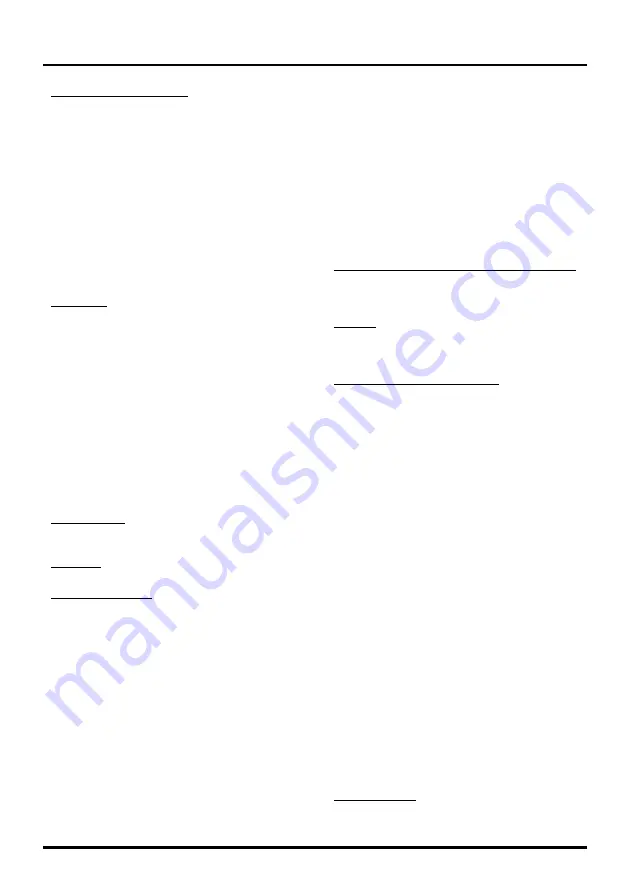
15
Menu Operation
3DNR (Noise Reduction):
This setting reduces
picture “static” or any type of interference. This
feature is especially useful for providing a clearer
picture in weak analog signal conditions. Choose
between these options:
Auto
for auto noise reduction adjustment.
Low
for a softer, smoother picture that retains
picture sharpness and detail.
Medium
for a slightly softer picture than the Low
setting.
High
for an even softer, smoother picture than
the other settings (the picture detail is somewhat
decreased).
Off
for no adjustment.
Film Mode
– Select “On” to automatically detect a
film-based source, analyzes it then recreates each
still film frame for high-definition picture quality.
Sound Menu
The “Sound” menu lets you adjust audio output.
To access the “Sound” Menu, press
MENU
on
the remote, and then use ▲/▼ to select “Sound”.
Press
OK/►
to enter. The following options will be
displayed:
Equalizer
The five-band equalizer allows you to adjust the
audio frequency settings. You can select one of the
five preset options or create a custom preset.
Sound Mode:
Allows you to choose a specific
sound preset: “Standard, Music, Movie, Sports and
Personal”.
Balance:
Adjust the amount of audio sent to the
left and right speakers.
Frequency Range:
Choose a band and make
adjustments. When making adjustments, the
“Sound Mode” option automatically changes
to “Personal”. Press ▲/▼ to select the desired
frequency (100Hz, 300Hz, 1.5KHz, 5KHz, 10KHz)
you wish to adjust. Use ◄/► to adjust the level.
Speaker
Option “On/Off”. When you select the “Off” option,
the sound speaker on the TV will be turned off.
SPDIF Type
This option controls the type of audio stream sent to
the Digital Audio Output jack (
SPDIF OUT
). Available
options are “Dolby Digital, PCM”.
Smart Volume
Option “On/Off”. This option reduces the annoying
blasts in volume that often occur during commercial
breaks, and also amplifies softer sounds in program
material, eliminating the need for constant volume
adjustment.
MTS
This option controls the manner in which the sound
comes through your speakers. Options available
vary according to the input selected.
Note:
The MTS option is only available for analog
channels.
Mono (available for regular TV viewing only):
This option plays the sound in mono only. Use
this setting when receiving broadcasts with weak
stereo signals.
Stereo:
This option splits the incoming stereo
audio signal into left and right channels. Most TV
programs and recorded materials have stereo
audio.
Second Audio Program (SAP):
This option
plays the program’s audio in a second language,
if available. SAP audio is broadcast in mono only.
SAP is also used to broadcast a program’s audio
with descriptions of the video for the visually
impaired.
Audio Language
Choose from the list of languages available for the
program you’re watching. The language chosen
becomes your preferred language for all digital
channels until you turn the TV off. If the language
chosen is not being broadcasted with a program,
the TV plays the default language for the program
(usually “English” in the US).
Note:
The “Audio Language” option is only available
for digital channels.
Setting Menu
The “Settings” menu allows you to configure the TV
with your preferences. Press
MENU
to diaplay the
menu screen. Press ▲/▼ to select “Settings”; then
press
OK/►
to display the following options:
Language
Select the OSD menu language from English,
Spanish, or French.
Channel
Signal Source:
Choose the signal source (“Cable/
Sat” or “Antenna”) you have connected to the
ANT/CABLE/SAT IN
.













































