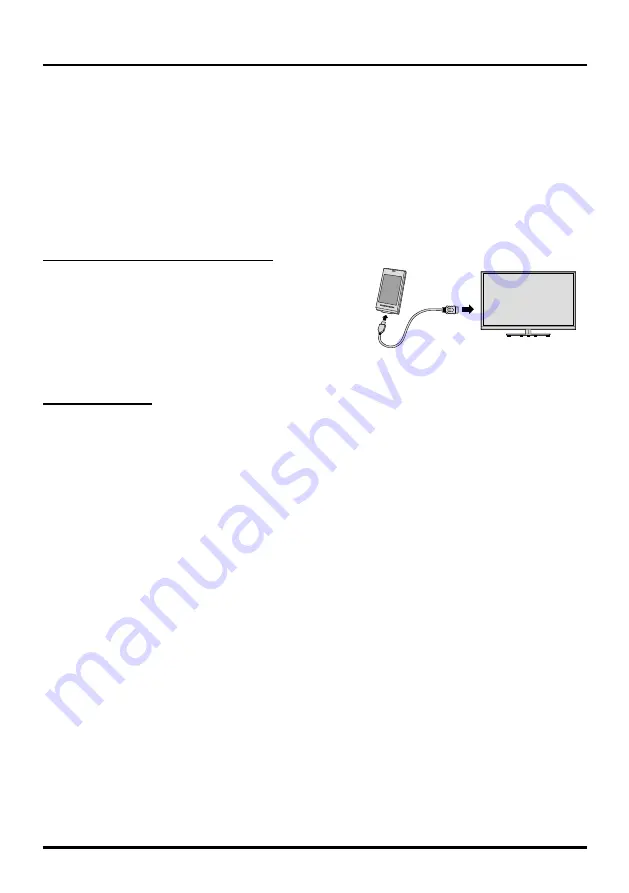
9
Connections and Setup
MHL Function (Mobile High-definition Link)
You can use the MHL functions by connecting the TV HDMI 2 (MHL) port and the USB port of a mobile device
with an MHL cable.
• Charge the mobile device from the TV
• Two-way remote operation between TV and mobile device
• Video/Audio contents play from the mobile device, and shown on the TV
Notes:
• These functions may not be available depending on the connected equipment.
• If there is no more battery life left in the connected device, charging will not start.
Connecting MHL-compatible Device
• Connect the MHL-compatible device to the HDMI 2(MHL)
port on the TV using an MHL cable (not supplied),
charging starts automatically.
• When connecting MHL-compatible device to HDMI 2(MHL)
port on the TV, switch TV source to HDMI 2.
Note:
• Do not connect the MHL-compatible device to any ports
other than HDMI 2(MHL) port.
When using MHL
• Interoperability with MHL devices of other manufacturers is not guaranteed.
• TCL does not provide any guarantee, therefore, against operational failure such as that described below
when an MHL source is connected to the TV.
- No picture or sound
- Some of the functions do not work by remote operation from the TV
• If the MHL does not work properly, also contact the manufacturer of the source device for advice on its use.
• Do not disconnect the power plug of the TV when the TV is active and the MHL device is being connected.
• Do not disconnect the power plug of the TV when the TV is in standby mode and the MHL device is being
connected.
HDMI 2 (MHL)











































