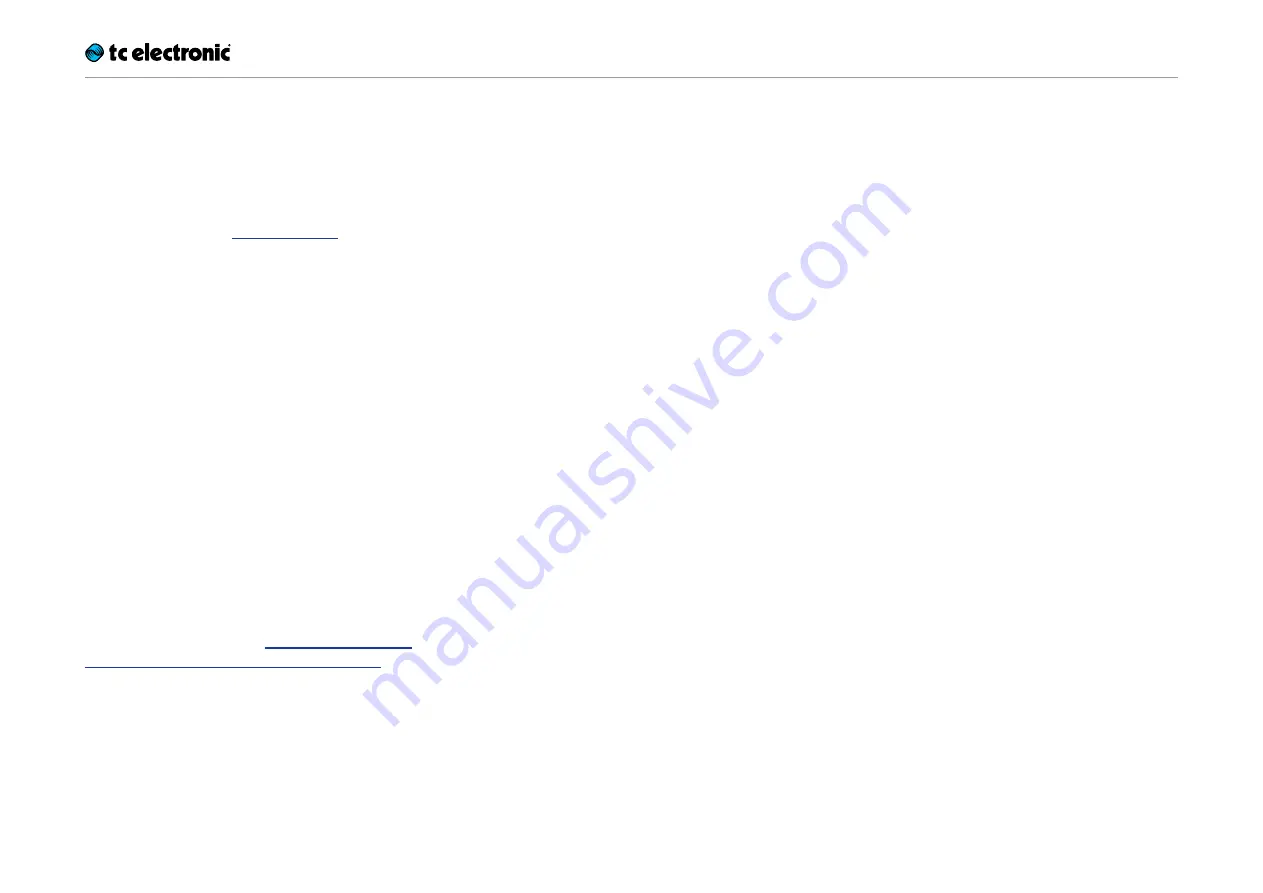
Inputs, outputs and controls
Flashback X4 Delay – Manual (2014-06-24)
22
Preset off / Bypass mode
When none of the three footswitch LEDs are lit,
the pedal is in bypass mode, and you will only
hear the dry, unprocessed signal.
If you have set the internal Kill-Dry dip switch to
the “On” position (see“Kill-dry on/off”), and none
of the three footswitch LEDs are lit, no signal will
be present at the output.
Storing presets
When you have selected a preset and you have
changed parameters (e.g. the delay time), you
may want to store your edited version of the pre-
set.
To store the current delay settings, press and
hold the footswitch of the currently active (lit)
preset slot for circa two seconds.
The LEDs of the Tap footswitch and the selected
preset will blink to confirm that the preset has
been stored.
Delay spill-over
The pedal has two bypass modes: True Bypass
and Buffered Bypass. Changing the bypass
mode is described under“Switching the pedal
from true bypass to buffered bypass mode”.
When the pedal is set to True Bypass and you
switch off the currently selected preset, the de-
lay will immediately be switched off.
When the pedal is set to Buffered Bypass and
you switch off the currently selected preset, the
delay will be allowed to fade/“ring out”.
Preset content
A preset includes all settings of the delay mod-
ule – including the currently used TonePrint (i.e.,
if the Delay type selector is set to one of the four
TonePrint slots).
If you have attached an external expression ped-
al, the parameters assigned to this expression
pedal are stored as part of the preset as well.
TonePrints and presets
When you have stored a preset that is using a
TonePrint, you can upload/beam a new Tone-
Print to that TonePrint slot without affecting the
preset. This means that you can effectively ac-
cess
seven
TonePrints, like this:
– Beam four TonePrints to the four TonePrints
slots of the pedal.
– Switch to TonePrint slot 1, adjust delay set-
tings and store the results as Preset A.
– Switch to TonePrint slot 2, adjust delay set-
tings and store the results as Preset B.
– Switch to TonePrint slot 3, adjust delay set-
tings and store the results as Preset C.
– Load four new TonePrints into the four Tone-
Prints slots of the delay type selector.
You now have access to seven TonePrints –
those in the four TonePrint slots and those stored
as a part of presets A, B and C.
Tap footswitch
To set the desired delay time, you can tap the
Tap footswitch rhythmically. This is an alternative
to using the Delay Time knob.
Simply tap the Tap footswitch a few times in the
current song tempo.
To readjust the tempo when it is a bit off (of
course, the drummer is to blame!), just tap the
Tap footswitch again in the correct tempo.
Please note that the tempo is defined by tap-
ping
quarter
notes. However, if you have set the
Subdivision Selector switch to the mid or bottom
position, what you will actually hear are delay
repeats with dotted eights and/or quarter notes
timing.
Summary of Contents for Flashback X4 Delay
Page 1: ...Flashback X4 Delay Manual 2014 06 24 1 Flashback X4 Delay Manual 2014 06 24...
Page 6: ...Before you begin Flashback X4 Delay Manual 2014 06 24 6 Before you begin...
Page 8: ...About this pedal Flashback X4 Delay Manual 2014 06 24 8 About this pedal...
Page 10: ...TonePrint Flashback X4 Delay Manual 2014 06 24 10 TonePrint...
Page 13: ...Setup Flashback X4 Delay Manual 2014 06 24 13 Setup...
Page 25: ...Using the Looper Flashback X4 Delay Manual 2014 06 24 25 Using the Looper...
Page 30: ...Maintenance Flashback X4 Delay Manual 2014 06 24 30 Maintenance...
Page 33: ...Frequently asked questions Flashback X4 Delay Manual 2014 06 24 33 Frequently asked questions...
Page 35: ...Links Flashback X4 Delay Manual 2014 06 24 35 Links...
Page 37: ...Technical specifications Flashback X4 Delay Manual 2014 06 24 37 Technical specifications...
Page 39: ...Technical specifications Flashback X4 Delay Manual 2014 06 24 39...
















































