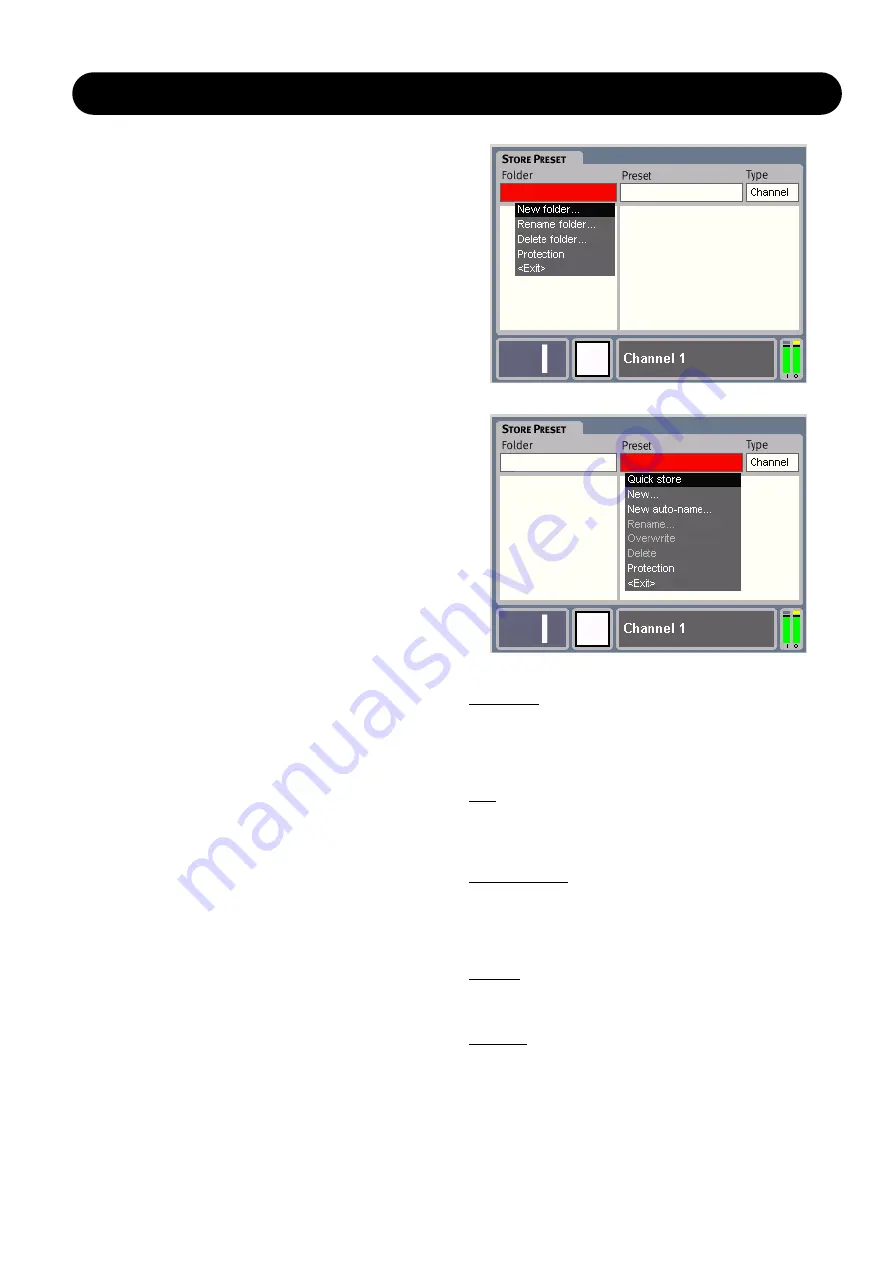
27
CONTROL SECTION
Channel presets
The Channel presets hold information for a full channel
setup, including Parametric, Graphic and Dynamic EQ,
Delay, Limiter, Levels and on/off state for the various
blocks.
The channel presets are useful for storing and recalling
settings for e.g. a specific monitor wedge, speaker or In
Ear Monitor. A Channel preset can be loaded into as many
channels as required.
• Presets are organized in folders as on common
computer operating systems. Both folders and individual
presets can be labeled with unique names.
• The Channel presets can individually be protected with a
password, securing that the preset cannot be changed or
deleted. A protected user-preset can of course be
recalled, modified and stored in a different user-preset
location.
• The Channel presets are stored/recalled by selecting a
folder and a preset within the folder using the ARROW
keys and ADJUST wheel, and finally by pressing OK to
execute the preset store.
• If in a recall situation a processing block is globally
locked with the Security function (see Setup), no
changes will be applied and a message will appear
saying: "Parts of preset not loaded due to Security lock."
Scene presets
Stores all processing settings for all channels in the
device in one preset location.
• 127 Scene user-preset locations are available in a list.
• The Scene presets are stored/recalled by selecting a
preset within a folder, and pressing OK to execute.
• When set up in a network, the Scene preset Store
command will store/recall up to ALL 64 channels settings,
saving the local device settings in the same Scene
preset number in each device.
• The Scene presets can individually be locked with a
password, securing that the preset cannot be changed or
deleted. A locked user-preset can of course be recalled,
modified and stored in a different user-preset location.
Handling Presets - Store
Folder Options
• Place cursor at the Folder field
• Now select Folder using the UP/DOWN cursors or press
OK to get the following options:
New Folder, Rename Folder, Delete Folder or Protection.
• A padlock will indicate protected folders. To un-protect a
folder again, simply select the folder and select
protection again.
Preset Options
Quick Store
For fast storing of a preset. The current preset is
preserved. The new preset will be given the same name as
the preset currently recalled with a number added in
parentheses. E.g. (2); (3) etc.
New
Press New to create a new preset and give the new preset
a name of your choice. The keyboard display will
automatically pop up.
New Auto Name
Presets are not automatically assigned a number. By
selecting the “New Auto Name” the first free preset number
is suggested to the current preset and the Naming Display
pops up.
Rename
Select a preset and press OK to rename the preset via the
keyboard display.
Overwrite
Select this storing option if you wish to overwrite the preset
selected from the list.






























