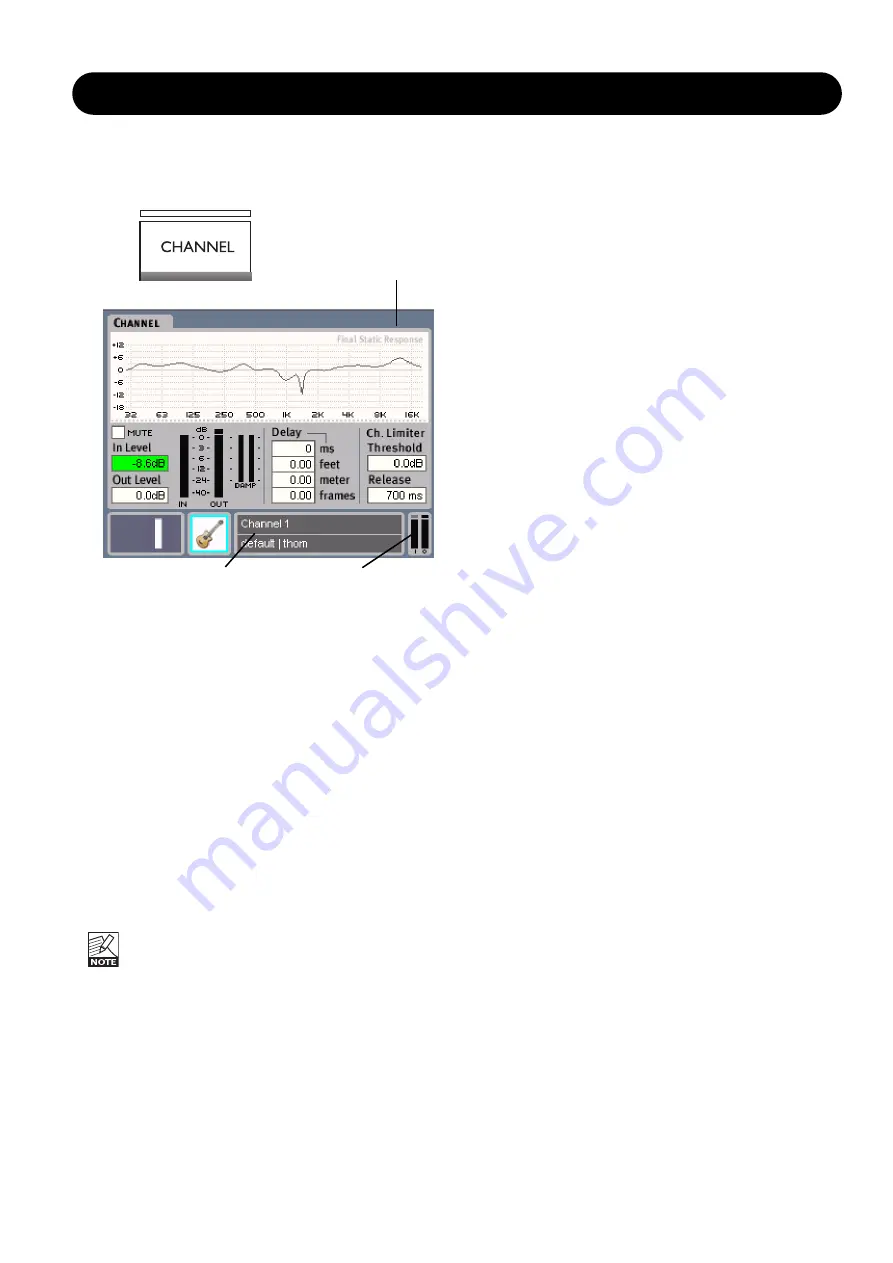
21
EDITING
The Channel Edit display contains a graphic
representation of the total processing response
through the selected channel, and gives access to
adjust Delay, Limiter and Input/Output levels.
Basic Operation
• Select Channel using the CHANNEL wheel.
• Select which parameter to adjust using the ARROW
cursors.
• Set value using the ADJUST wheel.
In Level
Range: Off to 0dBFS
Sets the Input level for the selected channel.
Out Level
Range: Off to 0dBFS
Sets the Output level for the selected channel.
In- and Output levels are also displayed and can be
adjusted on the Local page.
Delay
Range: 0 to 600ms
Individual Delay on each channel for compensation of
speaker or wedge placement. The delay settings are
displayed and adjusted in both milliseconds (down to 1/10),
Feet, Meters and Frames. The desired frame-rate is set
globally at the Setup pages.
Channel View Edit - Delay/Limiter
Channel Limiter
The EQ station features an individual High Quality Limiter
for each channel. The Limiter is a Peak type and operates
on Channel Outputs
Threshold
Range: -30 to 0dBFS
Threshold setting for the selected channel or pair of
channels.
Release
Range: 20ms to 700ms.
Sets the Limiter release time.
In/Out Meters
Depending on whether you are looking on a single channel
or paired channels one pr two meters are displayed.
The yellow LED above the Output Meter indicates when
the Limiter is active.
Damp Meters
Indicates when the Dynamic EQ is active. Depending
whether you are using a ParaDyn or 3-Band type; 2 or 3
meters will show.
Meters and
Limiter indication
Channel
Preset
Internal Overflow
Indicator






























