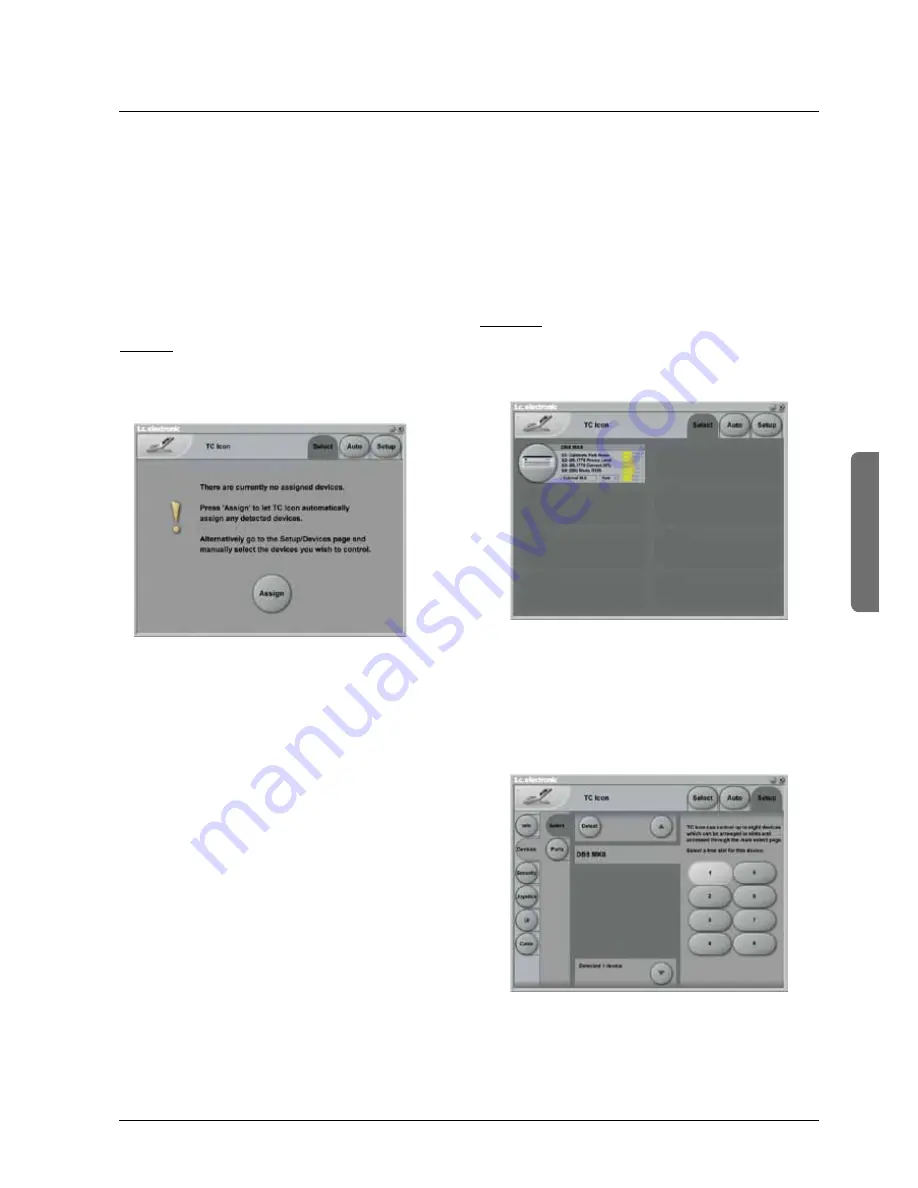
25
basIC OperaTIOn
Introduction
This section of the manual is a general introduction to
operate DB8/DB4 via the Software Editor or the TC Icon.
The basic DB8/DB4 consists of a Mainframe with a DSP
card and up to three I/O cards, plus a PC Editor but the
DB8/DB4 can also be controlled via a TC Icon hardware
remote.
Several mainframes, Mac/PC’s with installed Software
Editor and TC Icons can be hooked up at the same time
via a standard Local Area Network (LAN).
Accessing a Mainframe
First time
you connect the Mainframe to the PC with
installed PC editor and network adapter:
• Power up your computer and your DB8/DB4.
• Start the Software editor and the following page appears:
• Press
Assign
• All connected DB8/DB4 mainframes will be detected and
assigned to one of the 8 locations (see fig. 1).
• Press the DB8/DB4 icon to access the DB8/DB4.
Scanning the system
The scenario described above covers the first time you
boot up your system or when no connected units are
assigned.
To scan the system for all connected units, go to the
Setup
page and press
Detect
(see fig 2). The connected
mainframes will the appear in the left side of the display,
and you can assign them to any of the 8 locations
illustrated in the right side of the display by selecting the
frames with the cursors followed by pressing one of the
oval keys.
Engine Structure
The core element of DB8/DB4 is the Engine structure.
This structure enables you to run up to two/four powerful
algorithms/presets simultaneously.
Each Engine is capable of utilizing up to 8 Inputs and 8
Outputs, depending on the selected algorithm/preset.
Up to 16 physical Input and 16 physical Output channels
can be routed in the most flexible way.
Engine Resources
The powerful and flexible DSP distribution structure lets
you run up to 4 Engine presets at the same time using any
available algorithms.
Basic TC Icon operation
Navigation in the Software Editor or TC Icon display is easy
as soon as a few basic elements are explained.
The Icon
Link
key in the upper left corner allows you to
navigate between the two pages/modes illustrated below.
Generally :
• Press the top-tabs to do primary selections
• Press the side-tabs or elements to do secondary
selections.
Fig 1
Via the “overall”
Select & Setup
pages you access
overall settings and choices like:
• Selection of which mainframe to operate
• Enable devices to network
• Updates via disk
• TC Icon settings such as display appearance
• SMPTE Automation
Fig 2
The selection of mainframe is done in the Select page
illustrated in “Fig 1”. The page/pages illustrated in Fig. 2
are pages containing parameters on a specific mainframe.
These are the Operating Pages and the page you will be
working in once the system is up and running. Only when
several mainframes are connected you will need to go to
the “overall” Select and Setup pages to switch mainframe.
operation






























