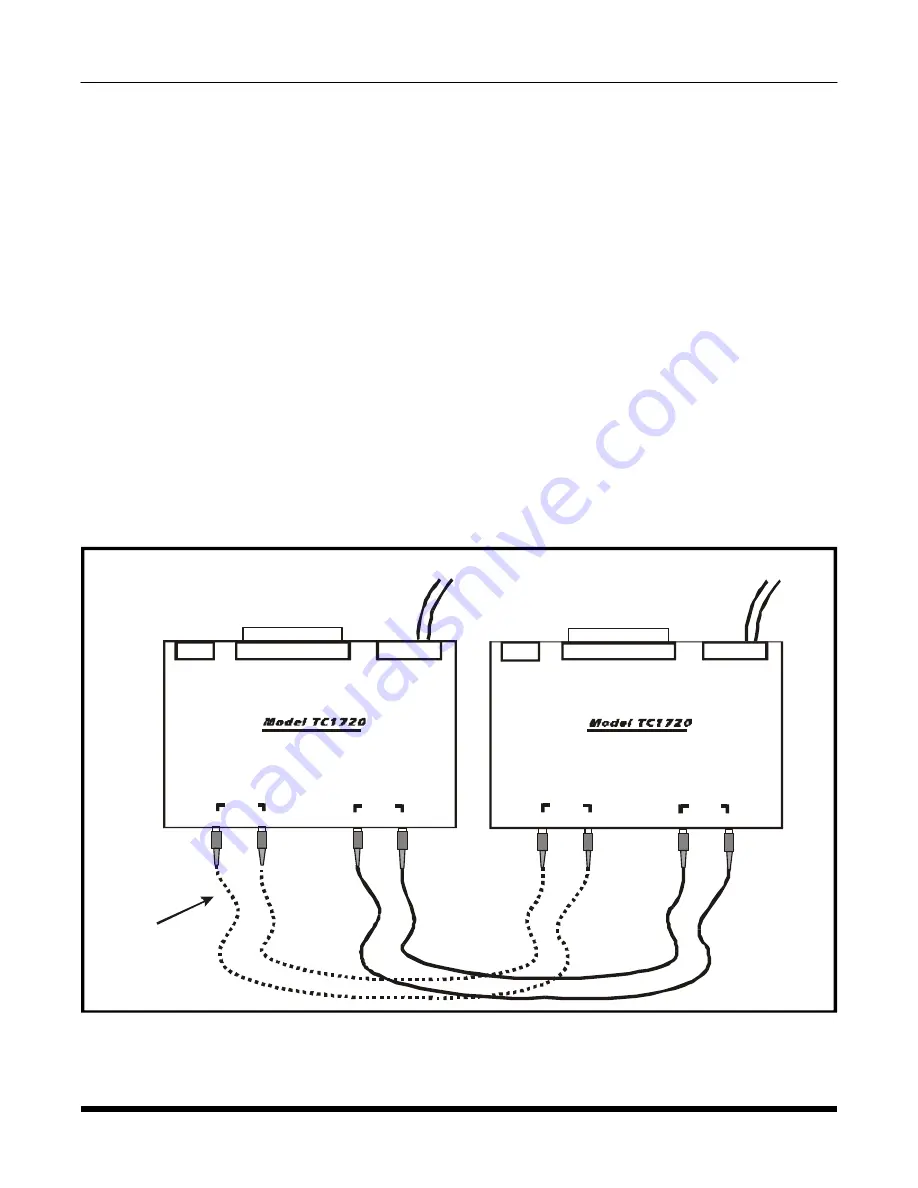
TC1720
(Optional Dual Optics)
User's Manual
Rev. 1.4
-17-
Figure 10. Signal Generator Bench Test Connection Diagram
Bench Test With Built-In Signal Generator
The TC1720 has built-in signal generator to simulate a polling device's incoming electrical signal. The built
-in signal generator is a pulse signal indicated by blinking LED. The flash rate is intentionally reduced for
easy visual confirmation.
The purpose of the Signal Generator Test is to verify the optical connections and the clock signal of the units.
Important Note:
Before proceeding with the Signal Generator test, please read the Warranty Note on page 10.
1.
Setup the bench test as shown in Figure 10.
2.
At the local TC1720 unit, turn on the "SIG-GEN" by sliding SW1-1 (switch 1 of the "SW1 Internal DIP
Switch") to the right (on) position.
2a.
For "Sync" units(SW1-4: disabled "Off"): Turn on the "RMTLB" by pressing down the DIP switches #1
of "Front Panel DIP Switches" on the Local TC1720. The "TxD & RxD," "RTS & CTS," "CD & CD,"
"TxClk & RxClk" LEDs on the local TC1720 should light sequentially from top to bottom. Likewise, the
same flashing LED sequence should be observed on the Remote TC1720 indicating receipt of the local
unit's simulated response.
3.
When done with this test, turn off the "SIG-GEN" by sliding SW1-1 (switch 1 of the "SW1 Internal DIP
Switch") to the left (off) position.
ALARM
ALARM
Local
unit
Remote
unit
RS-422/449
RS-422/449
ASYNC/SYNC
FIBER OPTIC MODEM
ASYNC/SYNC
FIBER OPTIC MODEM
TxB
TxB
TxA
TxA
RxB
RxB
(Optical redundant
models only)
OPTIC
OPTIC
OPTIC
OPTIC
(Optional)
(Optional)
RxA
RxA
PWR
A
PWR
A
PWR
B
PWR
B
DC Power Supply
12VDC@ 500mA
DC Power Supply
12VDC@ 500mA
Male DB37
Male DB37




































