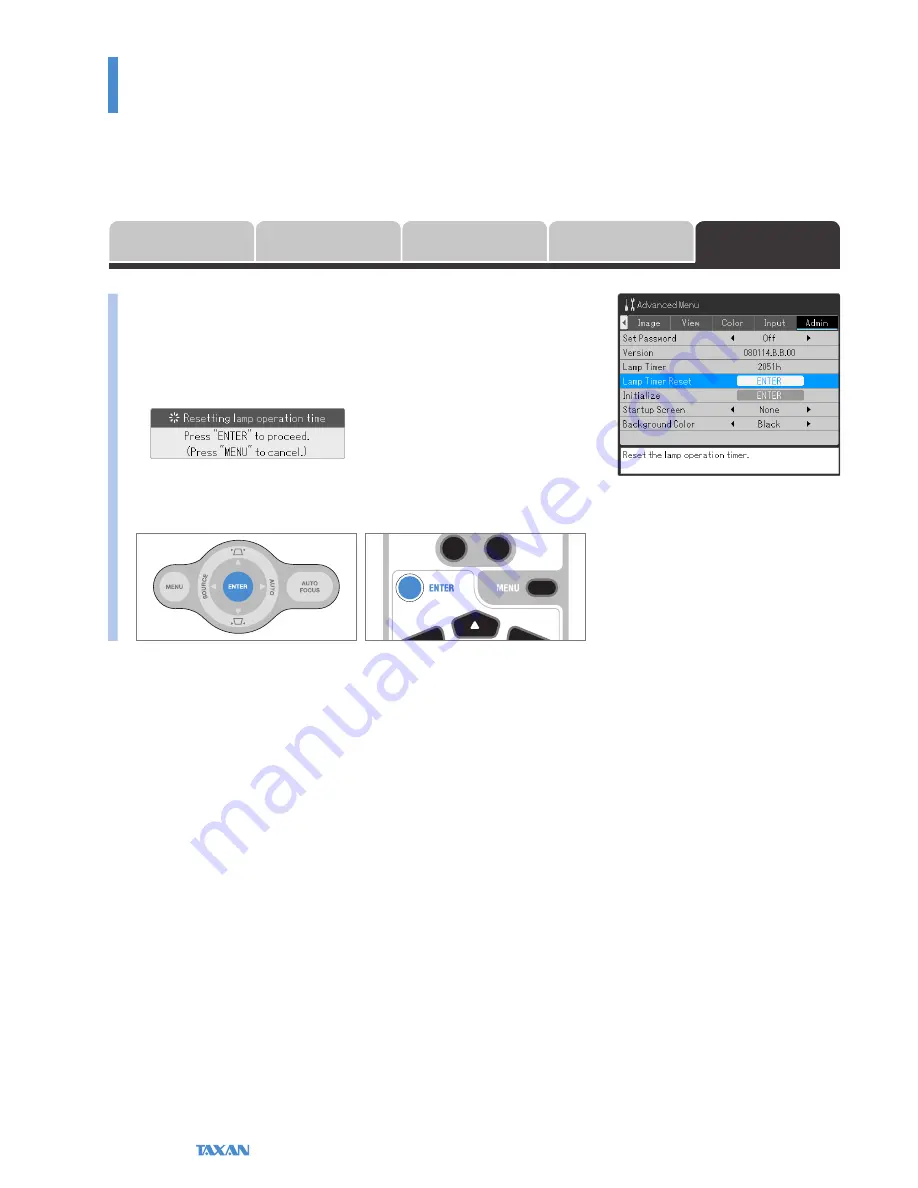
Data Projector
E-80
Using the Menu
Advanced Menu / Admin
Lamp Timer Reset
This resets the lamp timer. Be sure to perform the lamp timer reset operation
when the lamp is replaced.
Align the cursor with the
Lamp Timer Reset
item name and press the EN-
TER button. This message will be displayed on the screen: Resetting lamp
operation time – Press "ENTER" to proceed. (Press "MENU" to cancel.)
•
Pressing the ENTER button again will return the lamp timer to
0
.
* To cancel
Lamp Timer Reset
, press the MENU button and there will be a
return to the menu screen.
•
This function can be used to make a security password setting or perform a check/reset of the lamp timer, etc.
Admin
Input
Image
View
Color
Summary of Contents for KG-PS232X
Page 96: ...2008 KAGA COMPONENTS CO LTD...
















































