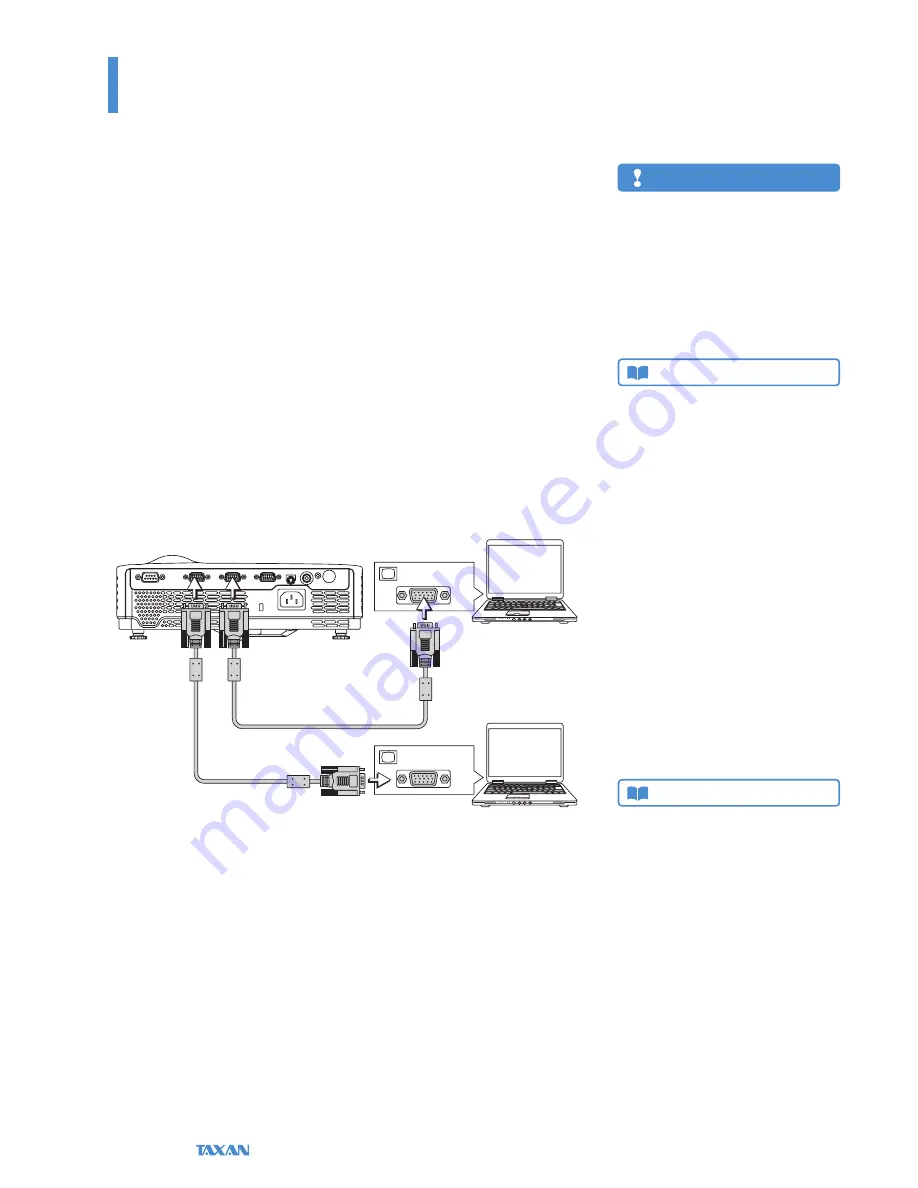
Data Projector
E-26
Connections with the Personal Computer
Connecting the projector with a personal computer permits the video of the per-
sonal computer to be projected to a large sized screen at meetings, lectures, and
on other occasions.
Please check the following before making connections with the personal com-
puter.
An appropriate resolution for the
KG-PV131S
is 800 × 600 dots (S-VGA), and the
maximum displayable resolution is 1024 × 768 dots (XGA).
An appropriate resolution for the
KG-PS232Xh/232X
and
KG-PV131X
is 1024
× 768 dots (XGA), and the maximum displayable resolution is 1280 × 1024 dots
(S-XGA).
Please change to a displayable resolution at the PC side when the aforementioned
maximum displayable resolution is exceeded. See “Table of Supported Frequency”
for details. See Page E-94.
The screen resolution setting method of the personal computer will differ depend-
ing on the specific model. Please read the personal computer instruction manual
or the on-line help information, or contact the manufacturer of your personal
computer.
Connect the COMPUTER IN 1/2 connector of the projector with the video output
connector of the personal computer using the supplied RGB signal cable or a com-
mercially-available one.
When making connections, align the orientation of the connectors and insert
them. Then, turn the knobs and secure to the connector of the projector.
The factory default input signal setting is set to
Auto
; however, if there is no
projection, change the setting of the input signal to Computer with
Advanced
Menu
▶
Input
▶
Computer 1/2
. See “Input” for details about the setting of
input signals. See Page E-74.
•
•
•
•
Monitor Output
Personal computer
RGB signal cable (Supplied item)
Monitor Output
RGB signal cable
(Commercially-available)
Personal computer
Basic Operation
Connecting Personal Computers and Video Equipment
Note
Use of a cable longer than the supplied RGB cable
or extension of the cable might result in the gen-
eration of noise or deterioration of the image.
When a long cable is used, we recommend the
use of a noise canceller or other devices. Contact
an installer or other professional for details.
Setting the output frequency of the personal
computer to 60 Hz will result in the display of the
clearest video.
•
•
Technical Point
What is an RGB connector?
This is a connector used for transferring video signals to
a monitor or other equipment. The three colors R (red), G
(green), and B (blue) are separated and transferred as an
analog signal with this system. The display of a personal
computer is expressed by the RGB color space, and synthe-
sizing the three colors permits all colors to be reproduced.
These connectors mainly use a standard called mini D-Sub
15-pin that describes their form, and control signals used for
signal synchronization, as well as other signals, are trans-
ferred at the same time as the RGB color signal.
What are supported frequencies?
Supported frequencies is a term that indicates the breadth
of the scanning frequencies that this projector supports. The
scanning frequencies express the speed when the display is
drawing the screen. The number of lines that can be drawn
in 1 second are called the horizontal scanning frequency, and
the number of times the screen is overwritten in 1 second is
called the vertical scanning frequency. The higher the scan-
ning frequency, the higher the resolution or the greater the
number of simultaneously expressed colors can will be pos-
sible, and a display having little flicker can be produced. As
an example, a display having a vertical scanning frequency
of 70 Hz can draw the screen 70 times in 1 second.
Technical Point
This projector is equipped with two COMPUTER IN connec-
tors. When two personal computers are used in meetings or
classes, they can both be connected to the projector at the
same time.
One RGB cable is supplied with this projector. When the
projector is used with two computers, please purchase an
additional commercially-available RGB cable.
When two personal computers are connected, the video
that is detected first will be projected. To switch the video,
press the SOURCE button of the projector or the remote
control and switch the input.
•
•
Summary of Contents for KG-PS232X
Page 96: ...2008 KAGA COMPONENTS CO LTD...
















































