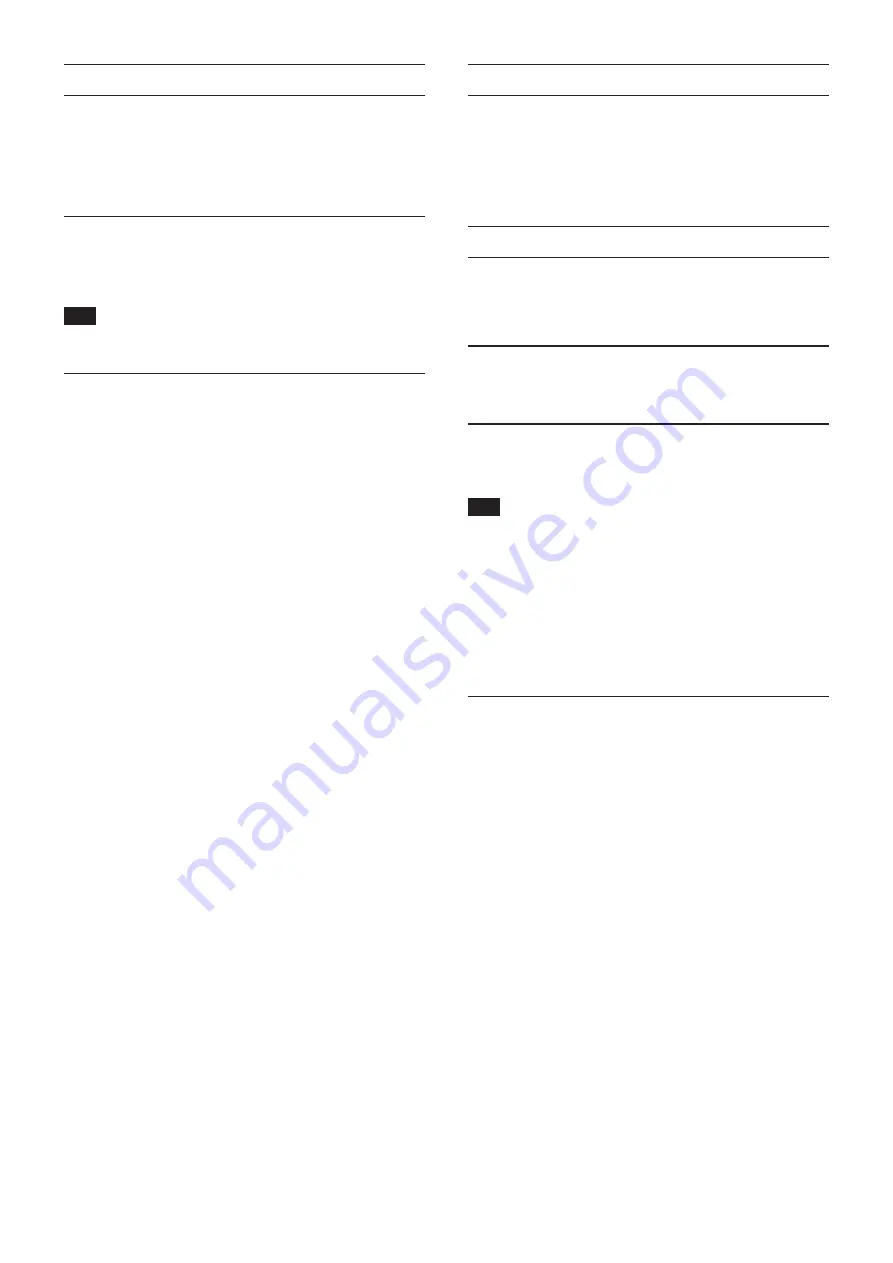
连接电源
本设备配有 AC IN 和 EXT DC IN 连接器,可实现冗余电源连接。
当同时连接交流和直流电源时,如果切断交流电源,本设备将切换至
直流电源,以防止声音中断。
如需使用电源,将电源连接到 AC IN 和 EXT DC IN 插孔。
可通过仅向一个连接器供电或同时向两个连接器供电的电源使用本设
备。
仅使用直流电源运行时启动
仅使用直流电源运行时,只供电的情况下本设备不会启动。
按住 DC POWER (
6
) 按钮 5 秒,以启动本设备。如需关闭本设备,
按住 DC POWER (
6
) 按钮 5 秒。
注释
当提供交流电源时,本设备将保持启动状态。而且,按住 DC
POWER (
6
) 按钮 5 秒,也不会关闭本设备。
关于 DC POWER 指示灯的注意事项
o
当本设备启动且由直流电源供电时,此 DC POWER 指示灯 (
5
)
点亮。
o
当直流电源低于设定的停止电压时,此指示灯将熄灭。当设备关
闭时,此指示灯也将熄灭。
o
当低于设定的警报电压时,此指示灯将闪烁。
o
停止电压可设定在 11.0 V 和 27 V 之间,以 0.1 V 为间隔。将停止
电压设为提供直流电源的电池的规格。当停止电压规格未知或使
用电池(包括交流适配器)之外的电源时,将停止电压设为 11.0 V。
o
默认将警报电压设为比停止电压高 0.5 V 的电压值。如果警报显示
得太快或太迟,可根据需要调整此设置。也可以关闭此警报。
o
可通过从 Sonicview 设备或从 TASCAM IO CONTROL 应用程序发
起的远程协议使用外部控制进行停止电压和警报电压的设置。有
关详情,请参阅以下文件。
i
SB-16D 遥控器规格
i
Sonicview 系列参考手册
i
TASCAM IO CONTROL 应用程序操作手册
应用程序概述
使用 TASCAM IO CONTROL 应用程序,可操作本设备并可远程设置
其功能。
关于应用程序的详情,请参见其用户手册。
可从 TEAC Global Site (https://teac-global.com/) 下载 TASCAM IO
CONTROL 应用程序及其操作手册。
关于可设定功能的详情,请参见第 15 页的“参数列表”。
设置概述
根据所连接的设备,进行必要的各种设置。
可使用 TASCAM IO CONTROL 应用程序进行以下所有设置。此外,
当与 Sonicview 一起使用时,可从 Sonicview 上进行各种设置。详
设置麦克风 / 线路输入
可进行麦克风和线路输入设置。
也可在这些输入设置中进行增益、Pad 和微调设置。
设置幻象电源
当需要幻象电源的外部麦克风连接到本设备时,可开启幻象电源。
可独立地为每个通道开启 / 关闭此电源。
注意
i
连接电容式麦克风之前,需关闭(待机)本设备和所有连接的设
备。
i
当幻象电源开启时,请勿连接或断开麦克风。否则,可能产生较
大噪声并损坏本设备及所连接的装置。
i
仅在使用需要幻象电源的电容式麦克风时,才开启幻象电源。当本
设备连接了动圈麦克风或其它不需要幻象电源的麦克风时,开启
幻象电源可能会损坏本设备和所连接的装置。
i
使用幻象电源对某些铝带式麦克风供电时,可能损坏这类麦克风。
如果不确定铝带式麦克风是否可使用幻象电源供电,请与麦克风
制造商确认或请勿使用幻象电源对麦克风供电。
设置参考电平
可设置模拟输入和输出动态余量(最大电平与参考电平之间的差异)。
10
TASCAM SB-16D











































