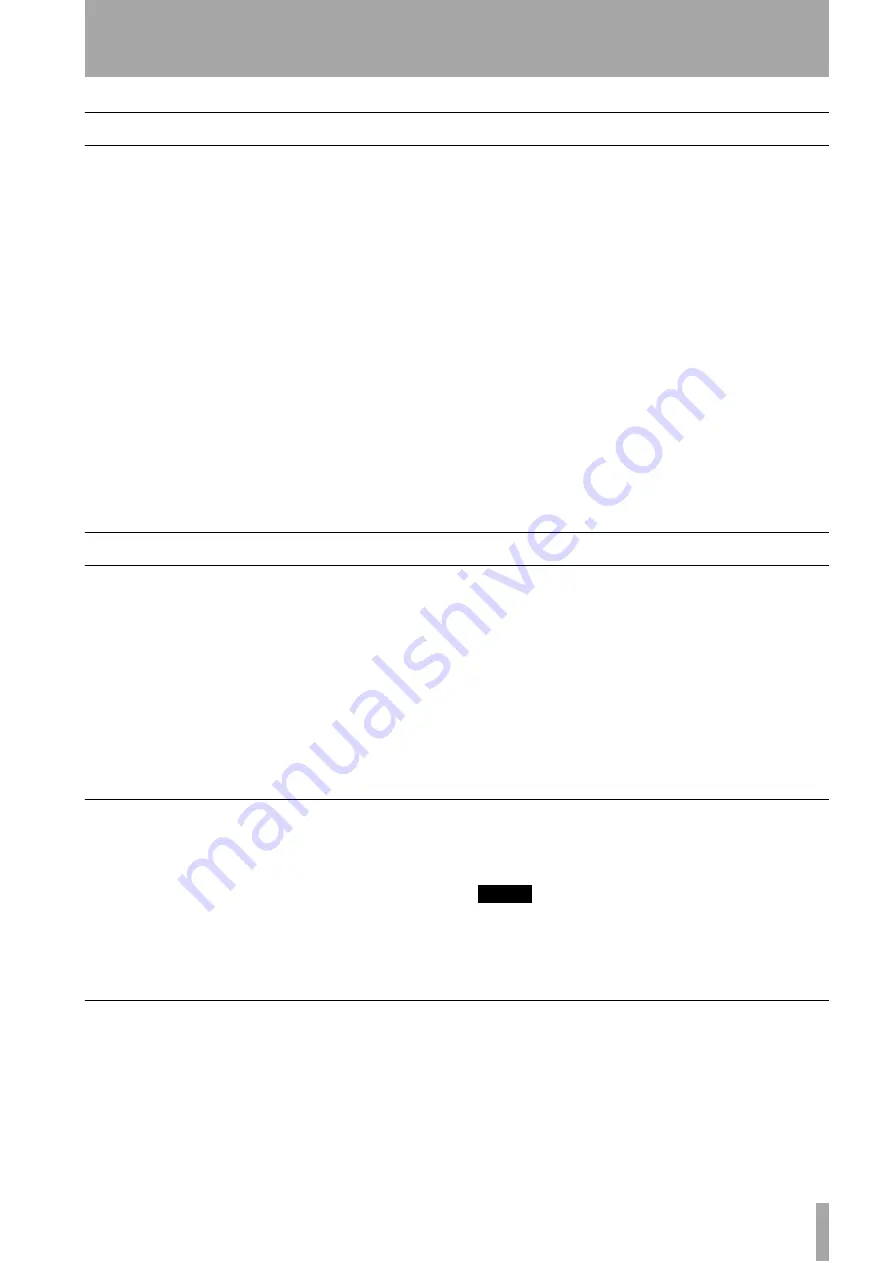
TASCAM 788 Digital PortaStudio
41
4 – Mixer
Mixer features
The 788 has seven physical channel faders, control-
ling six mono channels and a stereo pair of channels.
These channels can be assigned to take their signals
from the input connectors, or from the recorded
tracks.
The basic signal flow of each channel of the mixer
section of the 788 is:
• Input-to-channel assignment (input or track)
• Digital pad/gain
• Three-band switchable EQ
• Fader
• Effect send (can be pre- or post-fader)
• Aux send (can be pre- or post-fader)
• Pan
Channels may be linked in stereo pairs, allowing
them to share control settings.
The internal effectors can be used in a variety of
ways with these channels; as in-line dynamics pro-
cessors or as an in-line multi-effector.
In addition to these channels, there is a sub-mixer
which can be used to accept signals from inputs
A
through
D
and the
AUX INPUT
s, and feed them
through the stereo outputs through pan and volume
controls. See “Assigning inputs to the sub-mixer” on
page 37 for how to assign inputs to this sub-mixer,
and “Sub-mixer” on page 48 for how to adjust the
settings.
The track cue mixer goes to the monitor outputs and
headphones only and allows the recorded tracks to be
monitored. The operation of this is described in
“Monitoring the recorded sounds (TRACK CUE)”
on page 39.
Linking channels
When you are using the 788 to mix and record a ste-
reo source (e.g. a stereo synthesizer or the outputs of
a stereo effects unit), it is often useful to link two
channels together, so that changes made to one chan-
nel automatically affect the other.
You can link the following pairs of channels:
1
and
2,
3
and
4,
and
5
and
6.
Note that channels
7
and
8
are always linked as a ste-
reo pair and you can never unlink them.
The parameters that are linked when two channels
are linked are:
• Digital pad/gain
• Solo status
• EQ control and switching
• Effect and aux send levels
• Effect settings
• Faders (odd-numbered channel’s fader controls the
pair)
To link two channels
1
Press and hold down the
SELECT
key of one
channel in the pair to be linked. Its indicator
flashes, along with the indicator of any
assigned source.
2
Press the other
SELECT
key of the link pair (as
described above) and then release both keys.
Both
SELECT
indicators of the channel pair
light, along with the assigned sources.
NOTE
If another SELECT indicator flashes when you hold down
the SELECT key of a channel, it means that this pair has
already been linked. Pressing the SELECT key of the
other channel will unlink the pair.
Unlinking a pair of channels
1
Press and hold down the
SELECT
key of one of
the channel pair. The indicator will flash, and
so will the indicator of the other channel in the
pair and any assigned source.
2
Press the
SELECT
key of the other channel in
the pair and then release the keys.
When the
SELECT
keys are released, the indi-
cator of the first channel to have its key pressed
will be lit.
















































