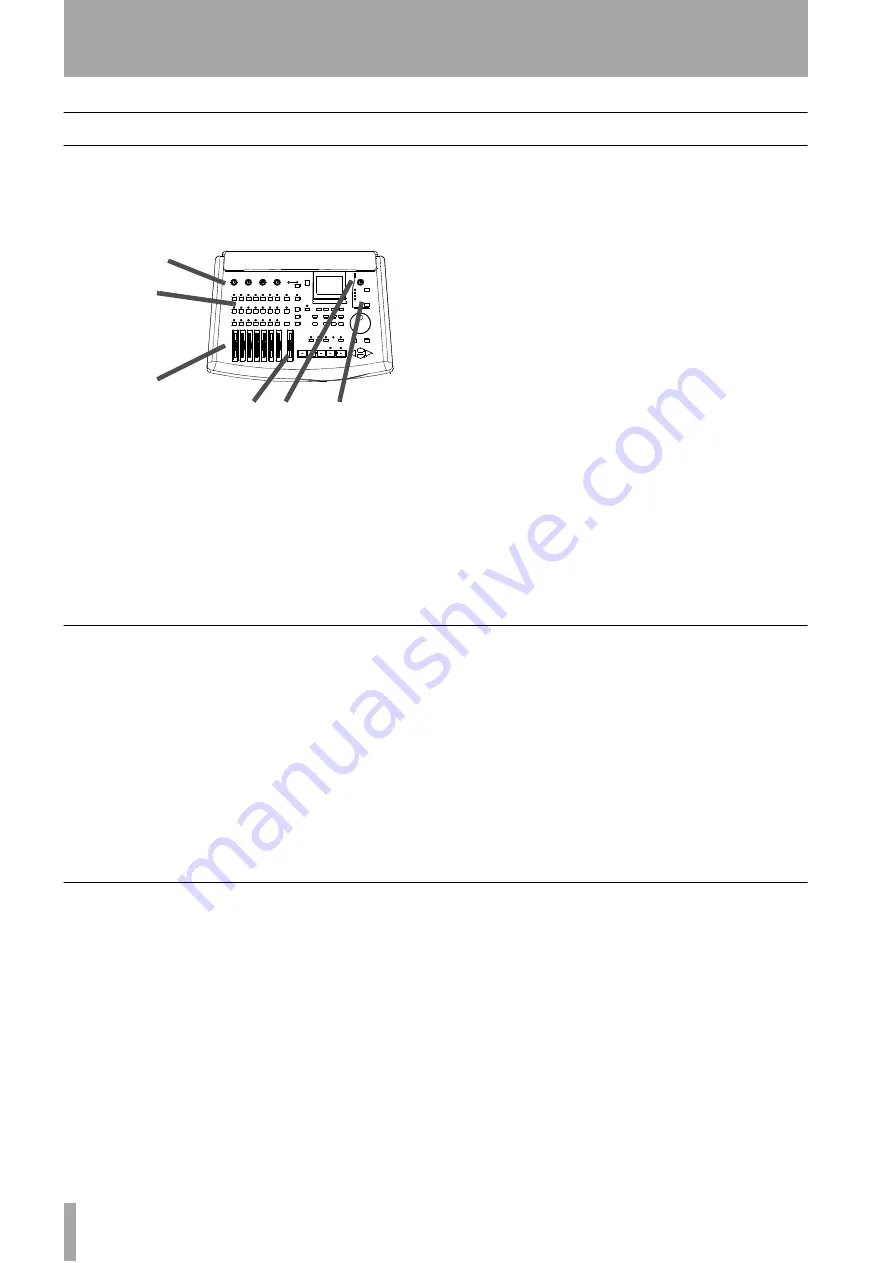
3 – Before recording–Monitoring
38
TASCAM 788 Digital PortaStudio
Monitoring
To make sure that everything is connected properly,
you will need to listen to the signal sources feeding
the inputs, as well as what you have already
recorded.
1
Make sure all the equipment is connected and
powered up.
2
With the source connected to one of the four
inputs of the 788 (
A
through
D
), assign the
input to a mixer channel (“Assignment on the
788” on page 36). If you’re using an electric
guitar as the signal source, make sure that it is
plugged into input
D
and that the
MIC/GUITAR
switch is in the
GUITAR
position.
3
Make sure that the input
TRIM
control is set to
match the input source level (either
LINE
or
MIC
or in between, depending on the signal
level).
4
Set the
STEREO
fader to the “nominal” (
0
)
position, and the assigned channel’s fader to
the minimum (
–
∞
) position.
5
Set the
MONITOR LEVEL
control to about the 2
o’clock position.
6
Make sure that the monitoring
STEREO
indi-
cator is lit (press the upper
MONITOR
selection
key to light it if it is unlit).
7
Start the input source, and slowly bring up the
channel fader. You should hear the sound of
the signal through the monitoring system.
The meters on the right of the home screen
(“The “home” display” on page 26) will show
the overall volume of the stereo signal.
If you don’t hear anything
We suggest you check the following if you don’t hear
anything after following the steps above:
• Make sure that all connections between the monitor
amplifier and the monitor speakers are securely
made, as well as the connections between the 788
and the monitor amplifier
• Make sure that the volume control of the monitor-
ing amplifier is turned up, and if the amplifier has
source selector switches, make sure that these are
correctly set.
• If the sound source is an electric instrument, make
sure the volume control of the instrument is turned
up. If the sound source is a switchable microphone,
make sure the switch is turned on. In all cases,
make sure there is a good connection between the
sound source and the 788.
• The
TRIM
control of the 788 input should be set to
the appropriate level, and the input should be
assigned to the channel whose fader is being
moved.
How to monitor tracks
Here are the basic rules which control what you will
hear from the 788’s tracks (in the example above, we
were listening to the input source, not the track):
• If you are recording on a track, or the track is
armed (the track’s
REC READY
indicator is lit or
flashing) use the
MONITOR
CUE
key to listen to
the track. You control the volume of the monitored
sound (as well as the volume of the signal sent to
the track) with the channel fader, and the pan posi-
tion of the recording using the channel’s software
pan control (“Fader and pan” on page 45).
• If you have recorded on a track, and you want to
play back the track while recording other
tracks, use the
MONITOR CUE
key, and the
TRACK CUE
mixer described below (“Monitoring
the recorded sounds (TRACK CUE)” on page 39.
• If you are mixing down, and you have assigned a
track to a channel, the track is automatically
removed from the cue mix (the
TRACK CUE
mixer
settings have no effect). Use the channel fader and
software pan controls to affect the level and posi-
tion in the stereo mix (which is what you will usu-
ally monitor here).
2
3
4
5
7
6
















































