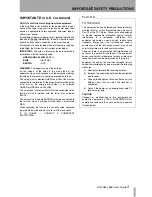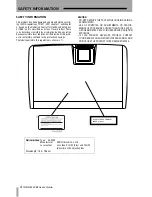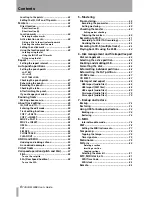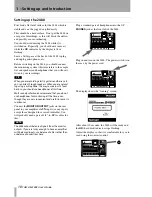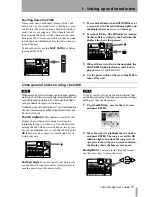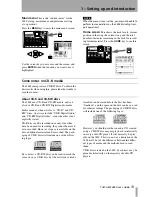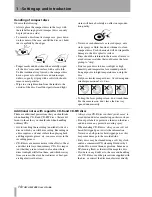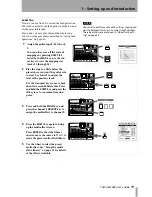Contents
6
TASCAM 2488 User's Guide
Locating to the points....................................... 42
Editing the IN, OUT and TO points................... 42
Markers
................................................................ 42
Direct location ................................................... 42
Direct location (i)
Direct location (ii)
Location marks .................................................. 44
Entering location marks
Active location marks........................................ 44
Giving a title to the active location mark
Deleting the active location mark
Editing the active mark..................................... 44
Using the location mark list.............................. 45
Locating using the list
Using the IN OUT and TO marks
Titling using the list
Repeat
.................................................................. 46
Setting the repeat interval ............................... 46
Auto punch operations
.................................... 46
Setting the punch points .................................. 47
LAST REC
IN -> OUT
LAST TAKE LOAD
Checking the punch points ............................... 47
Rehearsing the punch ....................................... 47
Recording the punch ......................................... 48
Checking the take.............................................. 48
After finishing the punch ................................. 48
If you change your mind................................... 49
Bouncing tracks
.................................................. 49
Making a bounce mix........................................ 49
About track editing
........................................... 49
IN, OUT and TO.................................................. 50
Entering the edit mode..................................... 50
Track editing functions ..................................... 50
COPY -> PASTE................................................... 51
COPY -> INSERT ................................................. 51
MOVE -> PASTE ................................................. 52
MOVE -> INSERT ................................................ 52
OPEN................................................................... 53
CUT ..................................................................... 53
SILENCE .............................................................. 53
CLONE TRACK .................................................... 54
CLEAN OUT ........................................................ 54
UNDO and REDO
................................................ 54
Undoing and redoing actions........................... 55
An undo/redo example..................................... 55
Virtual tracks
....................................................... 56
Varispeed operations (pitch and SSA)
.......... 57
Pitch.................................................................... 58
To use the set pitch
SSA (Slow Speed Audition) .............................. 58
To use the SSA
5 – Mastering
Pre-mastering
......................................................59
Recording the pre-master..................................59
Exiting mastering...............................................60
Checking the master
..........................................60
Exiting master checking
Trimming the master .........................................60
Recording to CD-R
..............................................61
Recording to CD-R (TAO recording)..................61
Finalizing the disc ..............................................62
Recording to CD-R (multiple tracks)
...............62
Playing back CDs using the 2488
....................64
6 – Disk management and file import/export
Disk management
..............................................65
Selecting the active partition
..........................65
Enabling and disabling USB
.............................65
Formatting the disk
...........................................66
Reformatting individual partitions
................66
Reformatting the FAT partition
......................67
CD-RW erase
........................................................67
CD EJECT
...............................................................67
File import and export
......................................68
USB import (audio files) ....................................68
USB import (SMF files).......................................68
USB export (audio files).....................................69
Disc import (audio files) ....................................70
Disc export (audio files).....................................70
7 – Backup and restore
Backup
..................................................................72
Restoring
..............................................................72
Using USB for backup and restore
.................73
Backing up ..........................................................74
Restoring ............................................................74
8 – MIDI
Internal module mode .......................................76
SMF
........................................................................76
Editing the MIDI instruments............................77
Tempo map
..........................................................78
Tapping the tempo ............................................78
Time signature ...................................................79
Metronome
..........................................................79
Patterns
................................................................80
Deleting a section
Inserting a section
Copying sections
Selecting the drum kit .......................................81
MTC, MIDI clock, etc.
.........................................81
MIDI Time Code..................................................82
MIDI clock ...........................................................83
Remote
..................................................................83