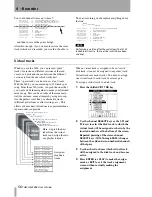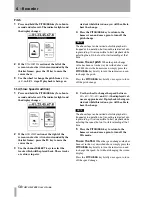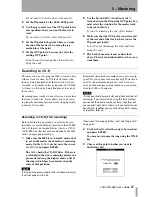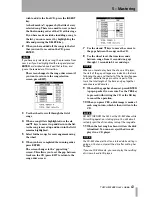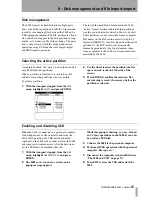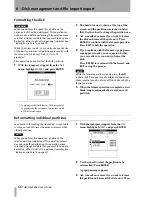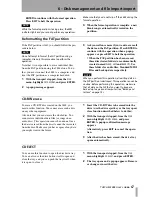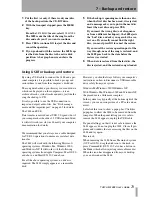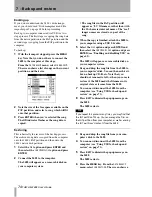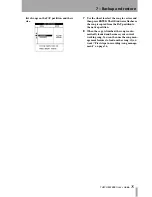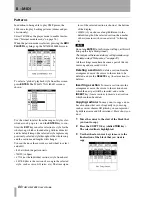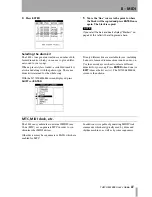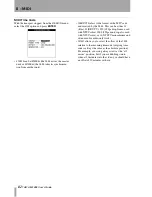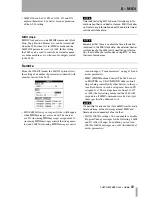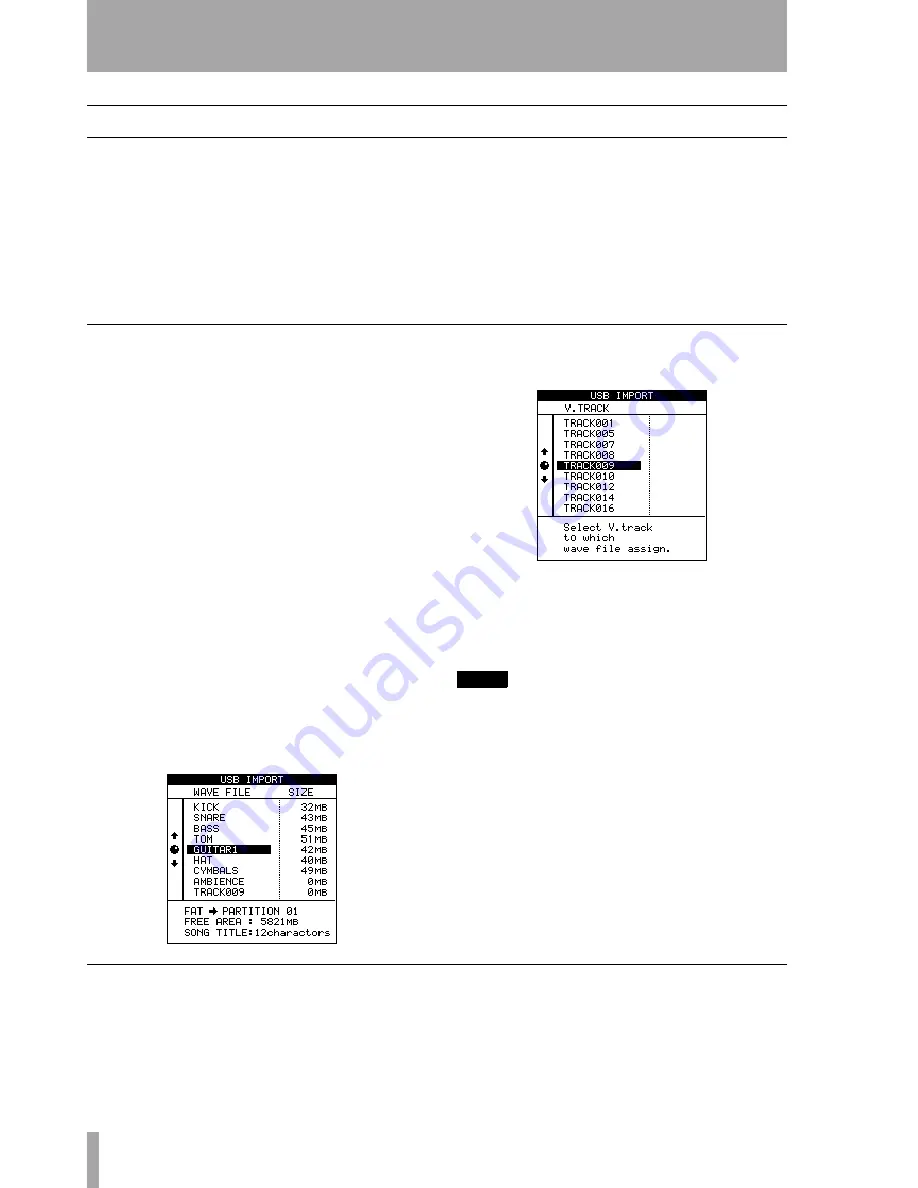
6 – Disk management and file import/export
68
TASCAM 2488
User’s Guide
File import and export
The 2488 can import and export the following file
types:
• WAV audio files (see below)
• SMF (Standard MIDI files) for playback by the
2488 internal tone generator
The WAV files used by the 2488 are assigned to vir-
tual tracks. Since virtual tracks are mono, the audio
files used must be also be mono.
The sampling frequency must be 44.1 kHz, and the
word length may be either 16 or 24 bits.
Note that if you are importing a 16-bit audio file for
use in a 24-bit song, you will only enjoy 16 bits of
resolution in the imported audio—the 2488 cannot
magically recreate the extra eight bits. And if you
import a 24-bit audio file into a 16-bit song, the bot-
tom eight bits will be truncated.
USB import (audio files)
USB file import is done using the FAT partition (see
above).
1
Select the
DISK
option and press
ENTER
and
then select the
USB OPEN/CLOSE
option and press
ENTER
.
2
Connect the 2488 to the computer.
The 2488 will appear as a removable disk on
your computer system.
3
Drag and drop the wave file(s) from your com-
puter’s disk to the 2488.
4
You can now disconnect the 2488 from the
computer (see “Using USB for backup and
restore” on page 73).
5
Press
EXIT
to dismiss the popup message on
the 2488.
The 2488 restarts.
6
Now copy the files from the FAT partition to
the virtual tracks. From the
WAVE IN/OUT
menu,
select the
USB IMPORT
option.
7
Use the wheel to select the wave file that you
want to use. Press
ENTER
.
8
Now you can select the virtual track to which
the wave file will be copied. Press
ENTER
.
9
Assign the virtual track to a 2488 track (see
“Virtual tracks” on page 56).
NOTE
You can repeat step 3 as many times as you like (pro-
vided there is space on the disk), followed by steps 6
through 9 as many times as you like.
USB import (SMF files)
You can also import Standard MIDI Files through the
USB connection. For full details of how to use the
SMF files and the tone generator, see “MIDI” on
page 76.
1
Select the
DISK
option and press
ENTER
and
then select the
USB OPEN/CLOSE
option and press
ENTER
.
2
Connect the 2488 to the computer.