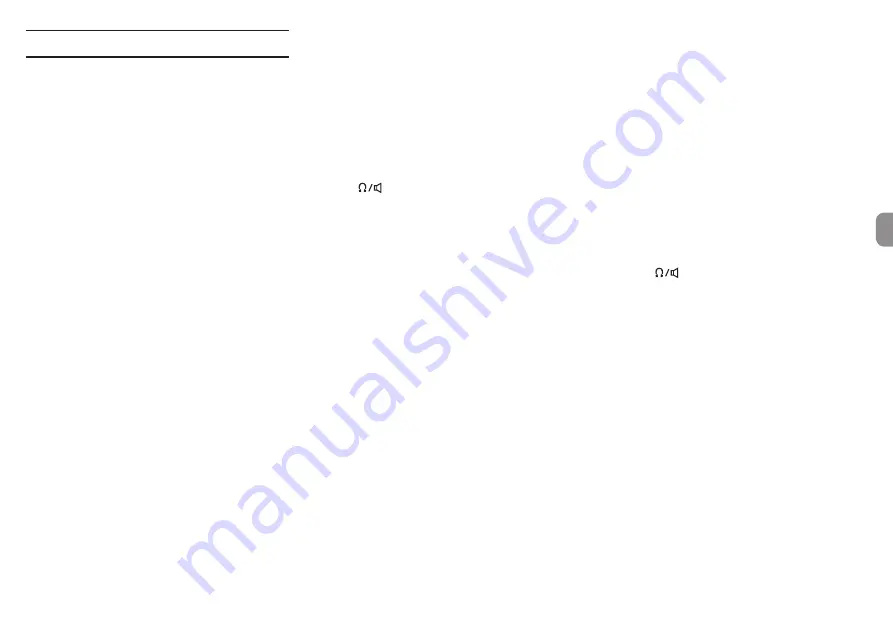
Troubleshooting
If you are having trouble with the operation of this unit,
please check the following before seeking repair. If these
measures do not solve the problem, please contact the store
where you purchased this unit or TASCAM customer support
service.
Power will not turn on
p
Confirm that the
¤
/HOLD switch is not set to HOLD.
p
Confirm that batteries are installed correctly.
p
Confirm that the TASCAM PS-P520U AC adapter (sold sep-
arately) power plug and the USB connector are securely
connected. The unit might not operate properly through
a USB hub.
The unit turns off automatically
p
Confirm that the automatic power saving function is
disabled.
o
The automatic power saving function can be turned
on/off using the GENERAL SETTINGS screen > POWER/
DISPLAY page > AUTO POWER SAVE item.
o
Since this unit complies with the European Standby
Power Regulations (ErP), the automatic power saving
function operates regardless of whether the unit is
being powered by an AC adapter or batteries. If you do
not want to use the automatic power saving function,
set it to "OFF". (The factory default setting is "30 min".)
Operation is not possible using the unit controls
p
Confirm that the
¤
/HOLD switch is not set to HOLD.
p
When the microSD card reader function is active on the
display, other operation is not possible.
The microSD card is not recognized
p
Confirm that the microSD card is inserted completely.
No sound is output
p
Confirm the unit's headphone/speaker output level.
p
Check the monitoring system connections and volume
level.
p
No sound is output from the speaker in the following
conditions.
o
The
(headphone/speaker) volume is set to “0”.
o
GENERAL SETTINGS screen > I/O SETTINGS page
> SPEAKER is set to “OFF”(see “GENERAL SETTINGS
screen” on page 15)
o
The unit is recording or in recording standby
o
The LINE OUT or headphones jack is in use.
Recording is not possible
p
Confirm that the microSD card has enough open space.
p
Recording becomes impossible when the total number of
files reaches 5000.
The input sound is extremely quiet or loud
p
Check input level settings.(see “Recording and playing
files” on page 13)
p
Check the output levels of connected external equip-
ment.
A file cannot be deleted
p
A protected (read only) file cannot be erased.
This unit’s files do not appear on the computer
p
Confirm that the unit is properly connected to the
computer using its USB port. The unit might not operate
properly if connected through a USB hub.
p
Confirm that the unit screen shows “microSD card reader”.
The wrong language was set accidentally
p
Slide the
¤
/HOLD switch toward the
¤
icon until
the unit turns off. Then, while pressing and holding the
HOME [
8
] button, slide the
¤
/HOLD switch toward
the
¤
icon again.
The language selection menu will appear, and you will be
able to select the language.
Noise is occurring
p
If this unit is near a TV, radio, power amplifier or other
device with a large transformer, noise could occur with
this unit or other devices nearby.(see “Precautions for
placement and use” on page 20)
The built-in speaker volume is low
p
Turn the
(headphone/speaker) volume in the direc-
tion that increases the number.
p
If input levels were low during recording, it might be
difficult to hear even when the speaker is at its maximum
volume. If the maximum input level during recording
is close to 0 dB, the built-in speaker will output at near
maximum volume
p
If more volume is needed, connect an external speaker
with a built-in amp or an amp with a speaker connected
to it.
The date/time is incorrect
p
They can be set again using the GENERAL SETTINGS
screen > SYSTEM page > DATE/TIME item.(see “GENERAL
SETTINGS screen” on page 15)
TASCAM Portacapture X8
19
ENGLISH
Summary of Contents for Portacapture X8
Page 42: ...42 TASCAM Portacapture X8...
Page 100: ...100 TASCAM Portacapture X8...
Page 101: ...1 2 3 4 5 6 7 8 9 10 11 TEAC TASCAM Portacapture X8 101...
Page 102: ...102 TASCAM Portacapture X8...
Page 109: ...1 2 MASTER 1 2 TASCAM Portacapture X8 109...
Page 110: ...112 e e e i i i i i i 114 1 1 2 1 REC 0 REC 2 110 TASCAM Portacapture X8...
Page 112: ...7 9 7 9 HOME 8 7 9 HOME 8 ASMR 112 TASCAM Portacapture X8...
Page 114: ...1 2 REC REC REC REC REC REC REC 114 TASCAM Portacapture X8...
Page 115: ...REC REC REC REC REC 1 2 REC 0 TASCAM Portacapture X8 115...
Page 120: ...120 TASCAM Portacapture X8...
Page 127: ...1 2 HOME MASTER 1 2 TASCAM Portacapture X8 127...
Page 128: ...130 HOME HOME e e e i i i i HOME i i 132 1 1 HOME 2 1 REC 0 REC 2 128 TASCAM Portacapture X8...
Page 130: ...7 9 7 9 HOME 8 7 9 HOME 8 MANUAL 6 VOICE PODCAST 4 MUSIC FIELD ASMR 130 TASCAM Portacapture X8...
Page 132: ...1 2 REC REC REC REC REC REC REC 132 TASCAM Portacapture X8...
Page 133: ...REC REC REC REC REC 1 2 REC 0 TASCAM Portacapture X8 133...
Page 138: ...V 2 Y 2 N O V 5 1 2 N Y V 138 TASCAM Portacapture X8...
















































