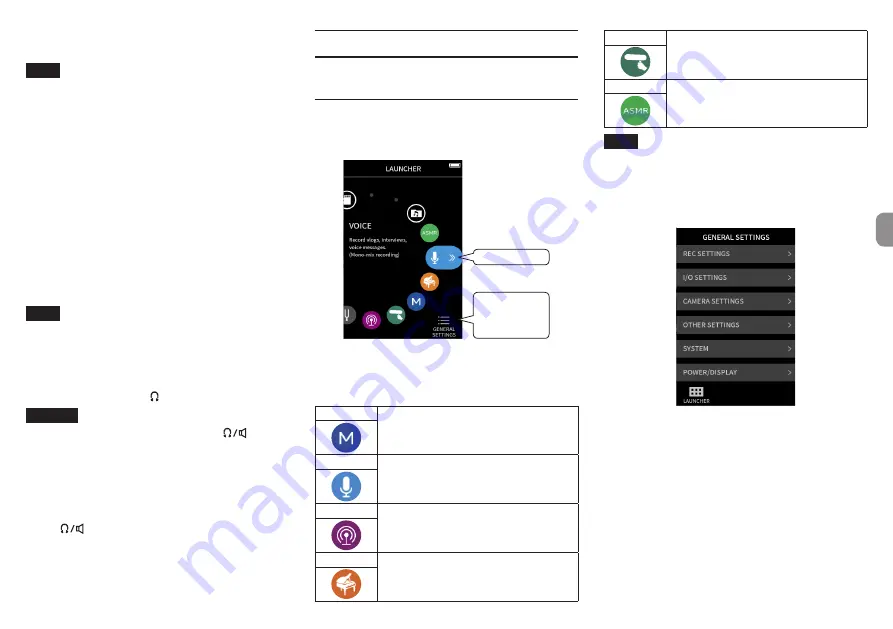
Starting playback
Press the
7
/
9
button to start playback.
NOTE
To listen to the playback sound through the built-
in speaker, set the GENERAL SETTINGS screen > I/O
SETTINGS page > SPEAKER item to ON. This is set to OFF
when shipped new from the factory.
Pausing playback
During playback, press the
7
/
9
or HOME [
8
] button to
pause playback.
Press the
7
/
9
button again to resume playback.
Stopping playback
Press the HOME [
8
] button when paused or playing to
return to the beginning of the file.
NOTE
See the Reference Manual for explanations of the other
playback functions.
Listening with headphones
Connect headphones to the (headphone) jack.
CAUTION
Before connecting headphones, lower the
(head-
phone/speaker) volume control to the minimum level.
Failure to do so might cause sudden loud noises, which
could harm your hearing or result in other trouble.
Adjusting the volume
Use the
(headphone/speaker) volume control to adjust
the volume output from the built-in speaker and head-
phones.
Useful features
Here are examples of some functions. See the Reference
Manual for details about use and other functions.
LAUNCHER
The LAUNCHER can be used to launch recording apps and
open setting screens.
To GENERAL
SETTINGS
screen
Recording app
Recording apps
The following apps for typical recording situations are avail-
able.
MANUAL
This is the basic app of the unit. Multitrack
recording of up to six channels is possible.
VOICE
This recording app is good for capturing
interviews and meetings.
PODCAST
This app is good for recording podcasts with
up to four people.
MUSIC
This recording app is good for easily captur-
ing instrumental and vocal performances.
FIELD
This recording app is good for recording
outdoors.
ASMR
The screen effect changes in response to the
input sound in this app.
NOTE
The designs and functions of apps and other features
could change with firmware updates.
GENERAL SETTINGS screen
Tap items to make detailed settings for the unit.
See the Reference Manual for information about all the
settings.
TASCAM Portacapture X8
15
ENGLISH
Summary of Contents for Portacapture X8
Page 42: ...42 TASCAM Portacapture X8...
Page 100: ...100 TASCAM Portacapture X8...
Page 101: ...1 2 3 4 5 6 7 8 9 10 11 TEAC TASCAM Portacapture X8 101...
Page 102: ...102 TASCAM Portacapture X8...
Page 109: ...1 2 MASTER 1 2 TASCAM Portacapture X8 109...
Page 110: ...112 e e e i i i i i i 114 1 1 2 1 REC 0 REC 2 110 TASCAM Portacapture X8...
Page 112: ...7 9 7 9 HOME 8 7 9 HOME 8 ASMR 112 TASCAM Portacapture X8...
Page 114: ...1 2 REC REC REC REC REC REC REC 114 TASCAM Portacapture X8...
Page 115: ...REC REC REC REC REC 1 2 REC 0 TASCAM Portacapture X8 115...
Page 120: ...120 TASCAM Portacapture X8...
Page 127: ...1 2 HOME MASTER 1 2 TASCAM Portacapture X8 127...
Page 128: ...130 HOME HOME e e e i i i i HOME i i 132 1 1 HOME 2 1 REC 0 REC 2 128 TASCAM Portacapture X8...
Page 130: ...7 9 7 9 HOME 8 7 9 HOME 8 MANUAL 6 VOICE PODCAST 4 MUSIC FIELD ASMR 130 TASCAM Portacapture X8...
Page 132: ...1 2 REC REC REC REC REC REC REC 132 TASCAM Portacapture X8...
Page 133: ...REC REC REC REC REC 1 2 REC 0 TASCAM Portacapture X8 133...
Page 138: ...V 2 Y 2 N O V 5 1 2 N Y V 138 TASCAM Portacapture X8...






























