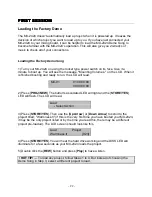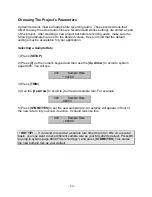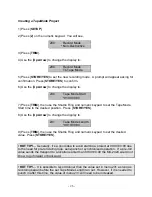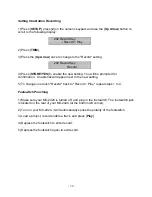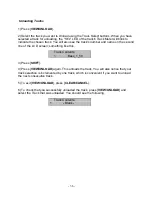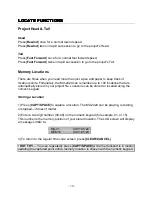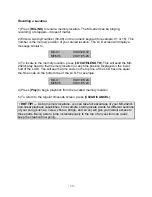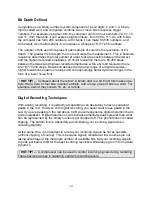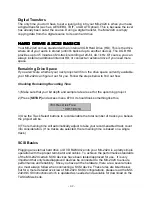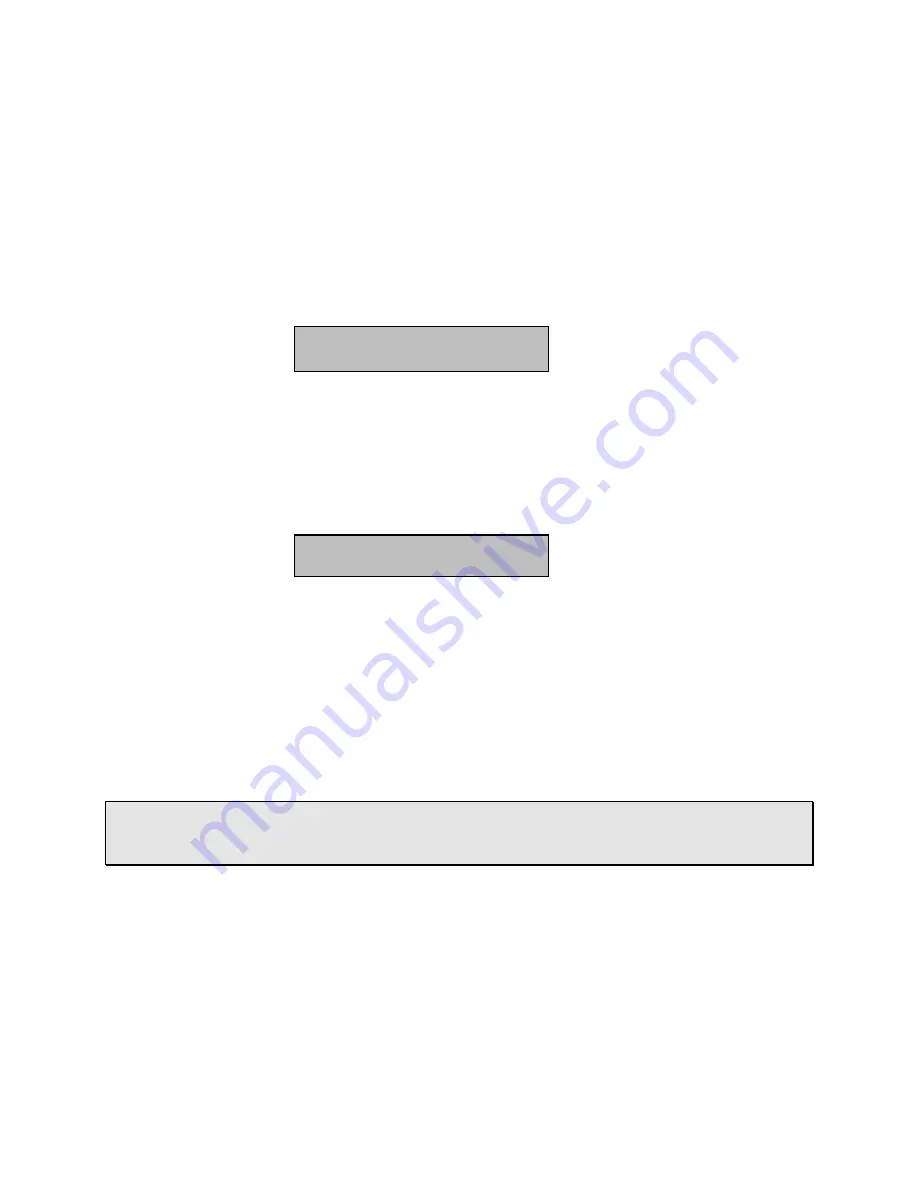
- 28 -
Naming Tracks
1) After recording a track, you may want to name it. Since the MX-2424 automatically
assigns your track a name (for example, "MX Trk 2_002"), naming a track is actually the
process of renaming a track.
2) Press [
PROJ/NEW
].
3) Using the [
Up Arrow
], scroll to the "Rename" menu. It should look like this:
Rename
* Select Action
4) Press [
STORE/YES
], then scroll to the project containing the tracks you want to
rename.
(Don't press "Yes" yet or you will be renaming a project instead of a track in
the project.)
5) Press [
PROJ/NEW
] and the name of a track appears. This is the first track of the
project chosen in step 4. It will look something like this,
Rename
Track
MX Trk 1_001
6) Scroll to the track you want to rename.
7) Press [
STORE/YES
], then press [
TRIM
] to edit the name.
8) Move the cursor using the Shuttle Ring to and the numerical keys to enter
characters.
9) Press [
STORE/YES
] and you are prompted with, "Are you sure (y/n)?" Press
[
STORE/YES
] again if you are sure.
•
HOT TIP!
— Projects can be renamed in much the same way tracks are. At Step 4,
select the project you want to rename, press [
STORE/YES
] and then [
TRIM
]. Then
jump to Steps 8 and 9 to complete the process.
Summary of Contents for MX-2424
Page 15: ...15 Load...
Page 16: ...16 Delete...
Page 17: ...17 Rename...
Page 18: ...18 Smart Copy TapeMode Convert Convert Copy Abort...