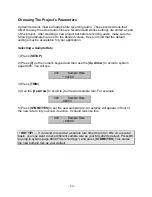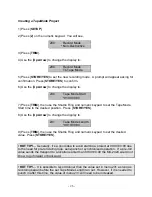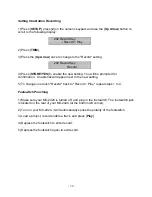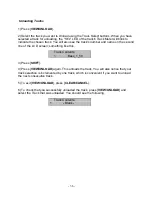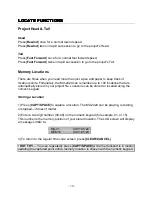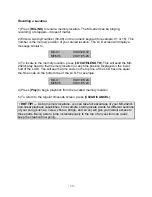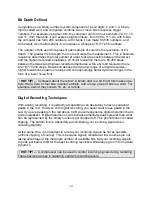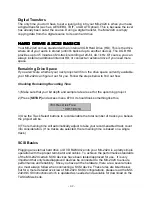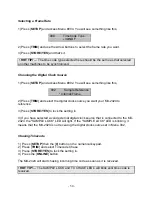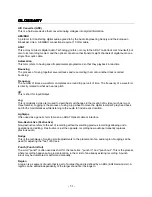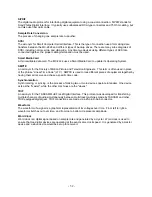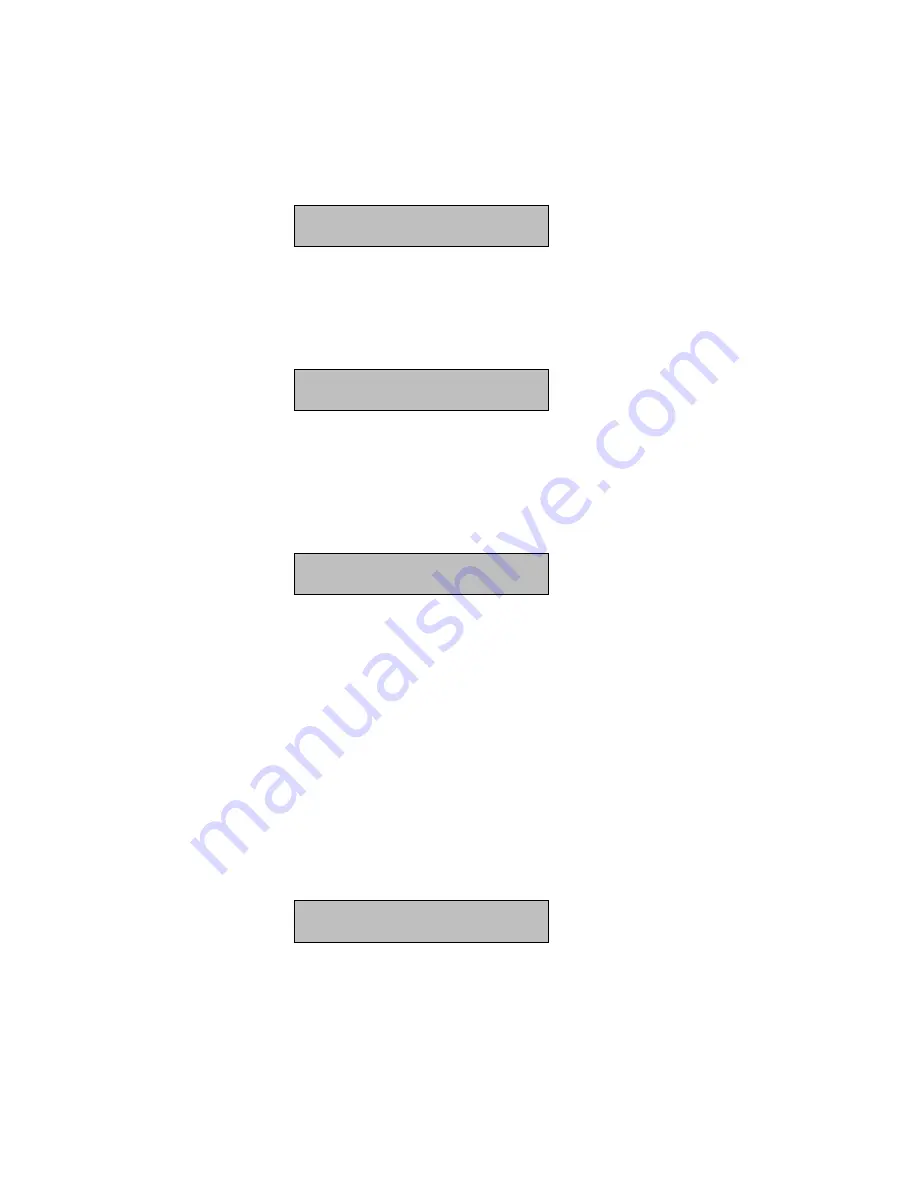
- 37 -
Loading a Track
1) Press [
PROJ/NEW
]. (The display should look like this.)
Load
*Select Action
2) Press [
STORE/YES
]. You should see the names of the projects currently on your
hard drive. For example:
Load
Project
Warmness.t1
[0:212]
3) Scroll to the project that contains the Virtual Tracks you want to load. (Don't press
"Yes" yet or you will load a project!)
4) Press [
PROJ/NEW
] again. You will see the name of all tracks associated with the
project listed in the previous window – unloaded or loaded. Such as,
Load into Track 23:
Bass_1_58
5) Use the [
Up/Down
] buttons to scroll to the Virtual Track you want to load.
6) Use the Track Select buttons to choose the track position (1-24) where you want to
load the Virtual Track.
7) Press [
STORE/YES
]. If the Virtual Track originated in the current project, that's it, the
track is loaded. If the Virtual Track comes from a different project, you are prompted,
"Import to Curr Proj?" Press [
STORE/YES
] to do it, or [
RCL/NO
] to cancel.
8) To exit, press [
CLEAR/CANCEL
].
9) To check that you successfully loaded the track, press [
VIEW/UNLOAD
] and select
the Track that was loaded. You should see something like,
Track Contents:
23 Bass_1_58_129
Summary of Contents for MX-2424
Page 15: ...15 Load...
Page 16: ...16 Delete...
Page 17: ...17 Rename...
Page 18: ...18 Smart Copy TapeMode Convert Convert Copy Abort...