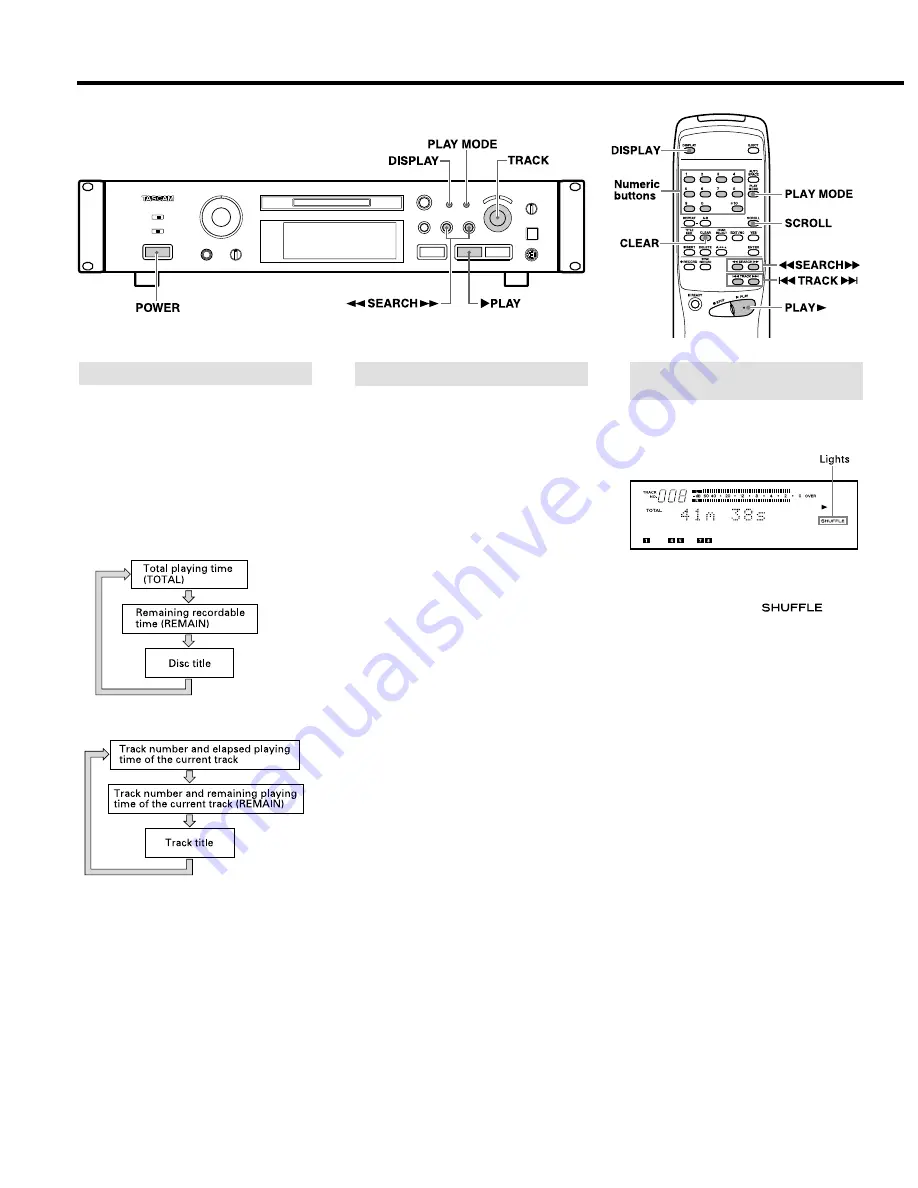
Useful Tips for Playback
Each track on the disc is played once in
random order.
1. In the Stop mode, press the [PLAY
MODE] button repeatedly until "SHUFFLE
MODE" is displayed ("
" lights
up).
2. Press the [
¥
PLAY] button.
…
To play the next track, turn the
[
µ
TRACK
≤
] dial clockwise (or press
the [
≤
] button on the remote control
unit) during shuffle playback.
…
To play from the beginning of the current
track, turn the [
µ
TRACK
≤
] dial
counterclockwise (or press the [
µ
]
button on the remote control unit) during
shuffle playback.
…
The Shuffle mode will not be canceled
even when the power is turned off.
…
To cancel the Shuffle mode, press the
[PLAY MODE] button repeatedly until
"CONTINUE MODE" is displayed.
Playing Tracks in Random Order
(Shuffle Playback)
ª
Playing a track by direct search
Specify the desired track by pressing the
numeric buttons (1 to 9, 0, +10) on the
remote control unit. The specified track
starts to play.
…
Examples of operation for direct search
of track number 10 or more:
To search track number 10:
Press +10 once then 0.
To search track number 25:
Press +10 twice then 5.
…
Press the [CLEAR] button while "TRACK
NO." is blinking to cancel it.
ª
To skip to the previous or next track
Turn the [
µ
TRACK
≤
] dial clockwise
or counterclockwise (or press the
[
µ
TRACK
≤
] buttons on the remote
control unit) during playback to skip to a
track located after or before the current
track.
ª
To search a desired section
During playback, press and hold the
[
∆
/
˚
] (or [
∆
SEARCH
˚
]) buttons to
search the desired section.
…
In the Play-Ready mode, the desired
section can be searched by observing
the elapsed playing time or remaining
playing time on the display.
…
Normal search may not be possible if
there are several successive short
tracks of only a few seconds in length.
Selecting the Desired Track
– 12 –
The information shown on the display
allows you to check the disc title, track title,
the total track number in an MD, total
playing time, remaining recordable time of
the MD.
…
Each press of the [DISPLAY] button
changes the display as shown below.
In the Stop mode:
In the Play mode:
…
The total number of tracks appears on
the TRACK NO. display.
…
The disc title and track titles are
displayed only when they have been
recorded onto the MD.
…
When a track has been selected in the
Stop mode ("TRACK" is lit), pressing the
[DISPLAY] button displays the track title.
…
When a track title is composed of more
than 100 characters, the 100th character
and beyond cannot be displayed.
…
The disc or track title can be scrolled on
the display with the [SCROLL] button on
the remote control unit. After scrolling,
the title returns to its original display.
Using the Display Window
Buttons used on this page









































