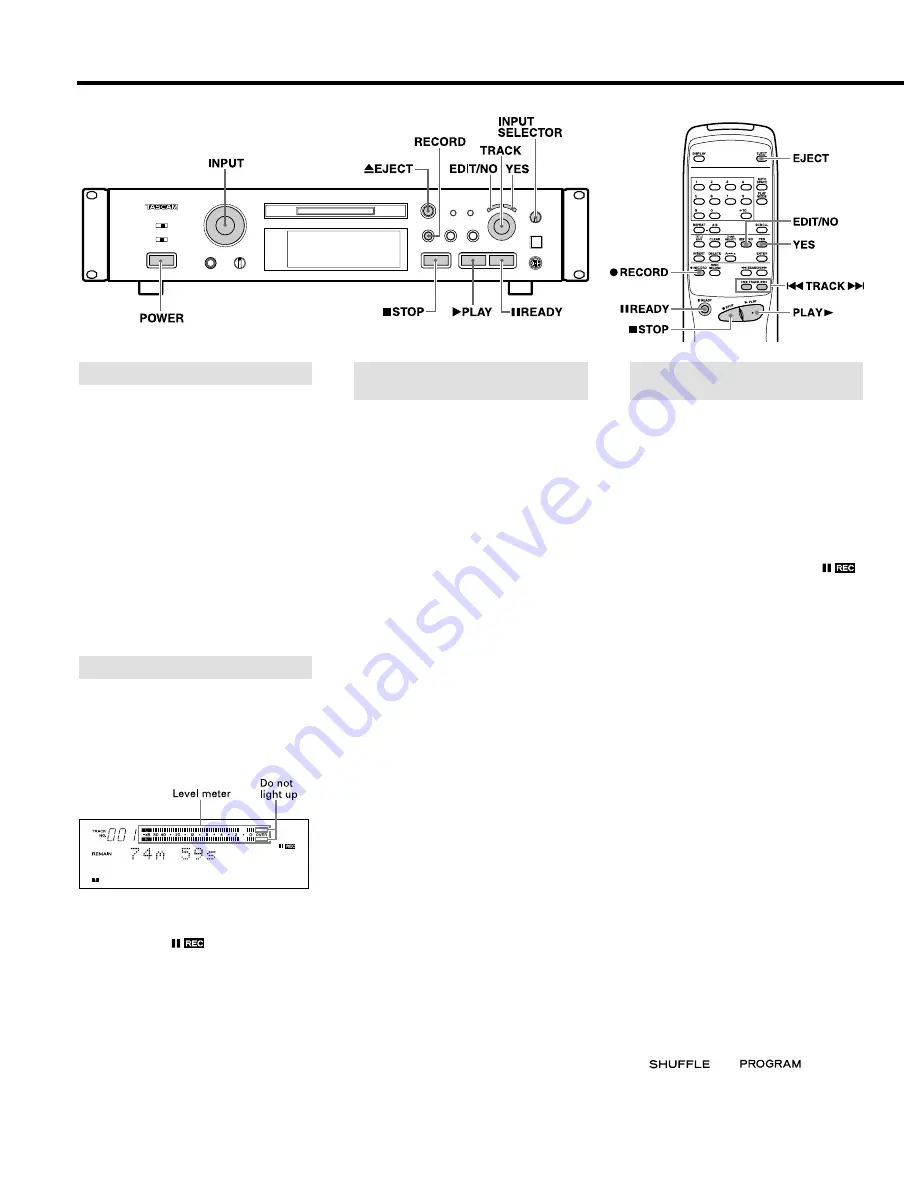
Useful Tips for Recording
– 10 –
You can monitor the input signal of the
component connected to each input
terminal before recording.
1. Press the [
ø
EJECT] button to eject the
disc.
2. Select the input source with the [INPUT
SELECTOR].
3. Press the [
º
RECORD] button.
("Monitor Mode" appears.)
…
Even when the [REC MODE] is set to
[MONO], the output is sent to both
channels.
…
Insert an MD or press the [
ª
STOP]
button to cancel the Monitor mode.
When recording with [ANALOG] selected
with the [INPUT SELECTOR] and the signal
input through the [ANALOG INPUT] jacks,
adjust the recording level with the [INPUT]
control.
1. Insert a recordable MD and press the
[
º
RECORD] button to enter the Record-
Ready mode ("
" lights up).
2. Play the highest-level section of the
program source and turn the [INPUT]
control so that the "OVER" segments of
the peak level meters do not light.
…
Recording level adjustment is not
necessary for digital recording.
3. Play the program source again.
…
Press the [
¥
PLAY] or [
π
READY] button
to start recording.
Adjusting the Recording Level
Monitoring the Input Signal
Assigning track numbers at specific points
will make it easy to quickly locate those
points later using the playback or editing
functions.
ª
To assign track numbers automatically
(Auto Track function)
Track numbers can be assigned automati-
cally during recording by setting the Auto
Track function to ON.
1. In the Record or Record-Ready mode,
press the [EDIT/NO] button until
"A_TRACK >" appears.
2. Turn the [
µ
TRACK
≤
] dial to select
"A_TRACK > ON".
3. Press the [YES] button to end the setting
function.
…
While the Auto Track function is "ON", the
signal level must remain low for 2 or
more seconds before a new track
number is advanced.
…
During digital recording from a CD or
MD, the track numbers are advanced
automatically according to the CD or MD
data.
…
Once the Auto Track function is "ON", this
mode will not be released even after the
power is turned off.
Press the [YES] button after selecting
"A_TRACK > OFF" to release it.
ª
To assign track numbers manually
Press the [
º
RECORD] button at every point
where you want to assign a track number
during recording. Each press of the button
advances the track number.
ª
To assign track numbers after recording
A track number is added when a track is
divided in editing. (See "Dividing a track" on
page 16.)
Note:
Changing the input or mode with the [INPUT
SELECTOR] or [REC MODE] switch during
recording activates the Record-Ready
mode.
Assigning Track Numbers During
Recording
The Over Write function allows you to
record music by erasing a previously
recorded track.
1. Perform steps 1 to 4 of "Recording an
MD" on page 8.
2. Turn the [
µ
TRACK
≤
] dial (or press
the [
µ
TRACK
≤
] buttons on the
remote control unit) until the track
number to be recorded over appears.
3. Press the [
º
RECORD] button ("
"
lights up).
…
After "Over Write" appears, the remain-
ing recording time is displayed.
…
The track numbers which come after the
track being recorded over blink on the
music calendar.
4. Adjust the recording level.
…
If [ANALOG] was selected above, adjust
the recording level with the [INPUT]
control.
5. Press the [
¥
PLAY] button or [
π
READY]
button to start recording.
…
The deck records over the existing track.
The track number is updated.
ª
Recording over an existing track from
the middle
1. Select the track number to be erased
then press the [
¥
PLAY] button to start
playback.
2. Press the [
π
READY] button where you
want to start recording.
3. Press the [
º
RECORD] button.
…
The track number is updated and blinks
on the music calender.
4. Press the [
¥
PLAY] or [
π
READY] button
to start recording.
…
The deck records over the existing track.
[CAUTION]
…
It is not possible to record from the
middle of an existing track when
"
" or "
" is lit.
Recording Over Existing Tracks
(Over Write)
Buttons used on this page























