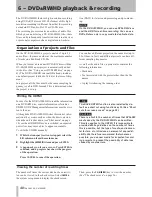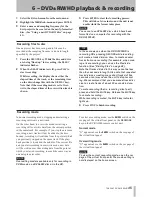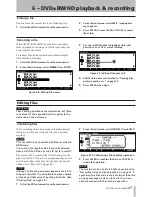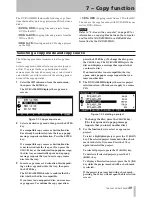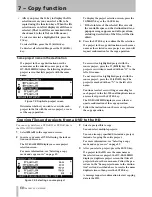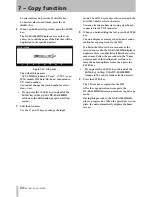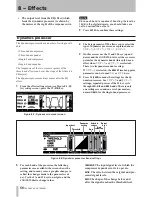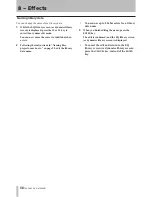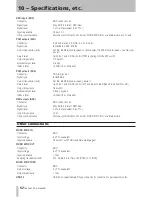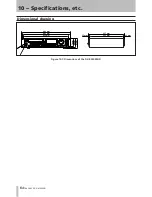7 − Copy function
TASCAM DV-RA1000HD
To select all tracks, press the
F2
(
ALL SEL.
) key.
To deselect all selected tracks, press the
F3
(
ALL REL.
) key.
6
When you finish selecting tracks, press the
ENTER
key.
The DV-RA1000HD displays a screen that en-
ables you to edit the name of the files that will be
duplicated in the specified project.
Figure 7.12: File name
The default file name is
“YYYYMMDD_hhmm_TT.wav”. (YYYY: year;
MM: month; DD: date; hh: hour; mm: minute;
TT: track number)
You cannot change the track number or exten-
sion (.wav).
If you press the
CANCEL
key, instead of the
ENTER
key in Step 6, the DV-RA1000HD
returns to the destination project selection
screen.
7
Edit the file names.
Use the
F1
and
F2
keys to change the input
•
mode,
F3
and
F4
keys to move the cursor, and the
JOG/DATA
dial to select a character.
You can also input characters using a keyboard
connected to the PS/2 connector.
8
When you finish editing the text, press the
ENTER
key.
The unit displays a message that requests confir-
mation for copying tracks to the HD.
If a file in the HD uses the same name as the
selected source file, the DV-RA1000HD displays a
duplicate file screen that lists all files that use the
same name. Follow the procedure in the “Same
project name in the destination” section to re-
solve the name duplicate issues, then press the
ENTER
key.
If you press the
CANCEL
key, instead of the
ENTER
key in Step 9, the DV-RA1000HD
returns to the source track selection screen.
9
Press the
ENTER
key.
The CD tracks are copied into the HD.
After the copy operation is complete, the
DV-RA1000HD initiates a procedure to quit copy
mode.
During this procedure, the DV-RA1000HD dis-
plays a progress bar. When the procedure is com-
plete, the unit automatically displays the home
screen.
•