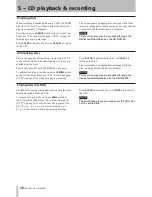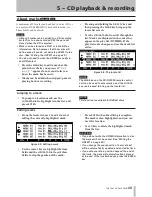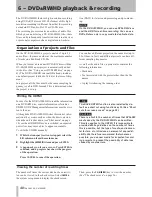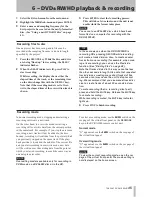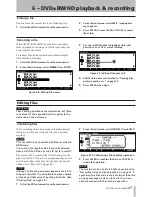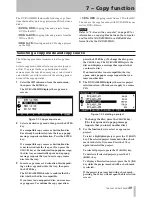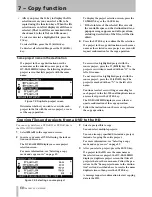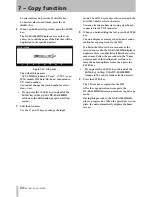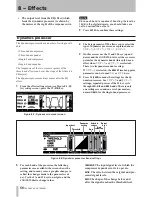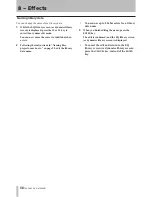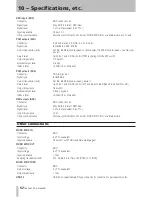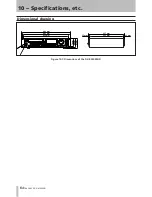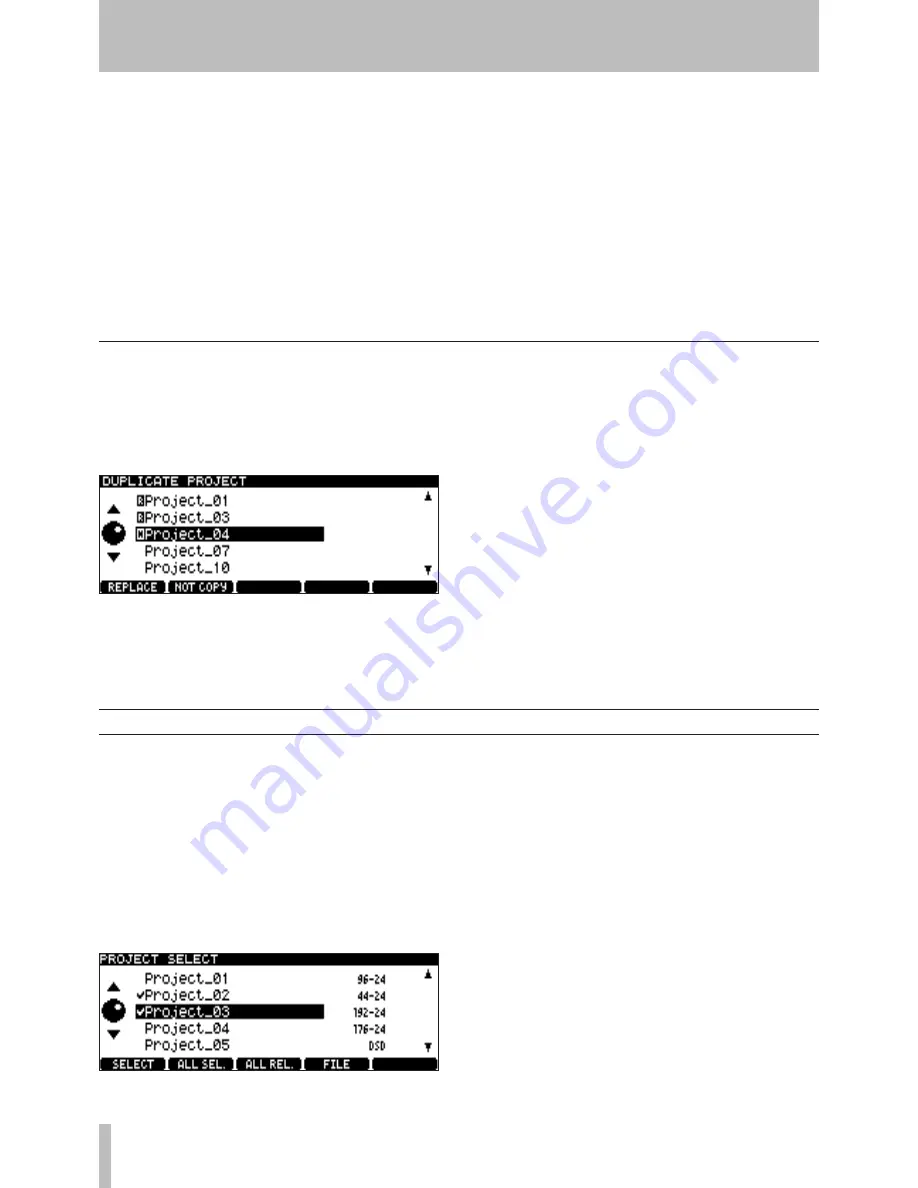
7 − Copy function
0
TASCAM DV-RA1000HD
Copying files and projects from a DVD to the HD
You can copy data from a DVD±RW or DVD±R disc to
the HD of DV-RA1000HD.
1
Select
DVD to HD
in the copy menu screen.
2
Insert a copy source DVD following the instruc-
tions on the screen.
The DV-RA1000HD displays a source project
selection screen.
For more information, see “Selecting a copy
mode and copy source” on page 49.
Figure 7.4: Selecting a source project
3
Select a project/file to copy.
You can select multiple projects.
You can also copy specified files inside a project,
instead of copying the entire project.
For more information, see “Selecting a copy
mode and copy source” on page 49.
4
After you select a project, press the
ENTER
key.
If a project in the HD uses the same name as
the selected source project, the DV-RA1000HD
displays a duplicate project screen that lists all
projects that use the same name. Follow the pro-
cedure in the “Same project name in the destina-
tion” section described above to resolve the name
duplicate issues, then press the
ENTER
key.
A message requests confirmation to start copying
data to the HD.
After you press the
F4
key to display the file
selection screen, you can select a file to be
copied using the function keys. When the file
selection screen is first displayed, all files are
selected. (That is, all files are marked with a
check mark to the left of each file name.)
To select or deselect a highlighted file, press the
F1
key.
To select all files, press the
F2
(
ALL SEL.
) key.
To deselect all selected files, press the
F3
(
ALL REL.
)
key.
•
To display the project selection screen, press the
F4
(
PROJECT
) key or the
CANCEL
key.
If the total size of the selected files exceeds
the available space on the destination disc, a
popup message appears and all operations,
excluding deselection of the files, will be dis-
abled.
6
Press the
ENTER
key to confirm the file selection.
If a project in the copy destination uses the same
name as the selected source project, a screen will
request confirmation for the copy operation.
•
If a project in the copy destination uses the
same name as the selected source project, the
DV-RA1000HD displays the following duplicate
project screen that lists projects with the same
name.
Figure 7.3: Duplicate project screen
Determine whether you wish to overwrite each
project in the list with the source project, or can-
cel the copy operation.
To overwrite a highlighted project with the
source project, press the
F1
(
REPLACE
) key. The
project overwritten is marked with an “O” to the
left of its name.
To not overwrite a highlighted project with the
source project, press the
F2
(
NOT COPY
) key. The
project is marked with an “N” to the left of its
name.
Continue to select overwriting or canceling for
each project in the list. When all duplicate issues
are resolved, press the
ENTER
key.
The DV-RA1000HD displays a screen that re-
quests confirmation of the copy operation.
7
Follow the instructions on the screen to perform
the copy operation.
Same project name in the destination