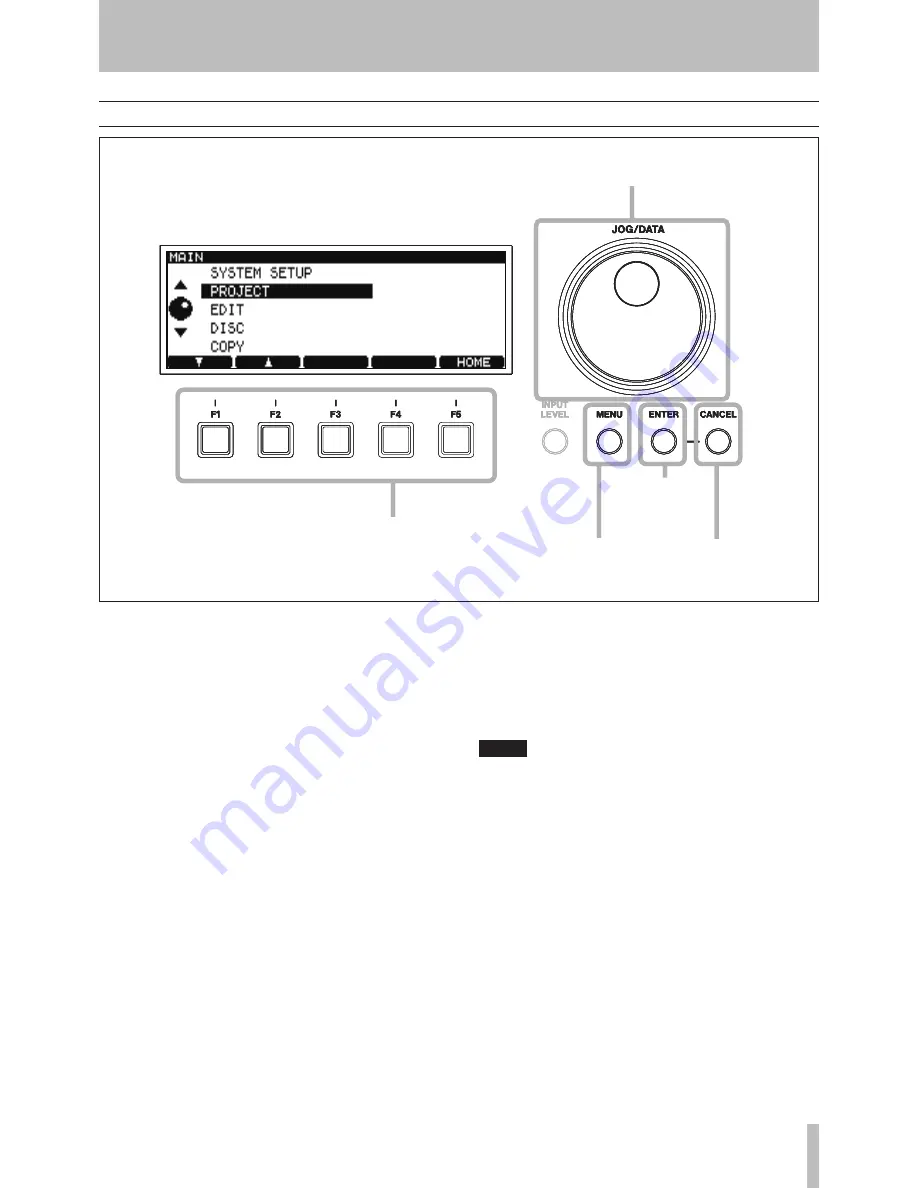
4 − Basic operations
TASCAM DV-RA1000HD
1
Menu operations
Figure 4.3: Using the DV-RA1000HD menu system
Change values and highlight
options with the dial
Use the soft function keys to perform
the functions on the bottom row of
the screen (often used as cursor keys)
Enter the
menu system
Go up a
level
Confirm
settings or go
down a level
Change values and highlight
options with the dial
Use the soft function keys to perform
the functions on the bottom row of
the screen (often used as cursor keys)
Enter the
menu system
Go up a
level
Confirm
settings or go
down a level
To enter the main setting menu of the DV-RA1000HD:
1
Press the
MENU
key. The main menu appears.
2
Use the
JOG/DATA
dial or the
F1
and
F2
keys on
the unit, or the
JOG/DATA
keys on the remote
control unit, to select (highlight) a desired menu
item.
3
Press
ENTER
to enter the selected menu item.
Also use the
ENTER
key to confirm the settings of
a screen. Pressing
ENTER
on a screen with many
settings will confirm all these settings at once,
and return to the previous menu level.
CANCEL
returns up a screen
When the
F5
key is labeled as
HOME
on the
on-screen label, pressing it returns to the
home screen.
NOTE
Note that the menu system cannot be accessed
while the unit is recording and many operations
cannot be carried out while playing back.
We suggest that you pause or stop playback before
trying to enter the menu system.
•
•






























