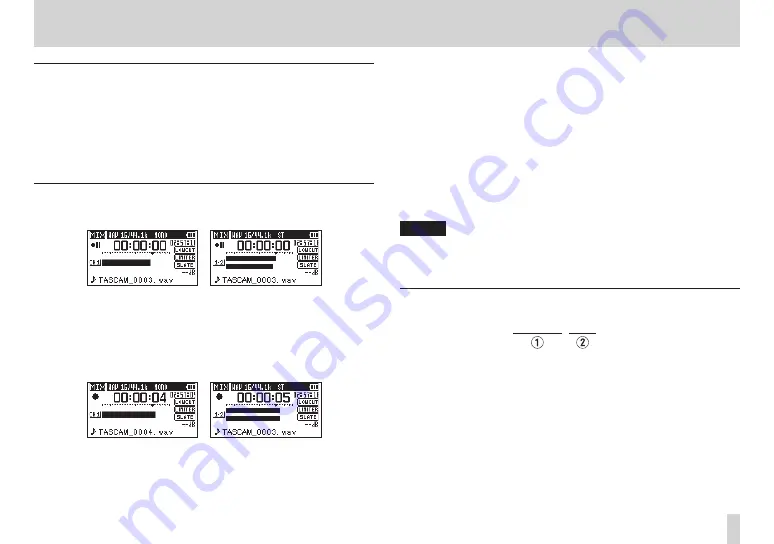
TASCAM DR-60D
51
4 – Recording
Set where to save the file
Set the folder where recorded files are saved.
The created sound file will be saved in the currently selected folder.
For details, see
SELECT
quick menu under “Folder operations” on
page 66.
If no setting is made, new recording files are placed in the “MUSIC”
folder.
Starting the recording
1. Press the record (
0
) button to begin recording standby.
mono recording stereo recording
The screen shows the recording file name, the input source,
the recording audio file type and sampling frequency. Please
confirm that these are as desired before starting recording.
2. To start recording, press the record (
0
) button again.
mono recording stereo recording
When recording starts, the indicator lights continuously, and the
display shows the elapsed recording time and the remaining
recording time.
3. Press the stop (
8
) [HOME] button to end recording and create
the audio file.
To pause recording, press the record (
0
) button. Press
the record (
0
) button or play(
7
) button again to restart
recording in the same file.
If you press the stop (
8
) [HOME] button after pausing
a recorded audio file up to the moment that you paused
recording is created.
NOTE
To avoid recording of the noise from pressing the
record
(
0
)
button, the start of recording is delayed by 0.3 second (fixed)
after the
record
(
0
) button is pressed. (REC DELAY)
File names when recording in MONO/STEREO
TASCAM_0001.WAV
1
: Set with the
WORD
item on the
FILE NAME
screen
2
: Recording file base number
















































