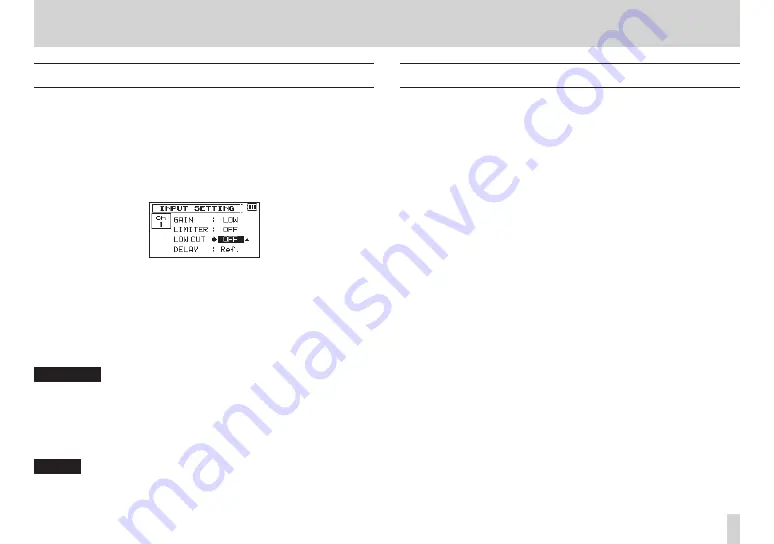
TASCAM DR-60D
49
4 – Recording
Using the low-cut filter
The low cut filter can reduce noise such as offensive wind noise from
air-conditioners and projectors.
1. Press the MENU button to open the
MENU
screen.
2. Turn the DATA dial to select
INPUT SETTING
, and press the
DATA dial or
/
button to open the
INPUT SETTING
screen.
3. Turn the DATA dial to select
LOW CUT
for a channel, and press
the
DATA
dial or
/
button.
Ch1 INPUT SETTING screen
4. Turn the DATA dial to select the cut off frequency of the low cut
filter for mic input.
Options:
OFF
(default value),
40Hz
,
80Hz
,
120Hz
5. When finished making the setting, press the stop (
8
) [HOME]
button to return to the Home Screen.
CAUTION
•
The low-cut filter cannot be used with line input.
•
Use headphones to monitor when you are recording with a micro-
phone. If you use speakers to monitor, the sound output from the
speakers may also be recorded, causing a poor recording and
even feedback.
NOTE
The low-cut function can be set and changed even during
recording standby and when recording.
Overview of recording modes
This recorder has five recording modes.
Use the
REC MODE
item on the
REC MODE
screen to set the
recording mode.
The settings available are different for each recording mode.
MONO mode
This is a mode for mono recording.
STEREO mode (default value)
This is a mode for stereo recording of two independent left and
right channels.
DUAL MONO mode
This mode uses one input source to create files at two different
input levels (set on
INPUT SETTING
screen). Two mono files will
be recorded.
DUAL ST mode
This mode uses one input source to create files that two different
input levels (set on
INPUT SETTING
screen). Two stereo files
will be recorded.
4CH mode
This mode records 4 external inputs in two pairs as two stereo
files.






























