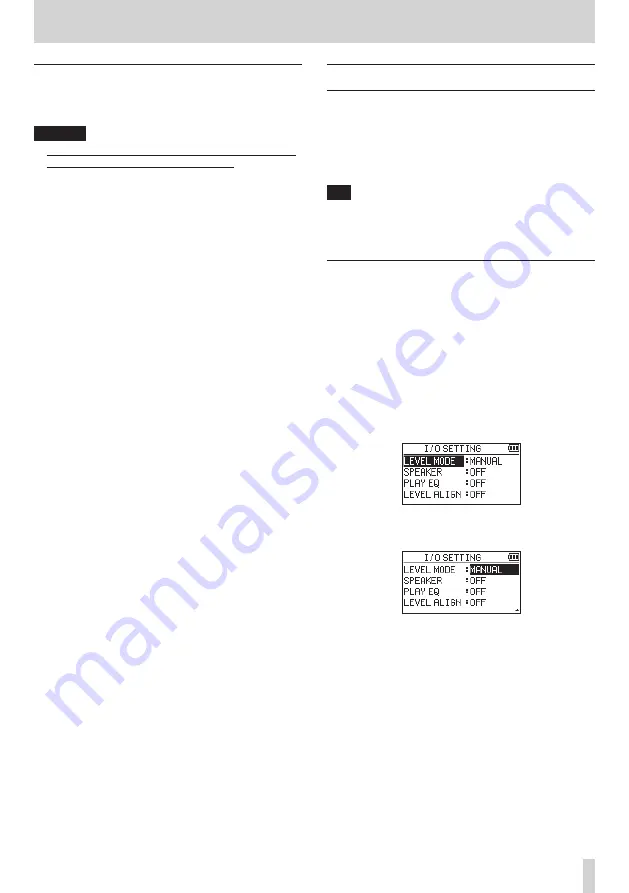
TASCAM DR-40X
25
4 – Recording
Using phantom power
When the EXT IN switch on the left side panel is set to
MIC+PHANTOM, phantom power (+24V or +48V) is turned
on and sent to the connected mics.
CAUTION
i
Confirm that phantom power is OFF before connecting a
line level device to a EXT MIC/LINE IN jack. If you connect
a line level device while phantom power is being supplied,
that device and this unit could be damaged.
i
Do not connect or disconnect mics with the EXT MIC/
LINE IN jacks when the phantom power switch is set to
ON. Doing so could cause a loud noise and might damage
this unit and connected equipment.
i
Set the phantom power switch to ON only when using
a condenser microphone that requires phantom power.
Turning phantom power on when a dynamic mic or other
mic that does not require it is connected could damage
this unit and connected equipment.
i
When using condenser mics that require phantom power
and dynamic mics together, be sure to use balanced
dynamic mics. Unbalanced dynamic mics cannot be used
when phantom power is enabled.
i
Supplying phantom power to some ribbon mics will break
them. If you are unsure, do not supply phantom power to
a ribbon mic.
i
When using USB bus power, the unit might not be able
to supply phantom power depending on the computer.
In this case, use a TASCAM PS-P520E AC adapter (sold
separately).
i
Some condenser microphones will not operate when
phantom power is set to +24V.
i
Do not connect or disconnect the power cable connected
to the USB port when using phantom power. Even when
batteries are loaded in this unit, the power supply could
be interrupted, resulting in the loss of or damage to data
when recording.
Adjusting the input level
Input levels should be adjusted before starting recording to
prevent recorded sounds and signals from being distorted by
levels that are too high and from being so low that they are
below the noise floor.
In addition to making manual adjustments, you can use the
available limiter, automatic peak reduction and automatic
level adjustment functions as you like.
TIP
In addition to adjusting the input levels, try changing the
distance and angle between the microphone and the
sound source. The angle and distance of the microphone
can also change the character of the recorded sound.
Manually adjusting the input level
The input level can be adjusted.
To adjust the input level manually, the LEVEL MODE function
must be set to
MANUAL
.
Setting the LEVEL MODE function on the MENU
screen
1.
Press the MENU button to open the
MENU
screen.
2.
Use the + or – button to select (highlight)
I/O SETTING
and press the ENTER/MARK or
/
button.
The
I/O SETTING
screen will open.
3.
Use the + or – button to select (highlight)
LEVEL MODE
,
and press the ENTER/MARK or
/
button.
4.
Use the + or – button to change the
LEVEL MODE
setting
to
MANUAL
.
5.
After completing the setting, press the
¤
(HOME) [
8
]
button to return to the Home Screen.






























