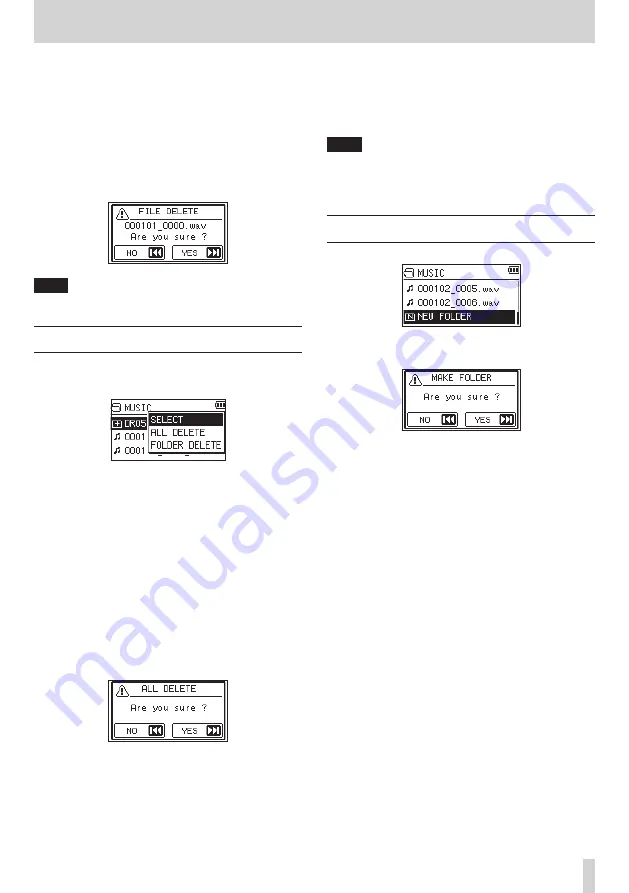
TASCAM DR-05X
33
5 – Working with Files and Folders (BROWSE screen)
ADD PLAYLIST
Adds the selected file to the playlist. (See "Using the playlist"
DELETE
A message appears to confirm that you want to delete the
file.
To delete the file, press the
/
button. To cancel deletion,
press the
.
button.
NOTE
The pop-up menu can also be closed by pressing the
QUICK button.
Folder operations
Select the desired folder on the BROWSE screen and press
the QUICK button to open the pop-up window that is shown
below.
Use the + or − button to select the item you want from the
following list and press the
7
button to execute it.
SELECT
Returns to the Home Screen and selects the first file in the
folder. Regardless of the previous setting, the playback area
is set to
FOLDER
, and this folder becomes the new playback
area. When recording, files are created in this folder.
ALL DELETE
A pop-up message appears to confirm that you want to
delete all the files in the selected folder at once.
To delete the file, press the
/
button. To cancel deletion,
press the
.
button.
FOLDER DELETE
A pop-up message appears to confirm immediate deletion of
the selected folder and all files in it.
Press the
/
button to delete the folder and all files in it.
Press the
.
button to cancel deletion.
NOTE
i
You cannot erase read-only files and files that are not
recognized by this unit.
i
The pop-up menu can also be closed by pressing the
QUICK button.
Creating a new folder
In the file list,
NEW FOLDER
appears at the bottom.
Select (highlight)
NEW FOLDER
, and press the
7
button
.
It
shows a message to confirm creation of a new folder.
Press the
/
button to create a new folder or press the .
button to cancel.
Since this unit supports only a two-level folder structure, the
NEW FOLDER
function is not available in second-level folders.
A newly created folder becomes the current folder (currently
selected folder), and recorded files are saved in this folder. If
the playback area has been set to
FOLDER
, this folder becomes
the playback area.
















































