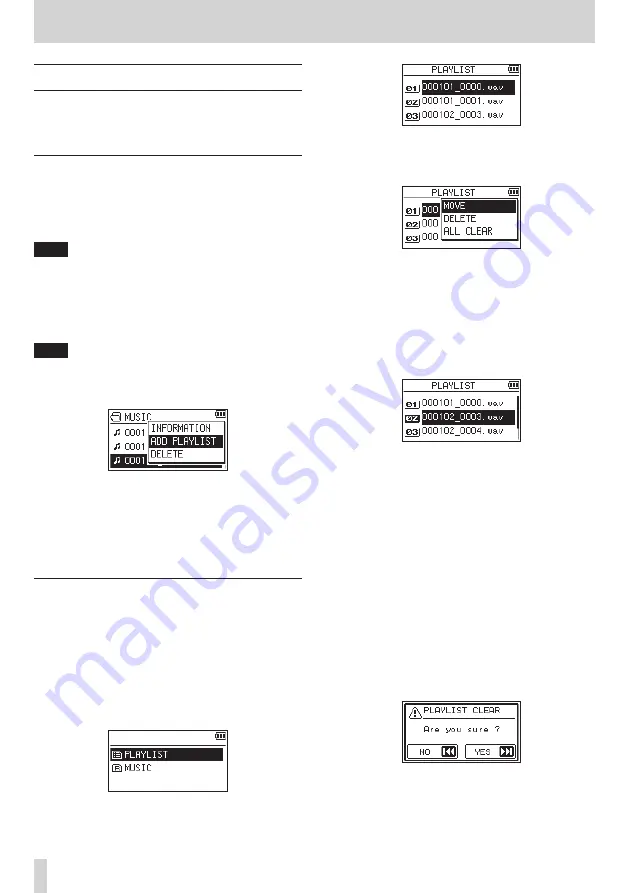
36
TASCAM DR-05X
6 – Playback
Using the playlist
You can make a list of files for playback (playlist).
On the
PLAY SETTING
screen if you select
PLAYLIST
for the
AREA
item, you can set playback to just the tracks in your
playlist.
Adding files to the playlist
1.
Press the MENU button to open the
MENU
screen.
2.
Use the + or − button to select
BROWSE
, and press the
7
button.
The BROWSE screen will open.
NOTE
For an explanation of how to use the BROWSE screen, see
"5 – Working with Files and Folders (BROWSE screen)" on
3.
Use the + or − button to select the file you want to add
to the playlist, and press the QUICK button.
A pop-up window appears.
NOTE
For details about how to select the file, see "Screen
4.
Use the + or − button to select
ADD LIST
.
5.
Press the
7
button.
The track is added to the playlist and the popup window
closes.
6.
Repeat steps 3, 4, and 5 as necessary to add more tracks
to the playlist. The tracks are numbered in the order that
they are added.
Editing the playlist
You can view and edit the playlist you have made on the
PLAYLIST
screen. You can also use this screen to play tracks
and to edit the playlist.
1.
Press the MENU button to open the
MENU
screen.
2.
Use the + or − button to select
BROWSE
, and press the
7
button.
The BROWSE screen will open.
3.
Use the . button to move to the top folder level.
4.
Use the + or − button to select
PLAYLIST
, and press the
/
button.
This opens the
PLAYLIST
screen.
5.
Use the + or − button to select the file you want to edit,
and press the QUICK button.
A pop-up window appears.
6.
Use the + or − button to select the item you want from
the following list and press
7
button to execute it.
MOVE
Select this to change the order of tracks in the playlist.
In addition to the file name, the track number also
appears highlighted in inverse.
i
Use the + or − button to move the selected track to
a different position in the playlist.
In the above example, the 4th track has been moved
to the 3rd track position.
i
Press the
7
button.
This completes movement and reopens the
PLAYLIST
screen.
DELETE
(Remove)
Remove the selected track from the playlist. The file is
removed from the playlist, but it is not erased from the
microSD card.
ALL CLEAR
A confirmation message appears to confirm that you
want to remove all the files from the playlist. Press the
/
button to clear the files. Press the
.
button to
cancel removal.
For this operation, it does not matter which track you
select in step 3. All the files are removed from the
playlist, but they are not erased from the microSD
card.






























