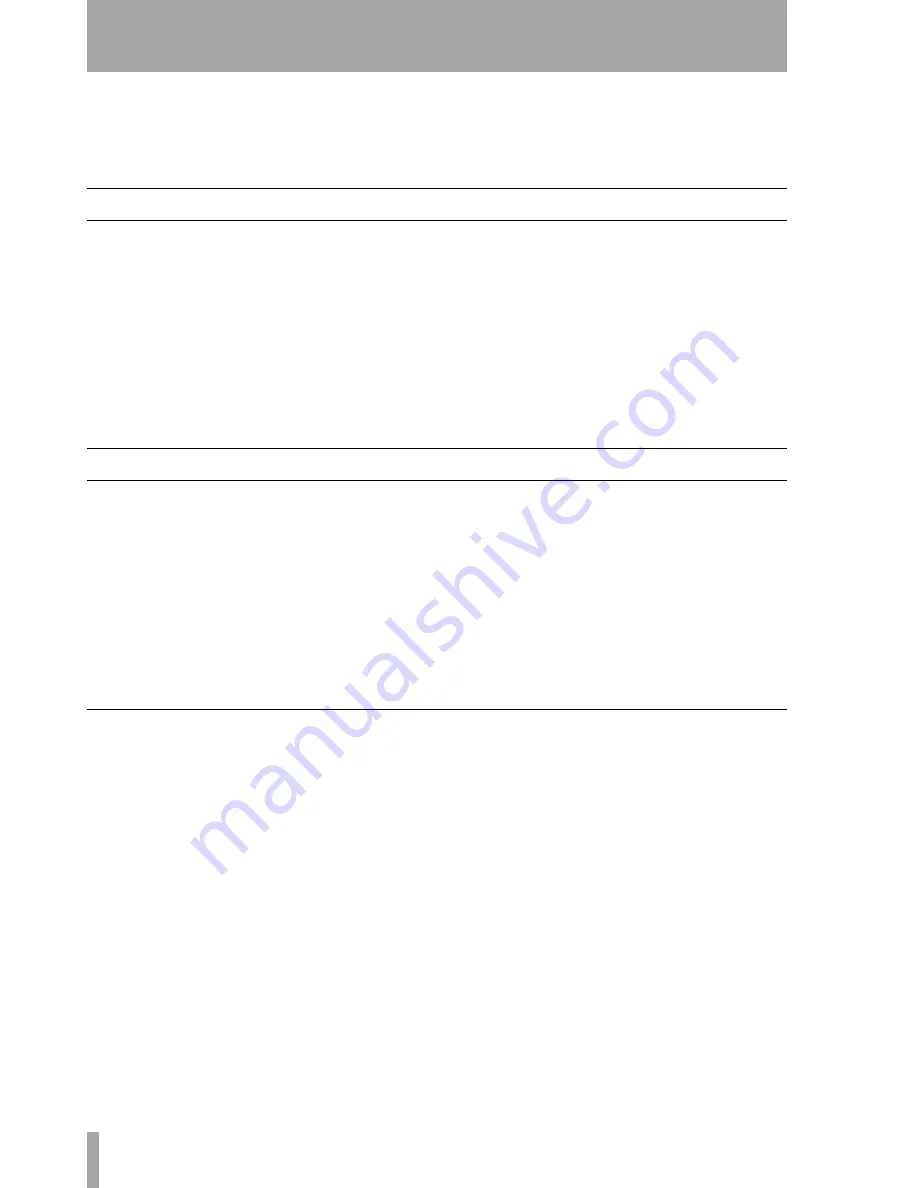
16
TASCAM DM-24 Automation
4 – Operation
Operating the DM-24’s automation system is
designed to be intuitive and transparent to the mixing
process, while offering power and flexibility previ-
ously unavailable on a mixing console.
The steps below, combined with an understanding of
the information on the previous pages, will have you
automating your mixes in no time.
Setting Up Your Mix
Action:
Enable the automation system in the
AUTO
MAIN
display by moving the cursor to the on-screen
AUTOMATION ENGINE
button and pressing
ENTER
.
Result:
The settings of all mixer controls are stored
into the current mix memory. Changing any settings
will automatically update those settings in the current
mix memory. This is just like mixing on an analog
console except the system now knows where every
control is set. The automation system sees these con-
trols as being in Static mode.
Action:
Store the mix file in a memory bank (see
“AUTO FILES” on page 14).
Result:
Until a mix is stored in a memory bank, it
only exists in the current mix memory. The current
mix memory is erased when the console is powered
off, so storing a mix in a memory bank is required for
later recall.
Writing Mix Moves
Action:
Press the
WRITE
key before or after start-
ing time code so that its indicator lights. With time
code running, perform the desired mix move.
Result:
With the console in Write mode, any move-
ment of a control while time code is running is writ-
ten to that control by the automation system.
In the case of the touch-sensitive faders, writing
begins when a fader is touched.
In the case of POD controls, writing will begin when
the control is moved.
Once dynamic mix moves have been written to a
control, the automation system automatically
changes that control from Static mode to Dynamic
mode, in order to read mix moves. Controls that have
not had mix moves written to them remain in Static
mode, even if those controls are on the same channel
as a control that has had dynamic mix data written to
it.
Revert Time
When a control stops recording mix moves, it
“reverts” to the setting that existed before recording
the mix move. The previously existing setting could
be a dynamic mix move or a static control position.
The amount of time it takes to make a smooth match
from the end of the recorded mix move to the previ-
ously existing setting is called the Revert Time.
A Revert Time is applied, even when the time code is
stopped, past the point where the time code stopped,
to ensure a smooth transition between the new mix
move and the control’s previous setting.
Auto Revert Choices
With
AUTO REVERT
–
WRITE
enabled, the automation
system stops writing mix moves automatically on a
per control basis without the need to end writing
manually.
In this case, controls stop writing mix moves at dif-
ferent times, depending on when they were released
(faders) or when movement ended (POD controls).
In the case of touch-sensitive faders, reverting begins
when the fader is released.
In the case of POD controls, reverting begins when
the
CONTROL SENSE TIMEOUT
has expired without the
control being moved. The
CONTROL SENSE TIMEOUT
allows the POD controls to respond as if they are
touch-sensitive (even though they are not).
When a Revert occurs, the control smoothly matches
back to its previous value, based on the set value of
the
Revert Time
. The previous control value could be a
control’s Static position or a control’s Dynamic mix
moves.






























