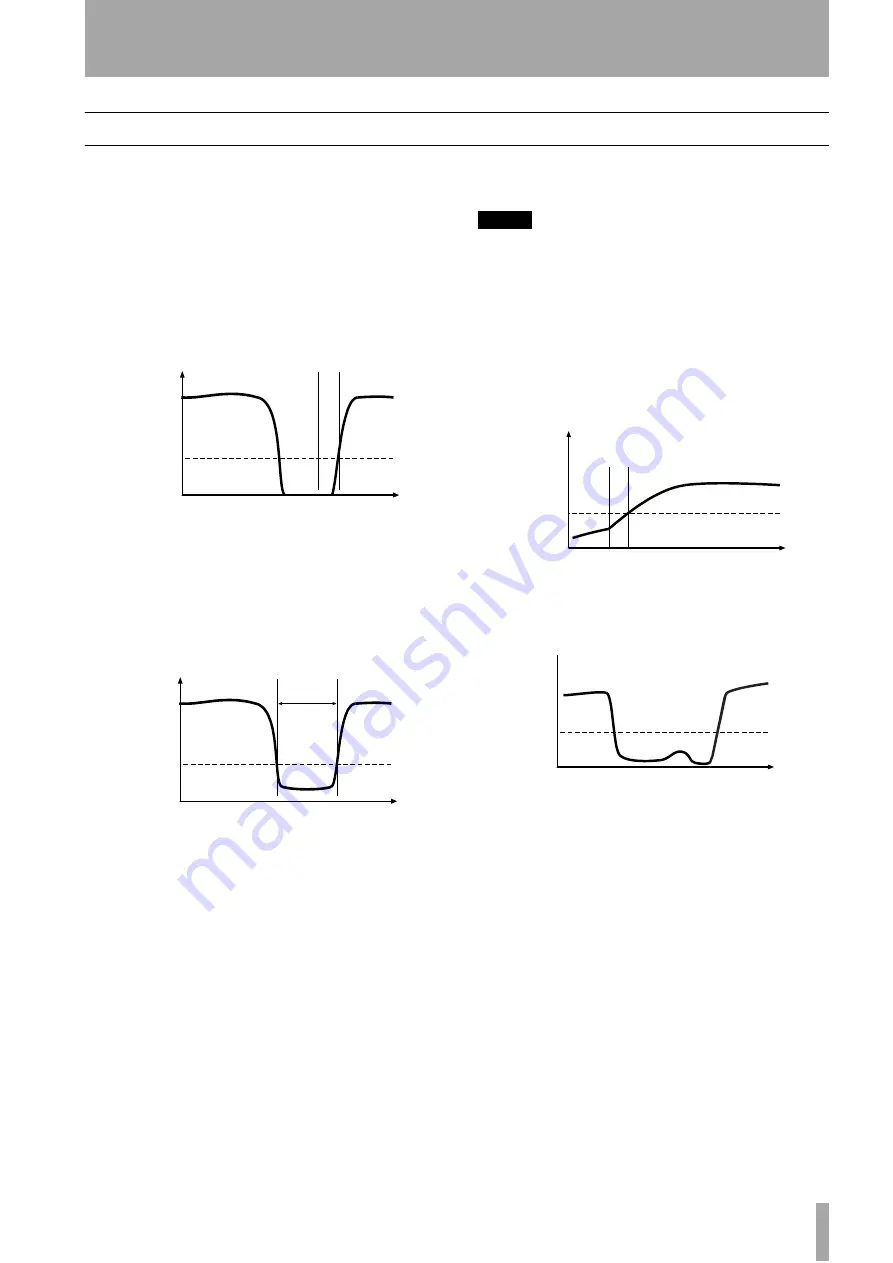
4 – Recording—Automatic track division
TASCAM CD-RW4U
21
Automatic track division
The trigger level, as set above (“Signal (trigger or
threshold) level” on page 11) can be used to divide
tracks if the A-TRACK (auto track) function is
enabled. When this function is enabled, the unit auto-
matically inserts a track division in the recorded
material when:
• recording digitally from MD, CD or DAT, an incre-
ment signal is detected and the sound level rises
above the threshold:
or
• increment signals are unavailable (e.g. analog
recording or digital sources other than MD. CD or
DAT) and the sound level has dropped below the
threshold for more than two seconds, and sound
has re-started
To enable or disable automatic track division:
1
With a recordable disc inserted, and with the
unit in record ready mode, press the
MENU
key (
or
) repeatedly until
A_TRACK>XX
is shown, where
XX
may
be
ON
or
OFF
.
2
Turn the
MULTI DIAL
control
or use the
SKIP
keys
to change the value to
ON
or
OFF
.
The
A-TRACK
indicator at the top right of the
display lights when the auto track function is
enabled.
Automatic track division can be turned on or off
while recording is taking place.
NOTE
When recording certain types of material (e.g. certain
types of classical music or spoken word) through the ana-
log connections, since the track divisions are determined
by relative silence, it is possible that spurious track divi-
sions will be inserted. Under these conditions, it may be
better to use manual track division (“Manual track division”
on page 23).
However, if recording through a digital connection, the track
number will be incremented only when a track division sig-
nal is received, followed by a rise in volume.
A fall and subsequent rise in volume alone when recording
digitally from CD, MD or DAT is not sufficient to trigger an
automatic track increment.
You may find it helpful to use the track restriction
facility (see “Restricting the number of tracks” on
page 23) together with the automatic track division.
For instance, if you have recorded two albums on one
DAT tape, and you wish to make two separate CDs
from this tape, you can use the
MULTI DIAL
control
to set the number of tracks to the number of tracks
comprising the first album.
When the final track of the first album has been
recorded, the unit automatically performs the PMA
writing procedure and enters stop mode.
level
time
S_LVL
Track increment
from source
CD-RW
increments
track
level
time
S_LVL
At least 2
seconds
Track
increment
level
time
S_LVL
Track incremented
Track start signal
received
"
Digital recording from CD, MD and DAT
Long "pause"
in signal, but
track is not
incremented
level
time
S_LVL












































