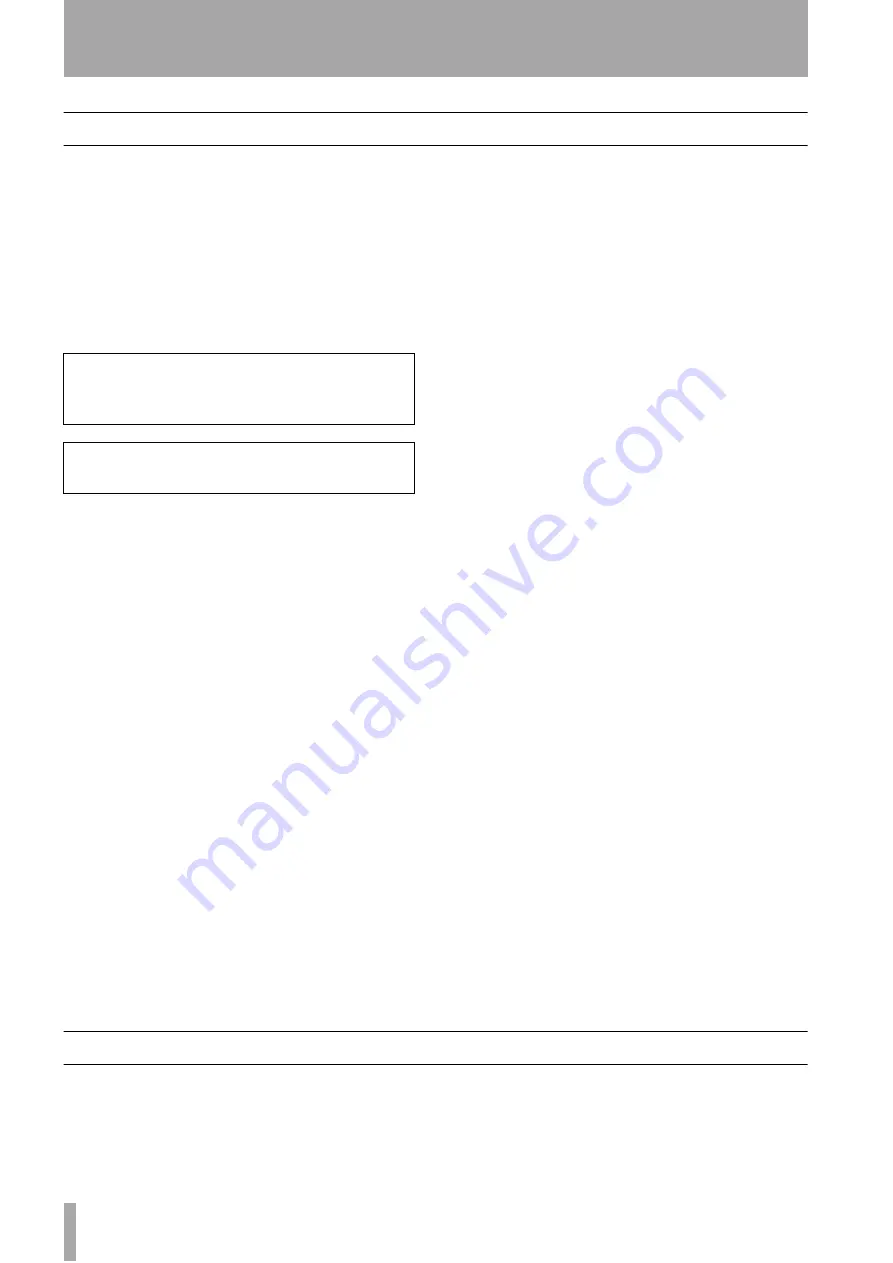
2 – Introduction to the CD-RW4U—Front panel
14
TASCAM CD-RW4U
Front panel
1
POWER switch
The power switch is used
to switch the unit between standby and on (full oper-
ational mode).
When the unit is turned on, the display shows
TASCAM
, followed by
CD-RW4U
, and the unit
then reads the Table of Contents of any inserted disc.
In standby mode, the display is dimmed, and shows
USB MODE
or
AUDIO MODE
, depending
on the current selection (see page 10).
2
Remote sensor window
This accepts the
commands from the remote control unit. Do not
cover this window when operating the unit with the
remote control unit.
3
INPUT SELECT
Repeated presses of this
key cycle through the different audio inputs and the
input combinations. See “Input selection” on page 19
for full details.
4
SYNC REC key
Use this key to turn syn-
chronized recording on and off (see “Synchronized
recording” on page 24 for details).
5
RECORD key
Use this key to enter record
ready mode (see “Recording” on page 19 for details)
and also to enter manual track divisions (see “Manual
track division” on page 23).
6
PLAY/PAUSE key
Use this key to start or
resume playback or recording.
7
STOP key
Use this key to stop playback or
recording.
8
Disc tray
The recorded surface of the disc
should face the base of the unit. If the unit is being
used in a vertical orientation, the recorded surface of
the disc should face the base of the unit, and the disc
should be hooked under the lip of the disc tray.
When a disc is loaded into the unit, the display
briefly shows
TOC Reading.
, with a flash-
ing period following the word “Reading” as the unit
determines the contents of the disc.
9
Display
The display is used to show the cur-
rent status of the unit, as well as the current menu set-
tings.
A
OPEN/CLOSE key
Use this key to open
and close the disc tray. The display shows
OPEN
when the tray is opening and
CLOSE
when the
tray is closing.
B
MULTI DIAL control
Use this control to
select tracks for playback, to set parameter values,
etc.
Typically, turning the control clockwise will increase
a value, and turning it counterclockwise will
decrease the value. There is no “end-stop” to the con-
trol—it may be turned continuously in either
direction.
In addition, when setting menu values, pushing the
control acts like an “enter” key, i.e. the currently-dis-
played value or setting is confirmed and the display
returns to the time display.
C
INPUT LEVEL control
Use this control to
adjust the level of the analog audio signals received
at the
LINE IN
jacks
D
FINALIZE key
Use this key to finalize
recordable discs. See “Finalizing” on page 12 and
“Finalizing discs” on page 27 for details.
E
MENU key
Repeated presses of this key cycle
through the different menu items used to set parame-
ters.
F
PHONES jack and LEVEL control
Use
a standard pair of stereo headphones, equipped with a
3.5 mm plug, with this jack.
Adjust the volume from the jack with the control
(turn clockwise for higher volume).
Rear panel
G
DIGITAL IN (COAXIAL)
The
IN
jack
accepts digital audio in IEC60958 TYPE I or II format car-
ried on unbalanced cables.
H
DIGITAL OUT (COAXIAL)
The
OUT
jack
outputs digital audio in IEC60958 TYPE II (SPDIF) format.
The equipment draws nominal nonoperating
power from the AC outlet with its POWER switch
in the OFF position.
Obs! nätströmställaren skiljer ej hela appaaraten
fran nätet.















































