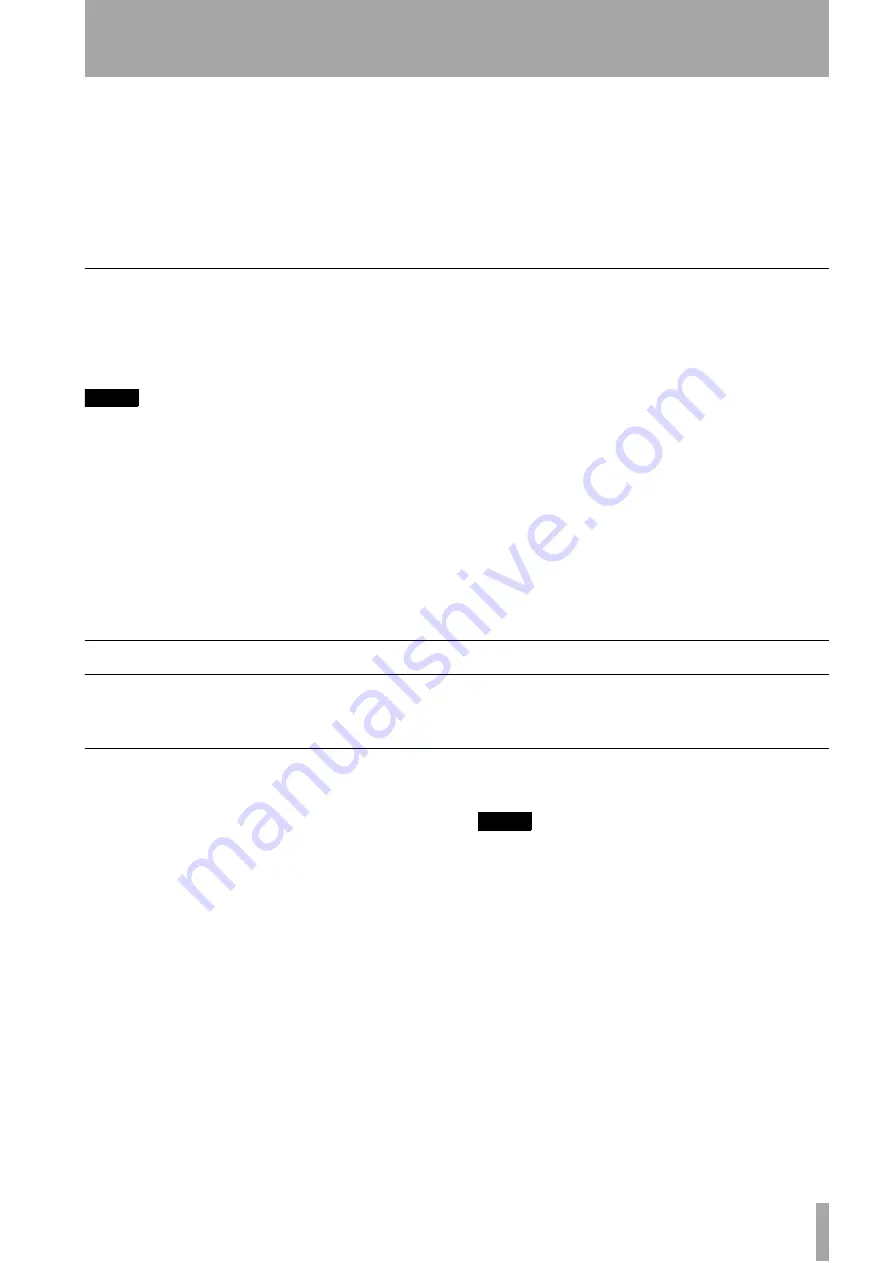
3 – Playback operations—Programmed order playback
TASCAM CD-RW4U
17
1
To start playback at tracks 1 through 9, sim-
ply press the appropriate key (
1
through
9
).
2
To play a track whose number is higher than
9, press the +10 key an appropriate number
of times to set the “tens” digit of the track
number, followed by a single key to set the
“units” digit. For example:
Track 13 =
+10
,
3
Track 30 =
+10
,
+10
,
+10
,
0
On the remote control unit only, the SEARCH keys
can
be used to “fast-forward” and “fast-rewind” through the disc.
Playback modes
The unit can be set to play back the whole disc in the
order in which it was created, the tracks of the disc in
a random (shuffled) order, or a programmed order
(see “Programmed order playback” on page 17).
NOTE
Selecting the playback mode is only possible using the
remote control unit. It is not possible to select the playback
mode using the main unit alone.
1
Press the
PLAY MODE
repeatedly to
cycle the display through the following:
•
Program
(see “Programmed order playback”
on page 17 below). The red
PROGRAM
display indi-
cator lights in this mode.
•
Shuffle
(random track order). In this mode,
each track is played once before the disc repeats.
Using the track search functions will move back-
wards or forwards through the random order, e.g. if
track 7 is followed by track 10, it is possible to use
the track search keys to go back to track 7, which is
remembered as being before immediately before
track 10. The red
SHUFFLE
display indicator lights
in this mode.
•
Continue
. Normal playback mode. Pro-
gramming is cancelled, and playback continues in
the normal order.
The selected mode is shown in large characters and
disappears from the display a few seconds after
selecting the mode, when the display returns to its
previous mode.
Programmed order playback
The CD-RW4U can play up to 25 tracks in a pre-pro-
grammed order as described here.
Setting the programmed order
The steps to the specified order are as follows:
1
Press the
PLAY MODE
until the dis-
play shows
Program
.
The display changes to show
0
Tr
0:00 00
, meaning that no pro-
gram steps have yet had tracks assigned to
them.
2
Use the number keys to enter a track number
(including the
+10
key to enter values greater
than 9, as described in “Track search” on
page 16). There is no need to press
ENTER
.
The track entered is assigned to the program
step, and the display changes, showing the
track number, the total time of the program
so far, and the step number, e.g.
2
Tr
14:56 03
.
3
Enter the next program step.
NOTE
Steps 3 and 4 above can be carried out from the main unit
by turning and pushing the MULTI DIAL control
4
Repeat steps 3 and 4 above until the program
is complete.
5
Press the
PLAY/PAUSE
or
PLAY
key
start playback at the first program step.
The display shows the track, the current time
display, and the program step number.
While in programmed playback mode, using
the
SKIP
or the
MULTI DIAL
control
moves backwards and forwards in the
order set in the program.
















































