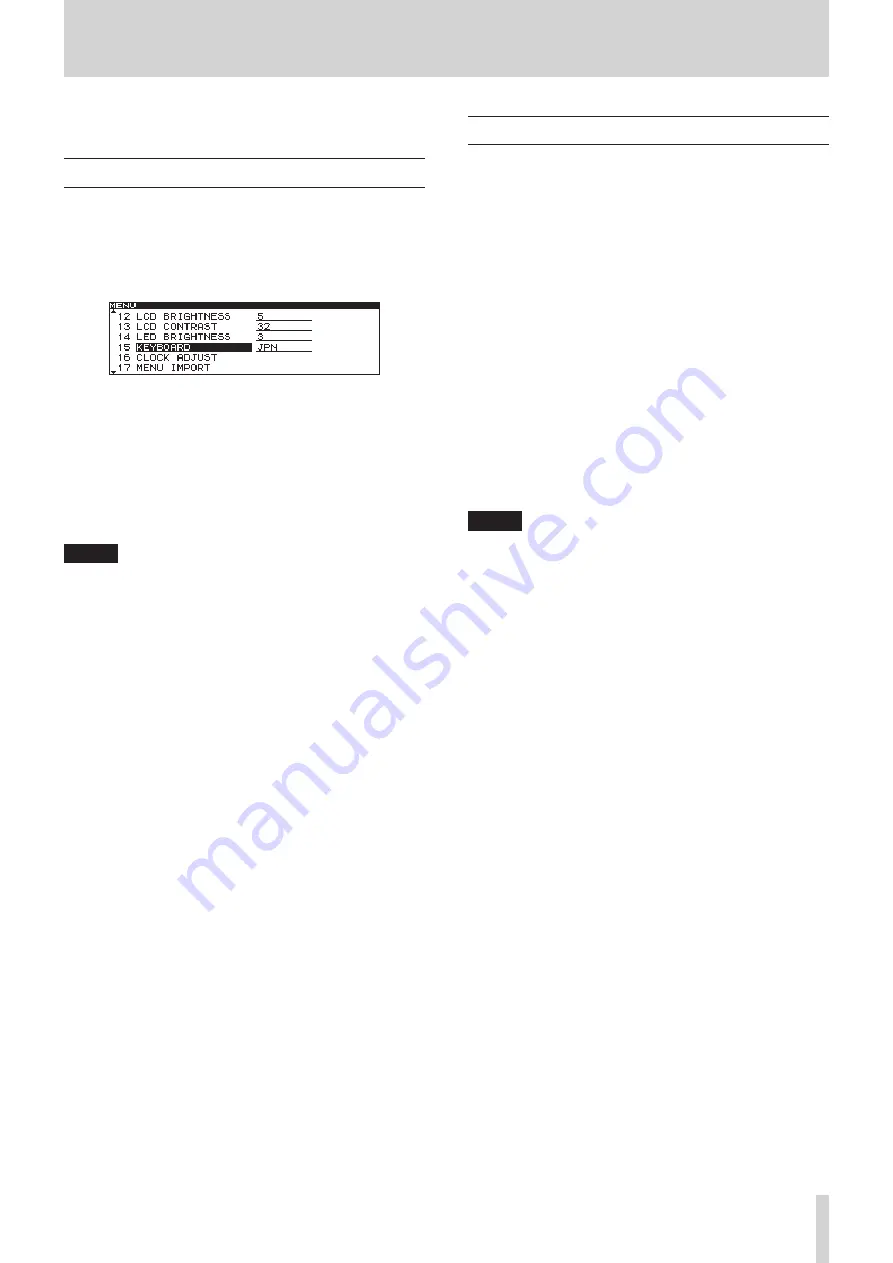
TASCAM CD-9010CF
47
9 – Operation using a computer keyboard
You can connect a USB computer keyboard to the KEYBOARD
connector on the rear panel to input text efficiently.
Setting the keyboard language
Set the keyboard language according to the one you are
connecting.
1. Press the
MENU
button to open the
MENU
screen.
2. Open the
SYSTEM
menu.
3. Select
KEYBOARD
.
4. Press the DATA dial to move the cursor right to select the
setting.
5. Turn the
DATA
dial to set the connected keyboard type
to
US
(US English-language keyboard) or
JPN
(Japanese-
language keyboard).
Options:
•
US
,
JPN
(default value)
6. After completing the setting, press the
HOME
button to
return to the Home Screen.
NOTE
The KEYBOARD setting is retained even when the power is turned
OFF.
Using a keyboard to input text
You can edit or enter a folder name or track name in the same
manner as when typing text on a computer.
To edit the name of a file or folder, from the
BROWSE
screen, open
the
BROWSE MENU
and select
RENAME
to open the
RENAME
screen.
To select the case
As when using a computer, use the Shift and Caps Lock keys
to change the case of characters.
To input text
Use the number, letter and symbol keys for direct input.
To move the cursor
Use the keyboard's
¡
/
Ω
/
a
/
q
arrow keys.
To delete a character
Delete key: Deletes the character at the cursor location.
Backspace key: Deletes the character to the left of the cursor
location.
To insert a character
Press the Insert key at the desired location.
To edit a character
Move the cursor to the character and overwrite it.
NOTE
The following symbols and punctuation marks cannot be
•
used in names.
¥ /: ;, * ? " < > |
Japanese katakana cannot be used.
•
























