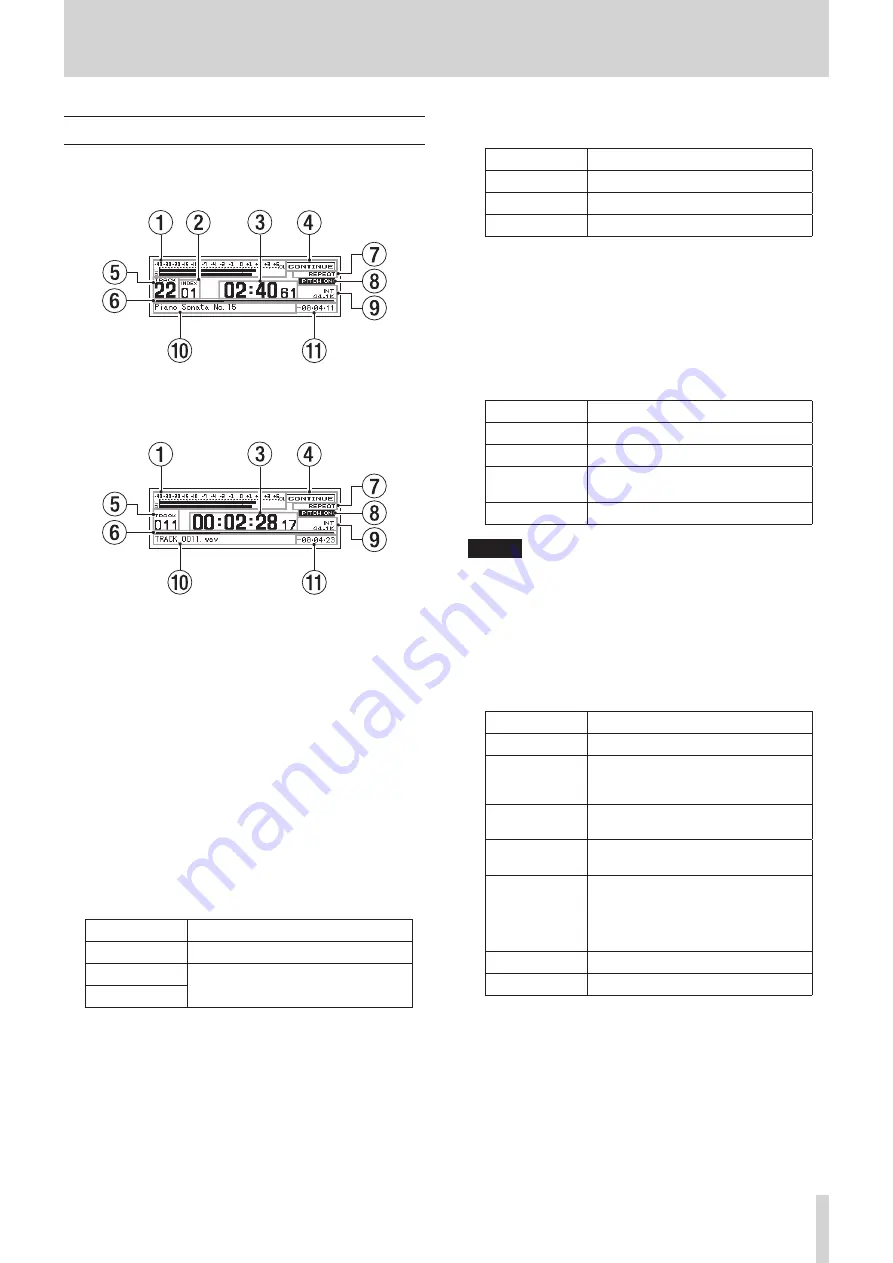
TASCAM CD-9010CF
13
2 – Names and Functions of Parts
Home Screen
The following information is shown on the display of the unit.
Home Screen with audio CD
Home Screen with data CD or CF card
1
Playback level meters
These show the playback level.
If you press the ST/MONO button to light the MONO
indicator, only one level bar will be shown and the indicator
on the left end will change from
LR
to
3M
,
6M
,
L
, or
R
,
depending to the
SYSTEM
menu
MON MIX
item setting. (See
"Mono mix setting" on page 43.)
Even when set to
ST
, if a mono WAV file is played back, the
display will change to
M
and a single level bar will be shown.
If you switch the
SYSTEM
menu
METER TYPE
item to
VU
from
PEAK
, the display will change to a VU-type meter display. (See
"Setting the level meter display type" on page 44.)
2
Index
This shows the currently playing or selected index number
(audio CD only).
3
Track time display (main area)
This shows the time of the current track.
The contents depend on the playback media.
Media
Contents shown
Audio CD
Minutes, seconds, frames
Data CD
Hours, minutes, seconds, frames
CF card
Pressing the TIME DISPLAY button switches between
elapsed time display and remaining time display.
A “
-
” appears before the remaining time when shown.
When an EOM tally signal is being output, the “
:
” blinks. (See
"EOM functions" on page 27)
4
Playback mode
Shows the current playback mode.
Indicator
Meaning
CONTINUE
Continuous playback mode
SINGLE
Single playback mode
PROGRAM
Program playback mode
5
Track number
Shows the current track number.
6
Track playback position
Shows the current playback position as a bar. As playback
proceeds, the bar extends from the left.
7
Repeat playback function indicator
This shows the ON/OFF status of the repeat playback
function.
Indicator
Meaning
No indicator
Repeat playback function is OFF
REPEAT
Repeat playback function is ON
REPEAT A-
A-B repeat playback function starting
point set
REPEAT A-B
A-B repeat playback function is ON
NOTE
The A-B repeat playback function will only be displayed if
selected using a TASCAM RC-9010/RC-9010S remote controller
(sold separately).
8
PITCH indicator
The
PITCH ON
indicator appears if the pitch control function
is on.
9
Master clock indicator
This shows the current master clock.
Indicator
Meaning
INT
Unit's internal clock in use
EXT
Synchronized with the word clock
input through the WORD SYNC IN
connector
EXT NO CLK
No signal input through the WORD
SYNC IN connector
EXT UNLOCK
WORD SYNC IN
connector input
signal unlocked
EXT
(blinking)
Synchronization with word clock
input through the WORD SYNC IN
connector possible (after playback
completes, the unit will automatically
resynchronize with the word clock)
44.1K
Master clock frequency is 44.1 kHz
48K
Master clock frequency is 48 kHz
0
Information area
CD-TEXT will be shown if available.
File names will be shown when using data CDs and CF cards.
When the playback mode is set to
PROGRAM
, information for
the next program item is shown.
q
Track time display (sub area)
The time of the current track is shown. When the main
display area shows the elapsed time, this shows the
remaining time, and vice versa.
A “
-
” appears before the remaining time when shown.














































