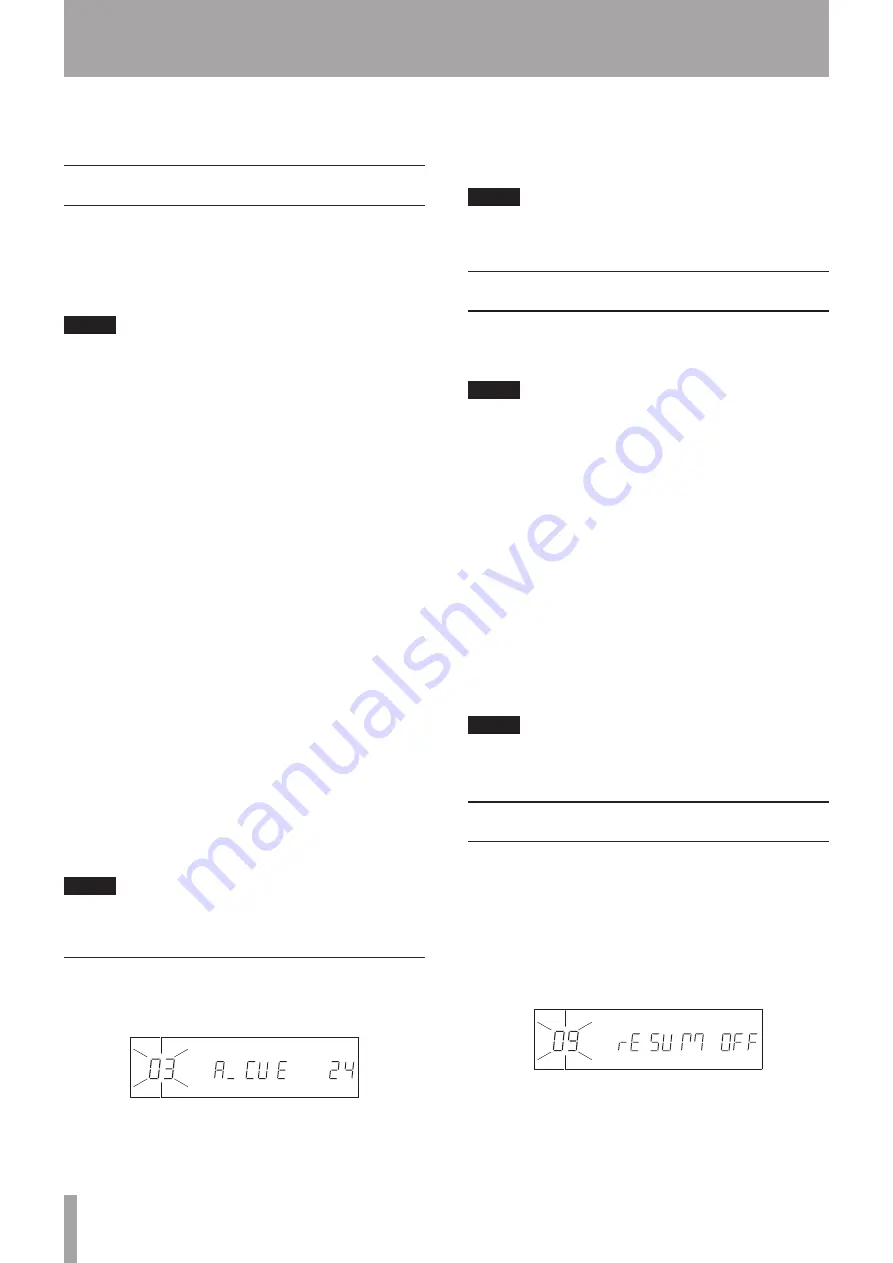
24
TASCAM CD-500/500B
This chapter explains the various playback functions of
the unit.
Auto-cue function
If the auto-cue function is on and you select a track to
play, any silence at the beginning of the track will be
skipped, and the player will pause at the instant when a
sound signal is first detected. This means that sound can
be heard immediately when playback starts.
NOTE
When the flash start function is used for playback, the
•
auto-cue function is disabled.
If the auto-cue function is on and a track is selected
•
during playback, that track will play back from the
instant that sound begins in the selected track. If the
auto-cue function is on and a track is selected when
paused, the player will pause at the instant that sound
begins in the selected track.
Moreover, you can set the audio signal detection
threshold level (auto-cue level) that is used by the auto-
cue function. Any signal higher than the set auto cue level
will be recognized as “sound,” and any signal lower than
this level will be treated as “silence.”
The following procedure describes how to use the menu
to turn the auto-cue function on/off and adjust the auto-
cue level setting. (For details about using the menu
screen, refer to the “Menu operation basics” on page 19.)
Turning the auto-cue function on/off
ª
Using the front panel buttons:
When in shift mode (
SHIFT
indicator lit), press the
SEARCH
Ô
[A.CUE]
button to turn it on/off.
Using the remote control:
Press the
A.CUE/DEL
button to turn it on/off.
When the auto-cue function is on,
A.CUE
appears in the
lower part of the display.
NOTE
The auto-cue function on/off setting is retained even
when the power is turned off.
Setting the auto-cue level
To set the auto-cue function trigger level (auto-cue level),
use the
03 A-CUE
menu item.
Options:
24
(default value),
30
,
36
,
42
,
48
,
54
,
60
,
66
,
72
These values represent auto-cue levels in dB. The point
when the signal level of the selected track first exceeds
the auto-cue level is recognized as the instant when
sound starts.
NOTE
The auto-cue level setting is retained even when the
power is turned off.
Auto-ready function
If the auto-ready function is on, after a track has finished
playing, playback will pause at the beginning of the next
track.
NOTE
If the auto-cue function is also on, playback will pause
•
at the instant when sound starts rather than at the
beginning of the track.
When using the flash start function for playback, the
•
auto-ready function is disabled.
Turning the auto-ready function on/off
ª
Using the front panel buttons:
When in shift mode (
SHIFT
indicator lit), press the
SEARCH
button to turn it on/off.
Using the remote control:
Press the
A.RDY/INS
button to turn it on/off.
When the auto-ready function is on,
A.RDY
appears in
the lower part of the display.
NOTE
The auto-ready function on/off setting is retained even
when the power is turned off.
Resume function
When the resume function is on, the position where
playback stops is memorized. When playback is started
again playback resumes from that position. When this
function is used with a data CD, however, playback
resumes from the beginning of the track that was playing
when playback was stopped.
To turn the resume function on/off, use the
09 RESUM
menu item (default value:
OFF
).
When the resume function is on,
RESUME
appears in the
lower part of the display.
6 – Various Playback Functions
















































