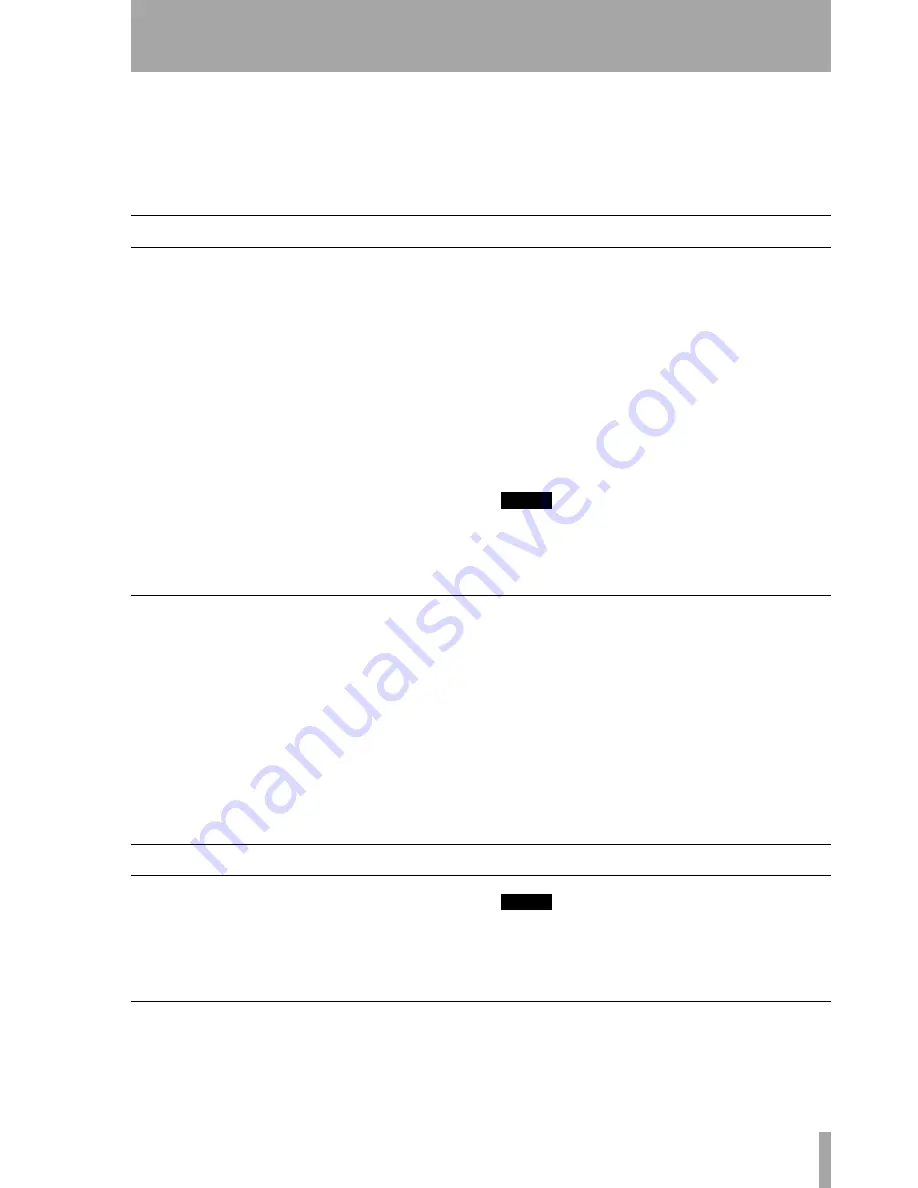
TASCAM CC-222MKII
Owner’s Manual
33
6 – After recording
This section deals with the actions taken after record-
ing: finalizing for CD-R and CD-RW discs, and erase
operations for CD-RW discs.
Once finalized, CD-R discs are truly final—no more
can be recorded on them. By contrast, CD-RW discs
can be “unfinalized” using the CC-222MKII, that is,
their TOC can be deleted, and if there is space, fur-
ther material can be recorded on them. Even if the
disc is full, tracks can be erased following the unfi-
nalize process, and new material can be recorded.
Finalizing
As has been explained earlier (“Finalizing” on
page 8), in order for a disc to become a standard CD,
it must have a Table of Contents (TOC) written to it.
This process is known as finalizing.
An unfinalized disc can always be distinguished on
the CC-222MKII by the
NO TOC
indicator under the
disc type on the display being lit when the disc is
inserted.
To finalize a disc:
1
With the unfinalized (recordable) disc
loaded, and the unit in stop mode, press the
FINALIZE
key.
The display shows
Finalize OK?
.
2
To start the finalizing process, press the
MULTI DIAL
or press the
ENTER
key.
If you do not want to proceed with the final-
izing process, press any other key (such as
the
STOP
key).
If finalization has been chosen, the display
changes. The
NO TOC
indicator goes out, and
the word
TOC
and the
REC
indicator flash in
the display. The unit starts counting down
from a time shown on the display (about 1
minute 10 seconds).
After finalization, a
CD-RW NO TOC
changes to
CD-RW
and a
CD-R NO TOC
changes to a
CD
.
NOTE
Although CD-R discs finalized on the CC-222MKII may
be replayed on ordinary CD players, remember that
finalized CD-RW discs may not play on CD players.
Unfinalizing CD-RW discs
If a CD-RW disc has been finalized, it is possible to
erase the Table of Contents in the following way:
1
With the finalized disc loaded and the unit in
stop mode, press the
ERASE
key so that the
display shows the word
Unfinalize?
.
2
To start the unfinalizing process, press the
MULTI DIAL
control or press the
ENTER
key.
If you do not want to proceed with the unfi-
nalizing process, press any other key (such as
the
STOP
key).
If unfinalization has been chosen, the
NO TOC
indicator starts flashing in the display, and
the word
ERASE
also starts flashing. The
unit starts counting down from a time shown
on the display (about 50 seconds).
After unfinalization, a
CD-RW
indicator
changes to a
CD-RW NO TOC
indicator.
Erasing
Unfinalizing (described above) is a special case of
erasing a disc. It is also possible to erase a track or
tracks, starting with the last-recorded track, a whole
disc, or to “refresh” a disc.
NOTE
Erase procedures are possible only on a CD-RW disc. If a
CD-RW disc has been finalized, it must first be unfinal-
ized. Remember that it is not possible to perform any
erase procedures on a CD-R disc.
Erasing tracks
It is possible to erase the last recorded track, the last
two recorded tracks, the last three recorded tracks,
etc. It is not, however, possible to erase tracks in the
“middle” of the disc.








































