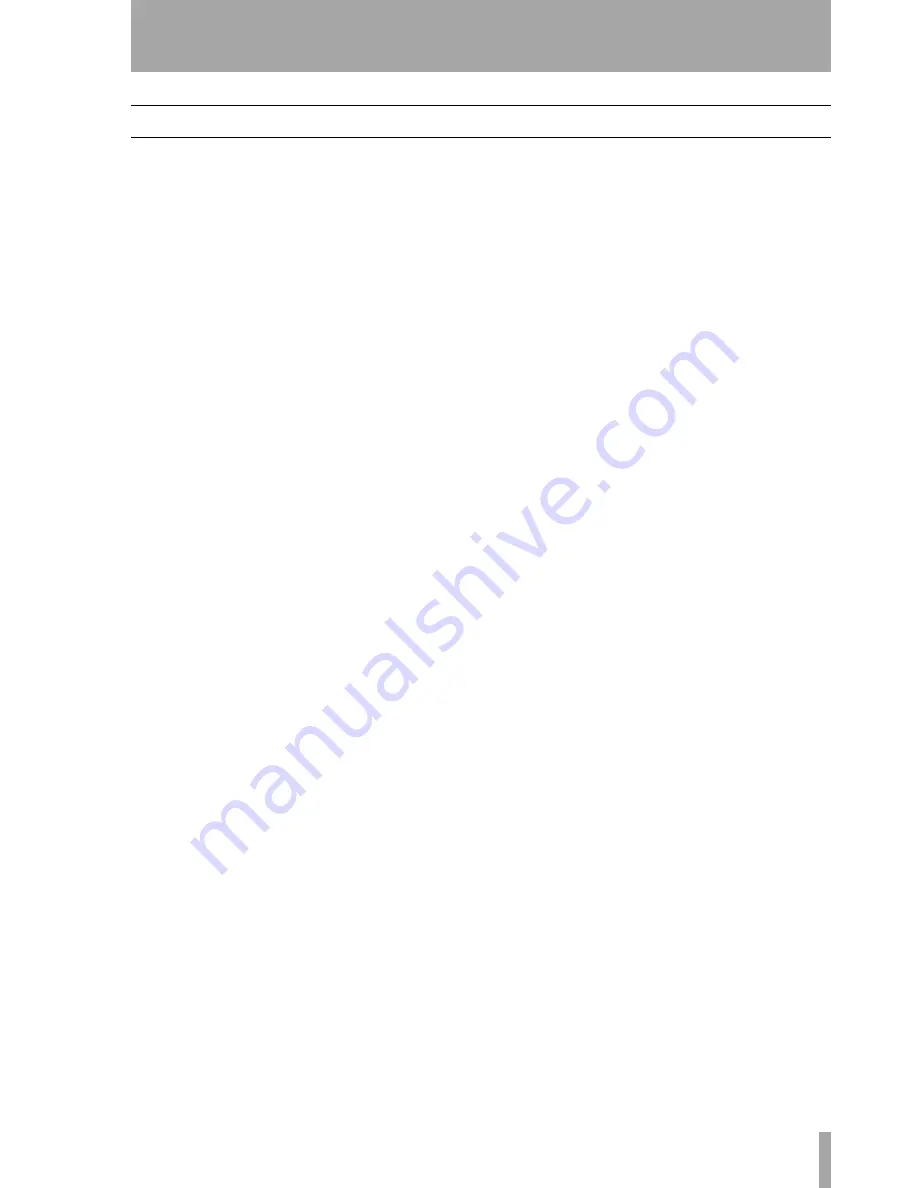
1 – Introduction—About this manual
TASCAM CC-222MKII
Owner’s Manual
11
About this manual
In this manual, we use the following conventions:
• The names of keys and controls are given in the
following typeface:
ERASE
.
• When the alphanumeric portion of the display
shows a message, this is shown in the following
typeface:
Welcome
.
• If a preset indicator in the display (i.e. one which
cannot change, but is either on or off) is shown, this
is shown as follows:
RANDOM
.
The sections of this manual are arranged as follows:
1, “Introduction”
This section, introducing the
features and concepts of the CC-222MKII.
2, “Features and controls”
The front and rear
panel controls, indicators and connections, as well as
a description of the remote control unit.
3, “Cassette operations”
Includes dubbing to
cassette from CD as well as other cassette-based
playback and recording operations.
4, “CD player”
About CD playback, including
programmed and repeat playback functions
5, “Recording CDs”
About recording CDs,
including dubbing from cassette to disc, as well as
other CD recording functions.
6, “After recording”
More information regard-
ing the finalizing of discs and the erasing and refresh-
ing of CD-RW media.
7, “Reference and specifications”
Some
troubleshooting tips, together with menu default set-
tings, and facts and figures about the CC-222MKII.












































