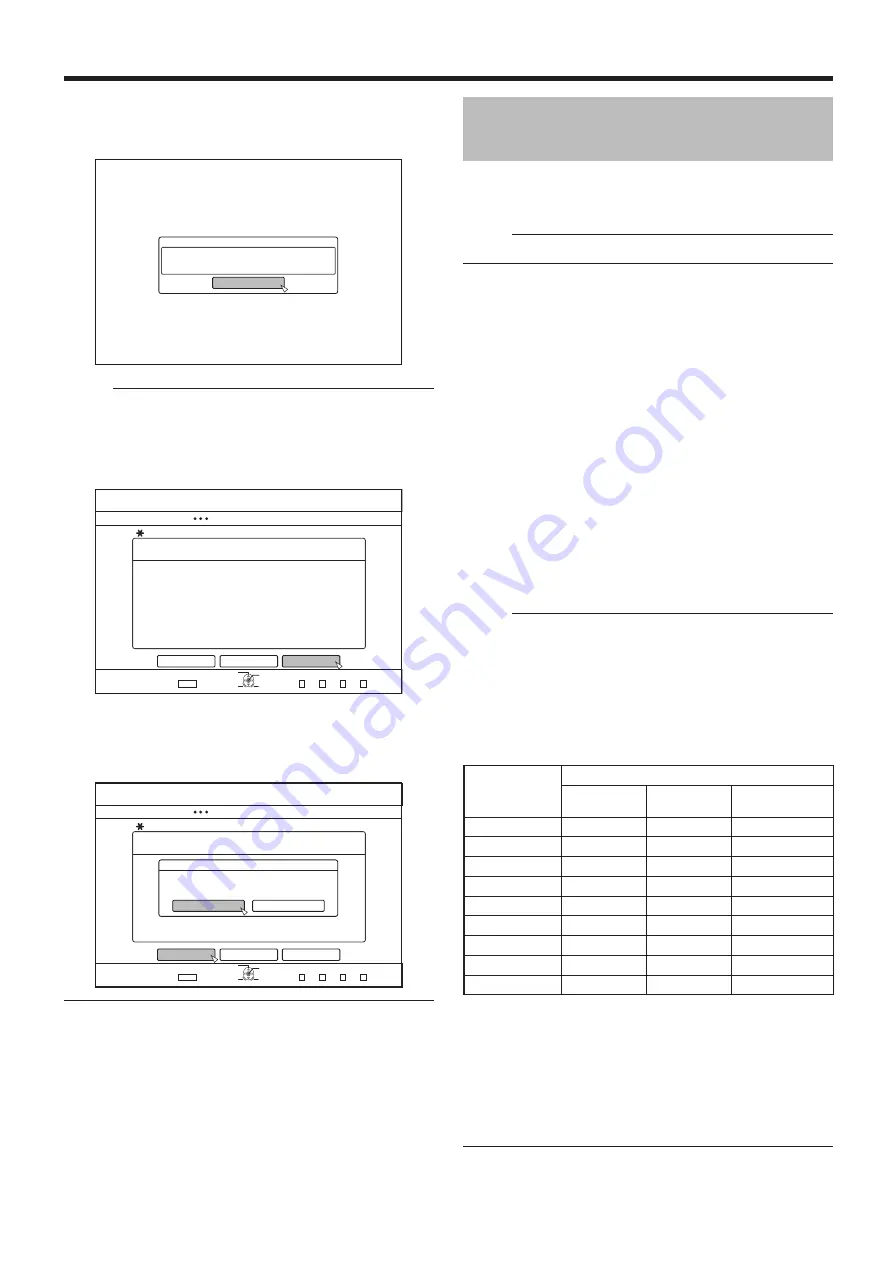
47
Dubbing/Importing
%10(+4/
%12;+0)10616*':::&+5%+5%1/2.'6'&
1-
126+10
1-
4'6740
&7$$+0)
56'2
5'.'%656#4661$')+0&7$$+0)
&+5%%12;
%12;+0)10616*'56&+5%+5%1/2.'6'&
+05'46#0'9&+5%
%#0%'.
$#%-
56#46
':+6
5'.'%6
&7$$+0)
126+10
1-
4'6740
&7$$+0)
56'2
5'.'%656#4661$')+0&7$$+0)
&+5%%12;
%#0%'.
$#%-
56#46
':+6
5'.'%6
&7$$+0)
%10(+4/
;'5
01
&1;179#0661%#0%'.&7$$+0)!
Recording Using External
Inputs
Videos on an external device that is connected to i.LINK (HDV/
DV) or video / S-video input can be recorded to the HDD.
BD, DVD can be recorded from the [VIDEO]/[S-VIDEO] input.
Memo:
• Only titles that are not copyright-protected can be imported.
1
Press the [HDD] or [BD/SD] button to select the
location to record the file
2
Press the [INPUT SELECT] button on the remote
control, and choose external input (HDV/DV or L-1)
3
Press the [REC MODE] button and select a
recording mode
4
Press the [
R
] and [
I
] remote control buttons
together to start the recording process
• Recording can also be start by pressing the [
R
] button on
this unit.
5
Operate the external device using i.LINK(HDV/DV)
or the video/S-video input to output the videos to
be recorded
6
Press the [
o
] button on either this unit or the
remote control to display the pop-up screen,
choose “STOP” and press the [OK] button
• End the recording.
Memo:
• Recording will continue even if the external device is
stopped.
• Recording will be stopped if the maximum recording time
has been reached, or if there is insufficient memory in the
media.
• For HDV contents, “DR” will be used to record instead of
the selected recording mode.
• RECORDABLE MEDIA
RECORDING
MODE
RECORDABLE MEDIA
HDD
DVD-RW
(VR format)
BD-RE
(BD-AV format)
DR
HDV
-
-
AF (HD)
-
-
-
AN (HD)
-
-
-
AL (HD)
-
-
-
AE (HD)
-
-
-
XP (SD)
DV/L1
L1
L1
SP (SD)
DV/L1
L1
L1
LP (SD)
DV/L1
L1
L1
EP (SD)
DV/L1
L1
L1
• MAXIMUM CONTINUOUS RECORDING TIME
HDD
: 24 hours (*1)
DVD-RW : 8 hours
BD-RE : 8 hours
*1: Title will automatically be split into time separated by 8
hours. The dividing point will not be recorded.
For the recording modes and maximum recording time for
each disc, refer to "Recording Modes" (
A
page 28) .
9
Complete the entire disc copying
• After copy is complete the tray will open automatically, and
copy of the entire disc ends.
Memo:
• The screen prompting you to insert a new disc appears
repeatedly until this unit has finished copying the number of
discs specified in Step 3. When the message appears, set a
new BD or DVD on the disc tray, select “START”, and press
the [OK] button.
• After copy is complete, the data copied onto the HDD will
be deleted.
• Select “CANCEL” from the menu, and press the [OK] button
to cancel disc copying.










































