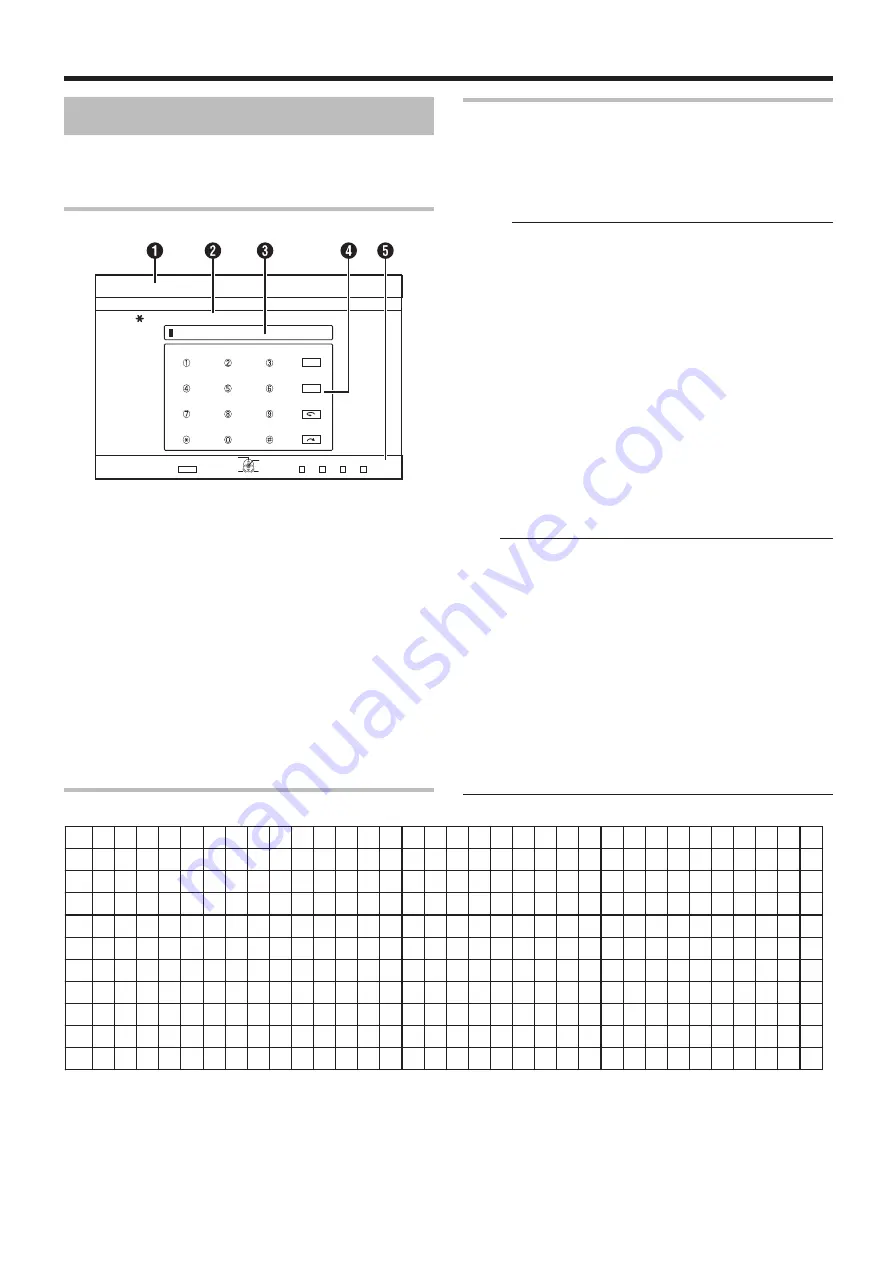
59
Editing
!
CDE
IJK
LMN
OPQ
RSTU
VWX
YZ[\
FGH
2#)'248
2#)'0':6
126+10
1-
4'6740
4'0#/'6+6.'
4'0#/'6*'5'.'%6'&6+6.'
24'8%*#4#%6'4
0':6%*#4#%6'4
%*#4#%6'46;2'
%.'#4
':+6
5'.'%6
%10(+4/
+0(1%144'%6
)
æ
é
ì
5
ø
S
ú
Z
!
@
å
ê
í
ò
ÿ
û
ý
?
/
à
ë
î
ó
ß
ü
þ
~
:
á
ð
ï
ô
$
Ù
Ý
(
_
â
È
Ì
õ
7
Ú
Þ
)
ã
É
Í
ñ
Û
9
*
ç
Ê
Î
Ö
Ü
#
Ä
Ë
Ï
Ø
8
+
Æ
Ð
4
Ò
,
Å
3
Ó
^
À
Ô
;
Á
Õ
<
Â
Ñ
=
Ã
6
>
Ç
$
2
>
% &
[
]
'
`
{
|
}
*1
[1]
[2]
[3]
[4]
[5]
[6]
[7]
[8]
[9]
[0]
[*]
.
a
d
g
j
m
p
t
w
0
,
,
b
e
h
k
n
q
u
x
.
.
.
?
c
f
i
l
o
r
v
y
@
-
!
A
D
T
J
M
s
T
z
-
~
1
B
E
G
K
N
P
U
W
_
!
-
C
F
H
L
O
Q
V
X
/
?
(
ä
è
I
£
ö
R
ù
Y
:
*1
*1 : Single-byte space
*2 : Press the [#] button to return to the previous input character.
Entering characters
1
Enter characters using the [0]-[9], [
Z
] or [#]
buttons
2
After character input is complete, press the
[YELLOW] button
Memo:
• Switch between alphanumeric and symbol input by pressing
the [
w
] button.
• For details on the correspondence between each button
and the input characters, refer to the "Character List".
• Press the [
v
] button to delete an input character.
Press and hold down the [
v
] button to delete all input
characters.
• Pressing the [RETURN] button calls up the confirmation
screen to cancel character input.
To cancel character input and return to the initial screen,
select “YES” and press the [OK] button.
To return to the character input screen, select “NO” and
press the [OK] button.
• Up to about 20 alphanumeric characters can be displayed
on the disc menu of BDMV and DVD-VIDEO. (The
number of characters that can be displayed varies with the
character.)
Note:
• If you switch the screen display before confirming the input
characters, a message will appear on the screen.
To cancel character input and proceed to switch the screen
display, select “YES” and press the [OK] button.
To return to the character input screen, select “NO” and
press the [OK] button.
• If the converted characters exceed the maximum number of
input characters, a message will appear on the screen.
Select “OK” and press the [OK] button to delete the excess
characters and to input the remaining ones.
Select “RETURN” and press the [OK] button to restore the
unconfirmed characters.
• No more characters can be input if the maximum character
limit has been reached.
Entering Characters
Names can be changed or given to stored videos or groups.
You can enter characters while referring to the input on the
monitor.
Character input screen
A
Function name field
B
Screen description
C
Input window
Characters entered appear on the input window.
D
Operation guide 1
The [0]-[9], [
Z
], [#], [PAGE PRV ], [
w
] and [
v
] buttons are
displayed.
E
Operation guide 2
[
J
/
K
/
H
/
I
], [OK], [RETURN], [OPTION], [BLUE], [RED],
[GREEN] and [YELLOW] buttons are displayed.
F
Character input keyboard
A character input keyboard appears during input of symbol.
You can enter characters by selecting them accordingly from
the keyboard.
Character List






























