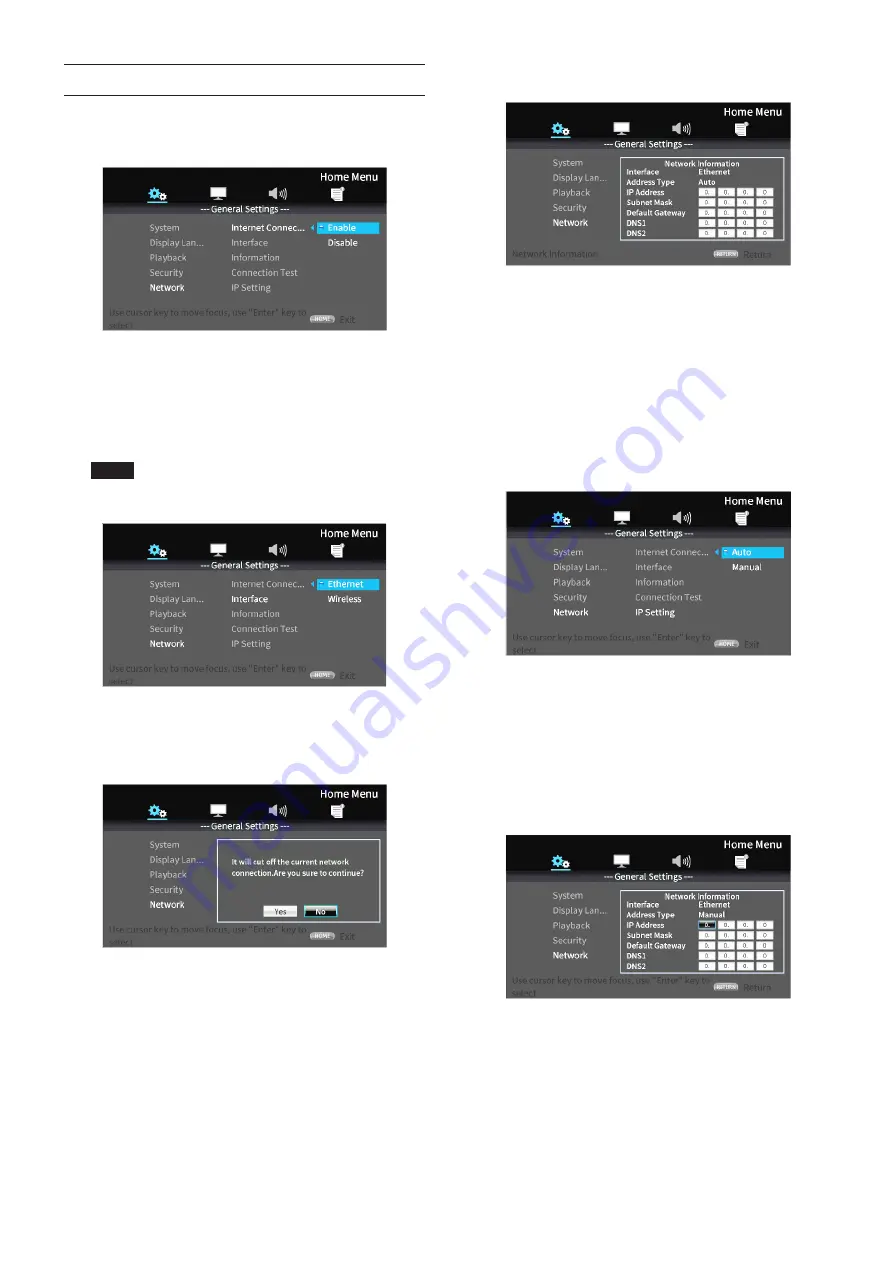
38
TASCAM BD-MP1MKII
Network connection overview
From the HOME screen, use Settings > General Settings >
Network to set the network connection.
1.
In the submenu, set “Internet Connection” to “Enable”.
Use the
;
cursor or ENTER button to move to the function
setting. Use the
j
/
k
cursor buttons to select “Enable” or
“Disable” and press the ENTER button to confirm.
To exit a folder or subfolder, press the
l
cursor button
repeatedly to return to the starting screen.
2.
Set the method of Internet access for the unit to “Ethernet”
or “Wireless” in the submenu.
NOTE
Wireless connection can only be used if a USB-wireless LAN
adapter has been connected to the unit.
Use the
;
cursor or ENTER button to move to the function
setting. Use the
j
/
k
cursor buttons to select “Ethernet” or
“Wireless” and press the ENTER button to confirm.
The following message will appear when the current setting
is changed.
To connect, select “Yes” and press the ENTER button.
Using a wireless connection
The following connection methods can be selected.
Scan
The unit will search for access points, allowing selection
of a network.
Manual
An SSID can be set manually to connect.
Auto
Connection is possible using Wi-Fi Protected Setup
(WPS) standards.
3.
From the Information submenu, Network Information, the
following screen can be checked.
Press the RETURN Button to return to the previous screen.
Information shown
Interface, address type, IP address, subnet mask, default
gateway, DNS 1 and DNS 2
4.
The network can be tested with “Connection Test” in the
submenu.
The following messages appear if there is a problem with
the network connection.
“Network is FAILED “: Problem with network
“Proxy is FAILED “: Problem with proxy
5.
Select how the unit’s IP address is set in the IP Setting
submenu.
o
Press the RETURN button even during an operation to
return to the previous screen.
o
If “Wireless” is selected in the submenu Interface setting,
select “Wireless Setting” in the submenu to set the wire-
less connection. (The setting procedures are the same
for the Interface settings.)
Auto
Automatically acquire the IP address from a DHCP server.
Manual: (see settings screen below)
The cursor buttons can be used to select the IP address, sub-
net mask, default gateway, DNS1 and DNS2, and the number
buttons can be used to input values.
Summary of Contents for BD-MP1MKII
Page 222: ...222 TASCAM BD MP1MKII...






























