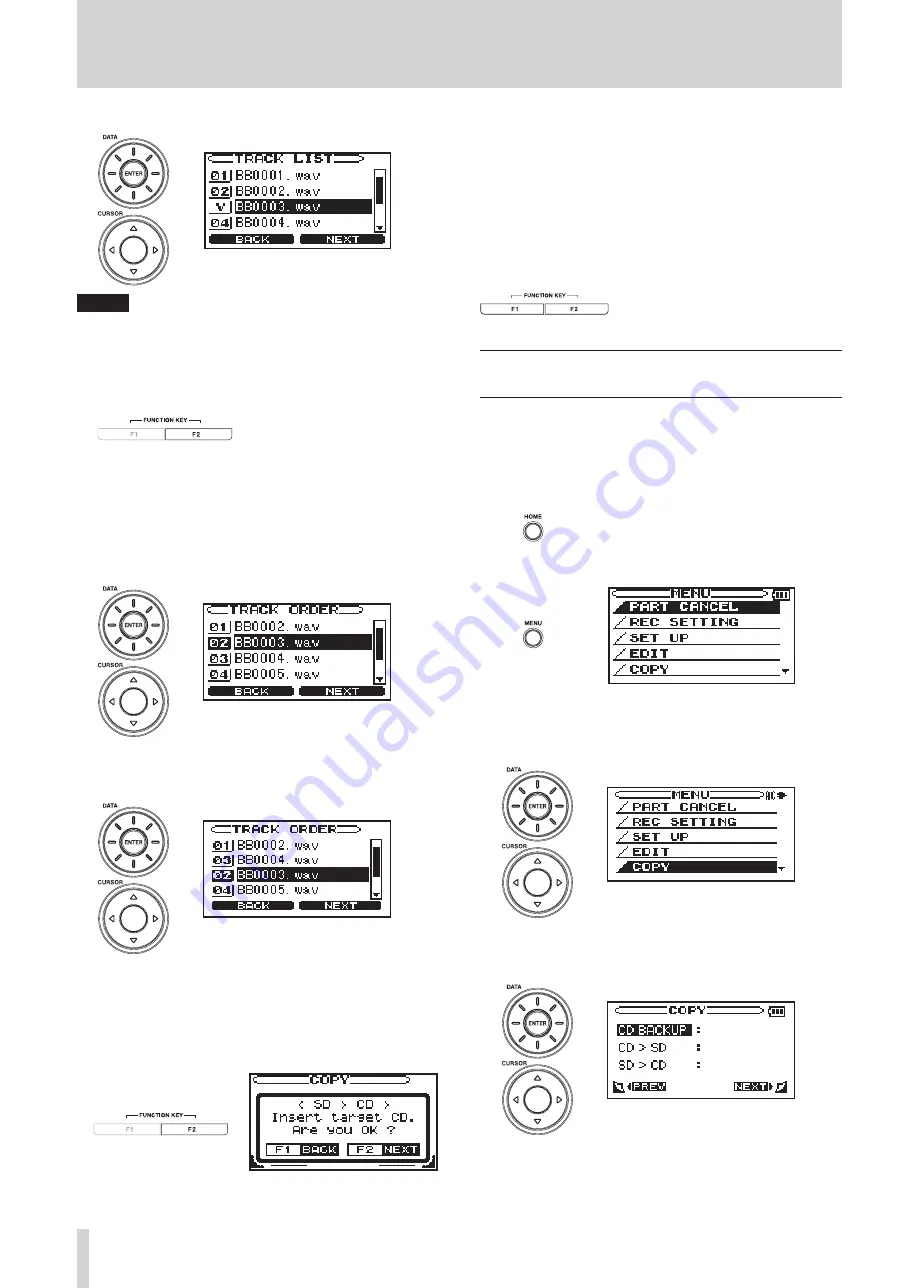
44
TASCAM BB-1000CD/BB-800
NOTE
If you choose an already checked track, you can remove
the check mark by pressing the ENTER key.
7 Repeat the previous step to mark all the other files
to be put on the CD, and press the F2 key.
The TRACK ORDER screen opens.
8 You can change the order of the tracks if desired.
Use the
DATA
wheel or
CURSOR
[
§
/
¶
] keys to select
the file that you want to move, and press the
ENTER
key.
9 Use the
DATA
wheel or
CURSOR
[
§
/
¶
] key to change
the order, and press the
ENTER
key.
10 Repeat the previous two steps as necessary to put the
tracks in the order that you want them on the CD,
and press the
F2
key. The following confirmation
screen opens.
11 Insert a blank CD-R/RW, and press the
F2
key to
start writing the selected files to the CD-R/RW.
After the disc has been written completely if you
want to make another copy of the same CD, follow
the instructions on the screen, and insert a blank
disc and press the
F2
key.
Press the
F1
key to end the operation and reopen the
COPY screen.
Backing up an audio CD (BB-1000CD
only)
You can use an SD card to make a backup copy of an audio
CD.
1 Confirm that the unit is stopped.
2 Press the
HOME
key to open the Home screen.
3 Press the
MENU
key to open the MENU screen.
4 Use the
DATA
wheel or
CURSOR
[
§
/
¶
] keys to select
COPY, and press the
ENTER
key.
5 Use the
DATA
wheel or
CURSOR
[
§
/
¶
] keys to select
CD BACKUP, and press the
ENTER
key.
6 Insert an SD card and the CD that you want to
backup, and press the
F2
key to start making a tem-
porary copy on the SD card.
8 – Other useful functions























